Dashboard
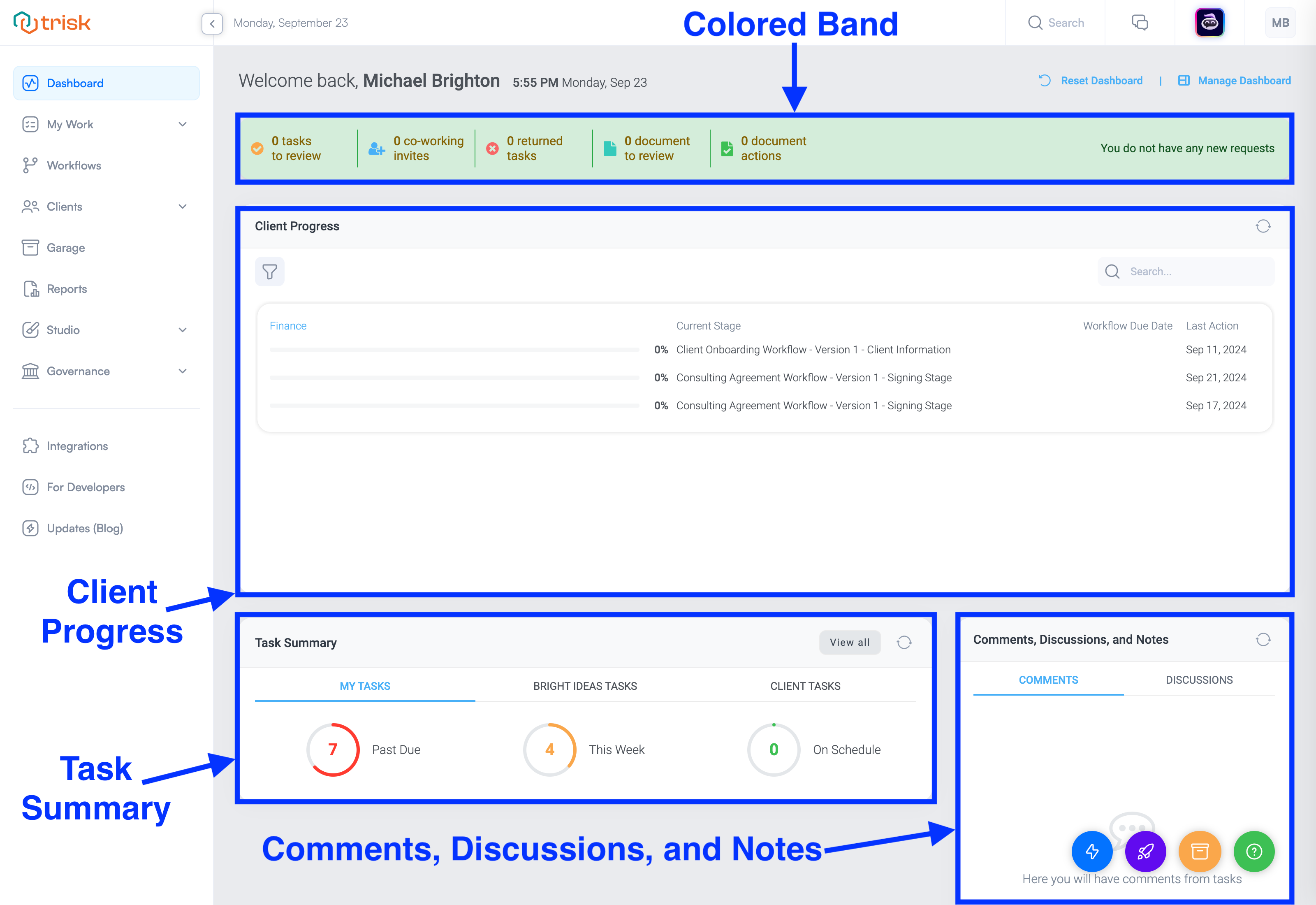
Every user has a customized Dashboard.
Tenant/company dashboards contain more options than Client dashboards.
Trisk displays information to users based on the permissions granted to the Role they are assigned.
The Dashboard is like the home screen of your smartphone, and like the home screen of your smartphone, you can customize it to add the apps and widgets you often use, showing you information that is relevant to you and helping you be more efficient.
The aim is to keep the user experience as simple as possible, showing only information that is relevant and actionable.
The Dashboard includes the following information:
- Welcome message
- The colored band across the top of your dashboard
- Client Progress
- Task Summary
- Comments, Discussions, and Notes
- Communications
- Upcoming Tasks
Dashboard Layout
Your Dashboard allows you to quickly assess the status of Tasks and see what's happening with your clients.
You can tweak your Dashboard by selecting among the following 5 widgets:
- Client Progress: A listing of your Clients with active Workflows
- Progress bar: Displays approximate percentage completion of the workflow
- Current stage: Displays which stage is active
- Workflow Due Date: Indicates the deadline for the completion of the entire workflow, helping users stay on track and manage their time effectively
- Last action: Shows when the last action on the workflow occurred
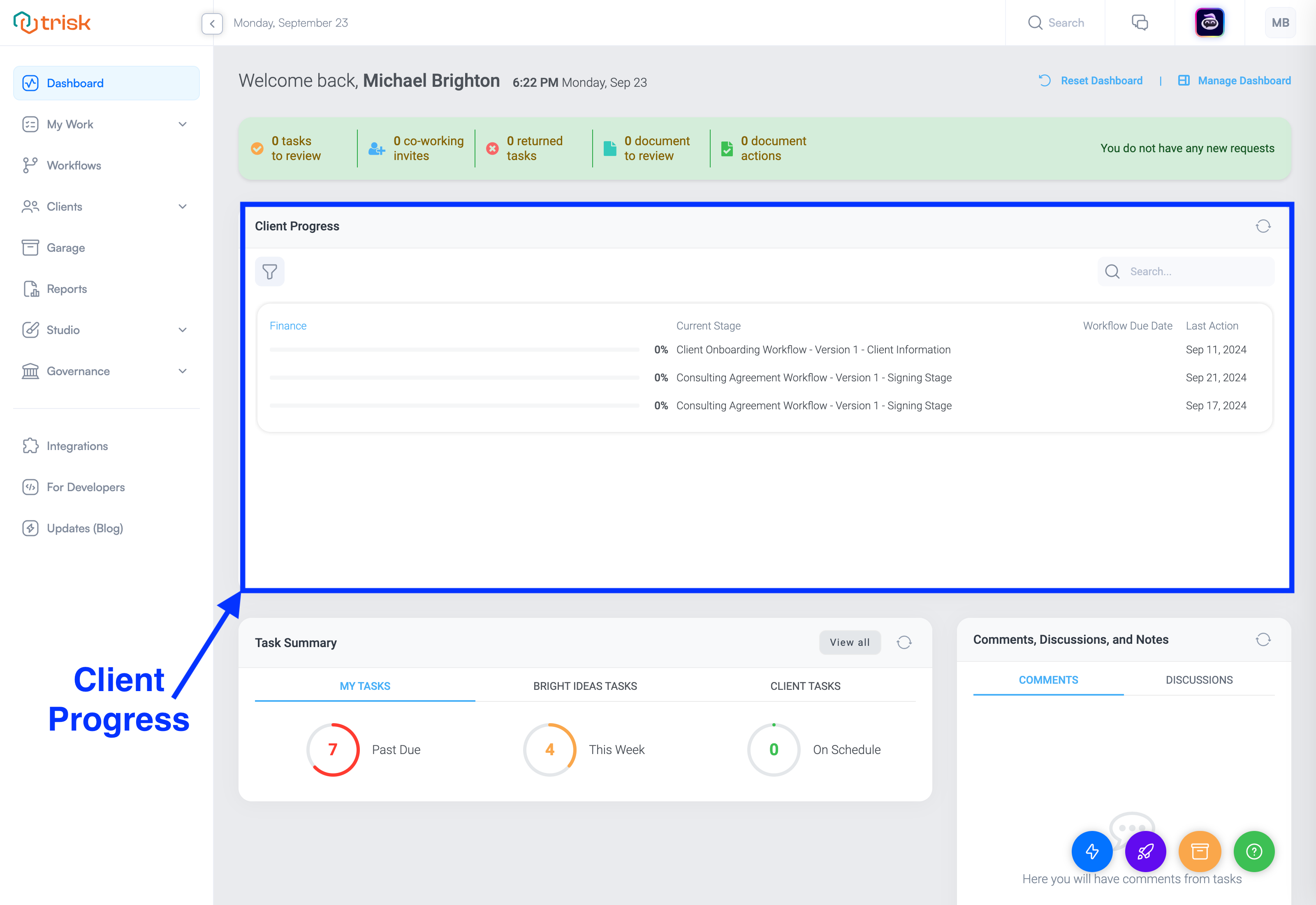
- Comments, Discussions, and Notes: A summary of all Comments, Discussions, and Notes within active Workflows
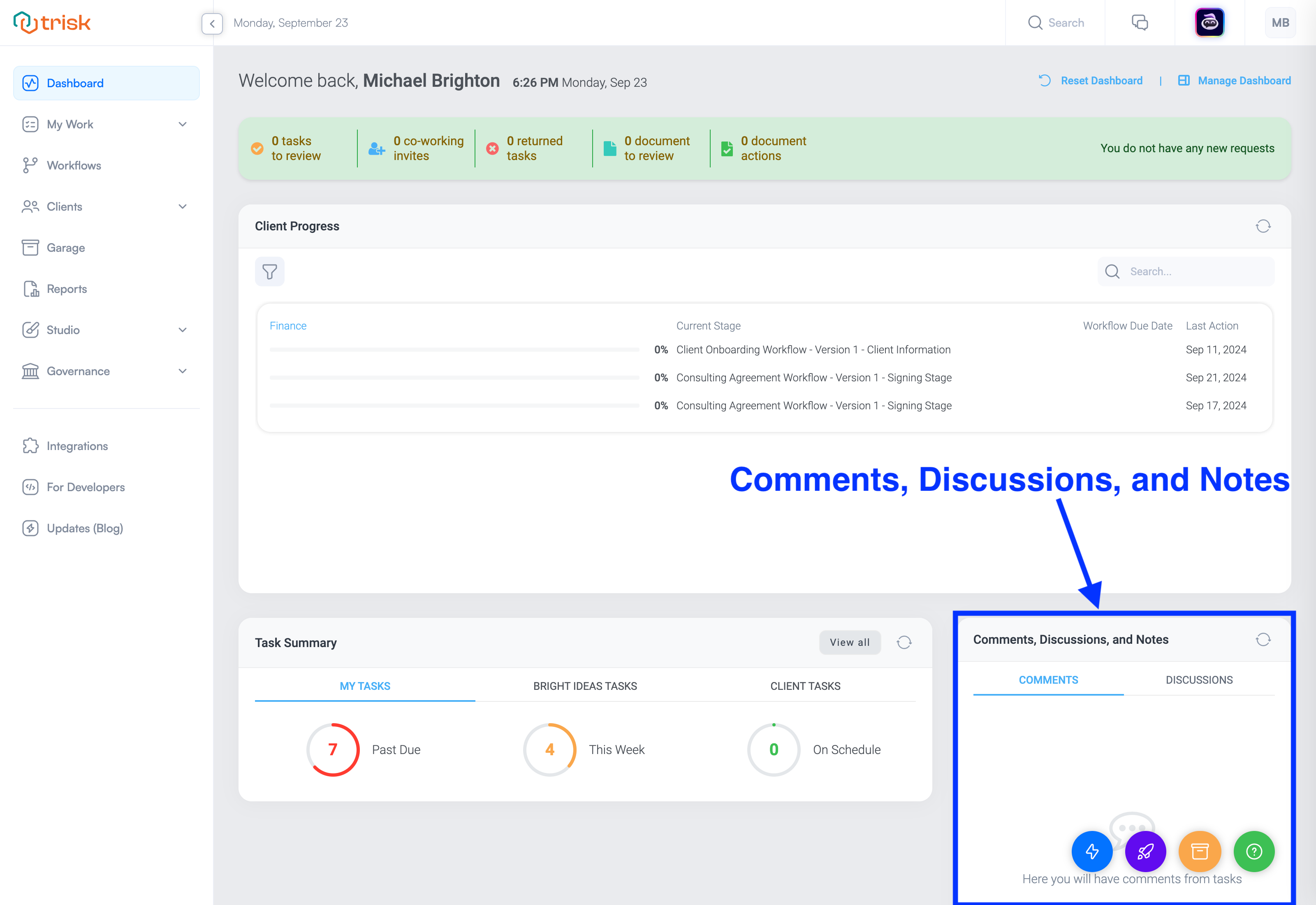
- Communications: A listing of all Workflow/system-generated notifications (emails, Slack, etc.) to users
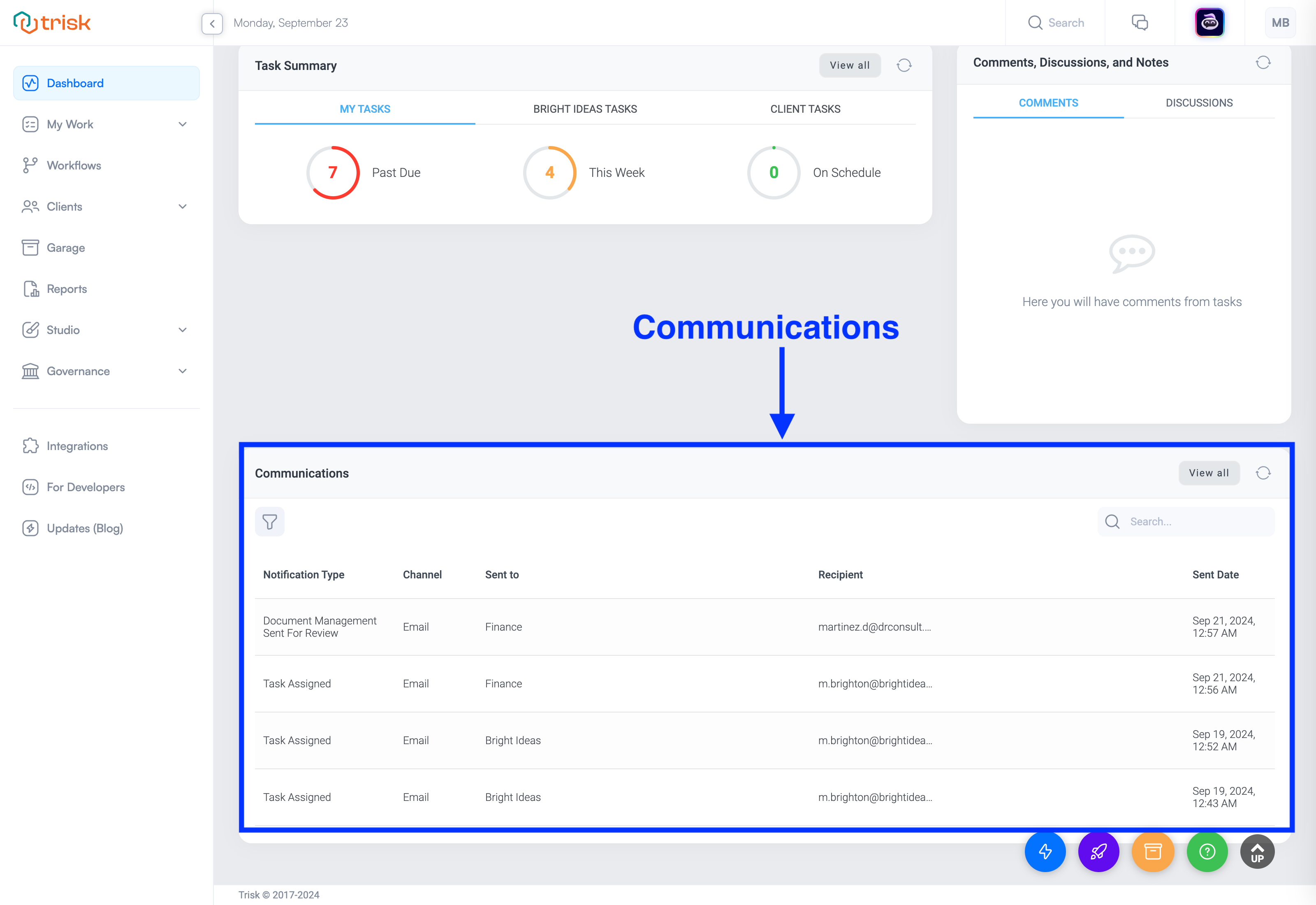
- Task Summary: 3 color-coded counter wheels showing the status of your Tasks, your Company's Tasks, and your
Clients' Tasks
- Clickable filters linked to task lists
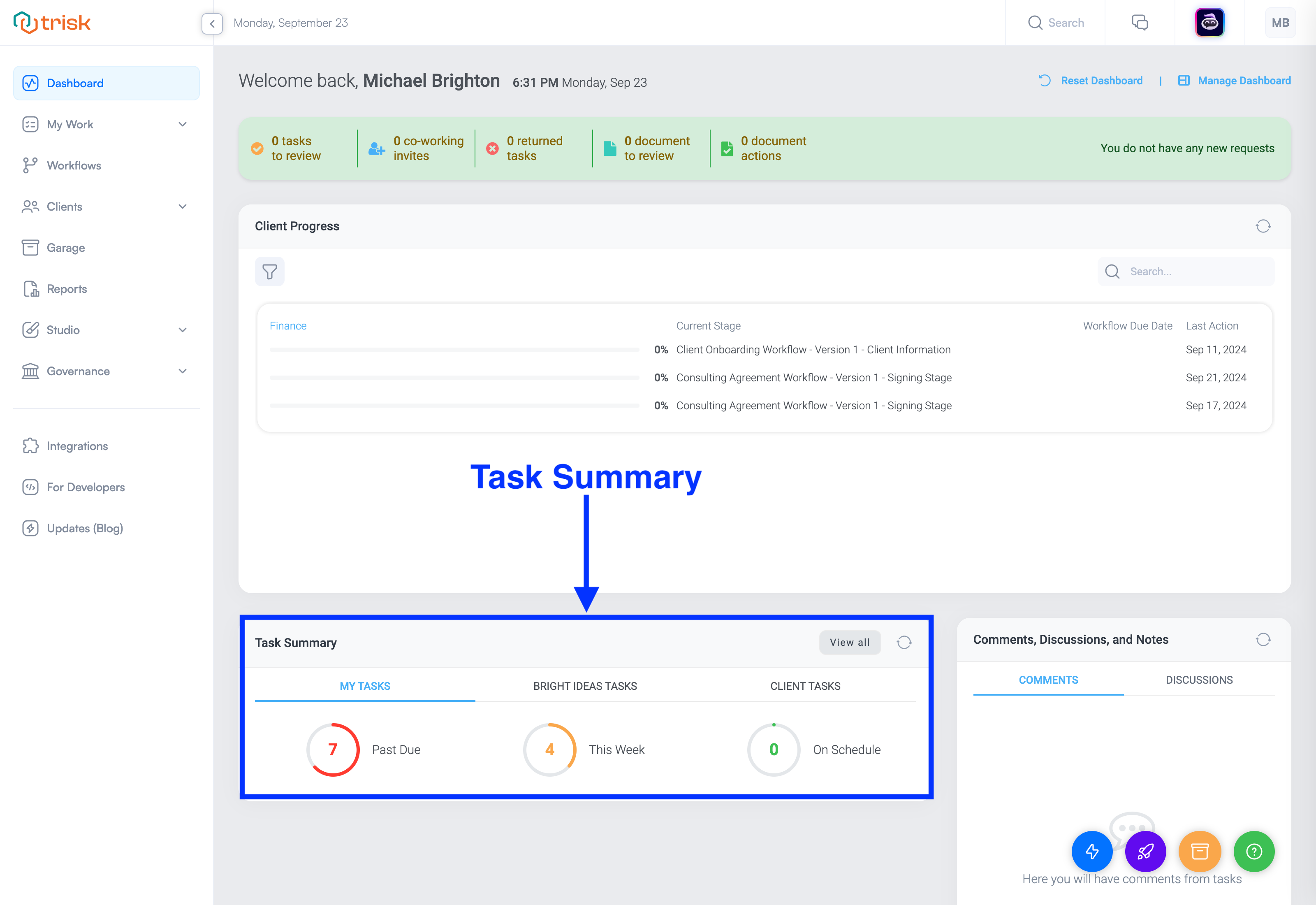
- Upcoming Tasks: Your most immediate Tasks
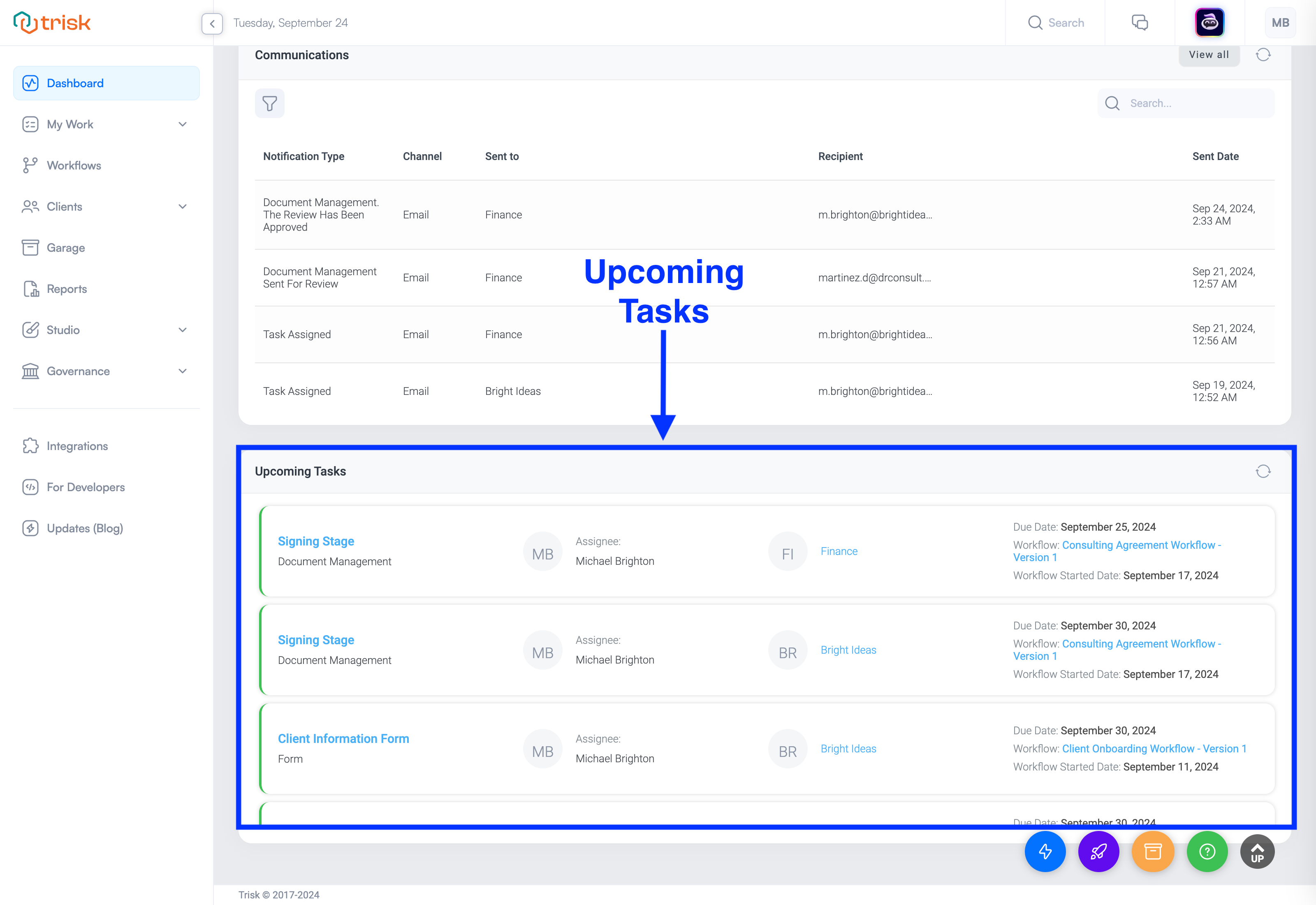
Managing Your Dashboard
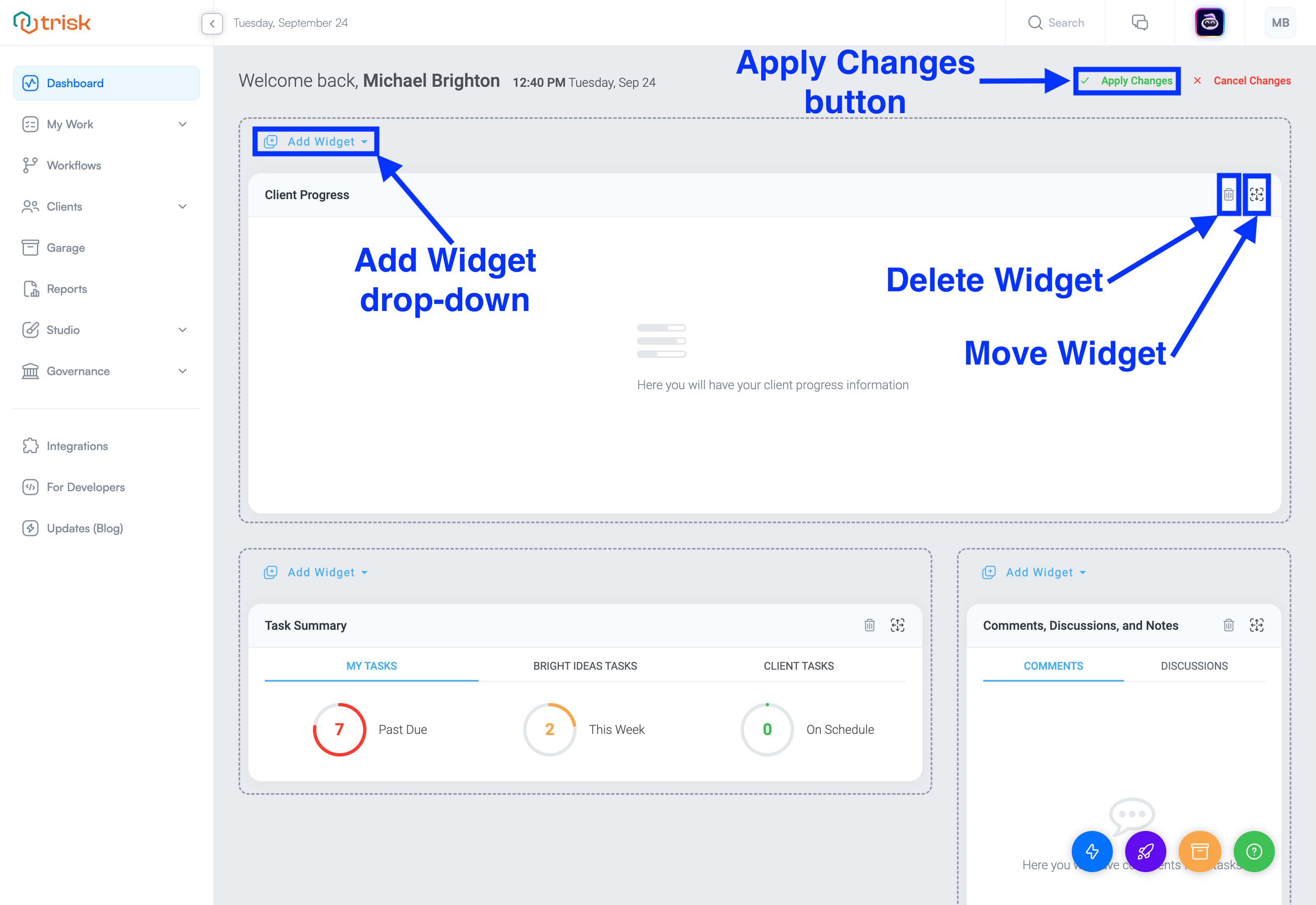
By clicking on "Manage Dashboard" in the top right-hand corner of your screen, you'll see your options. Try different configurations to see how you use your dashboard. You can change it as many times as you want.
Once you have made your changes, a pop-up will appear confirming the changes you have made. Click on the green Apply Changes button to confirm these changes.
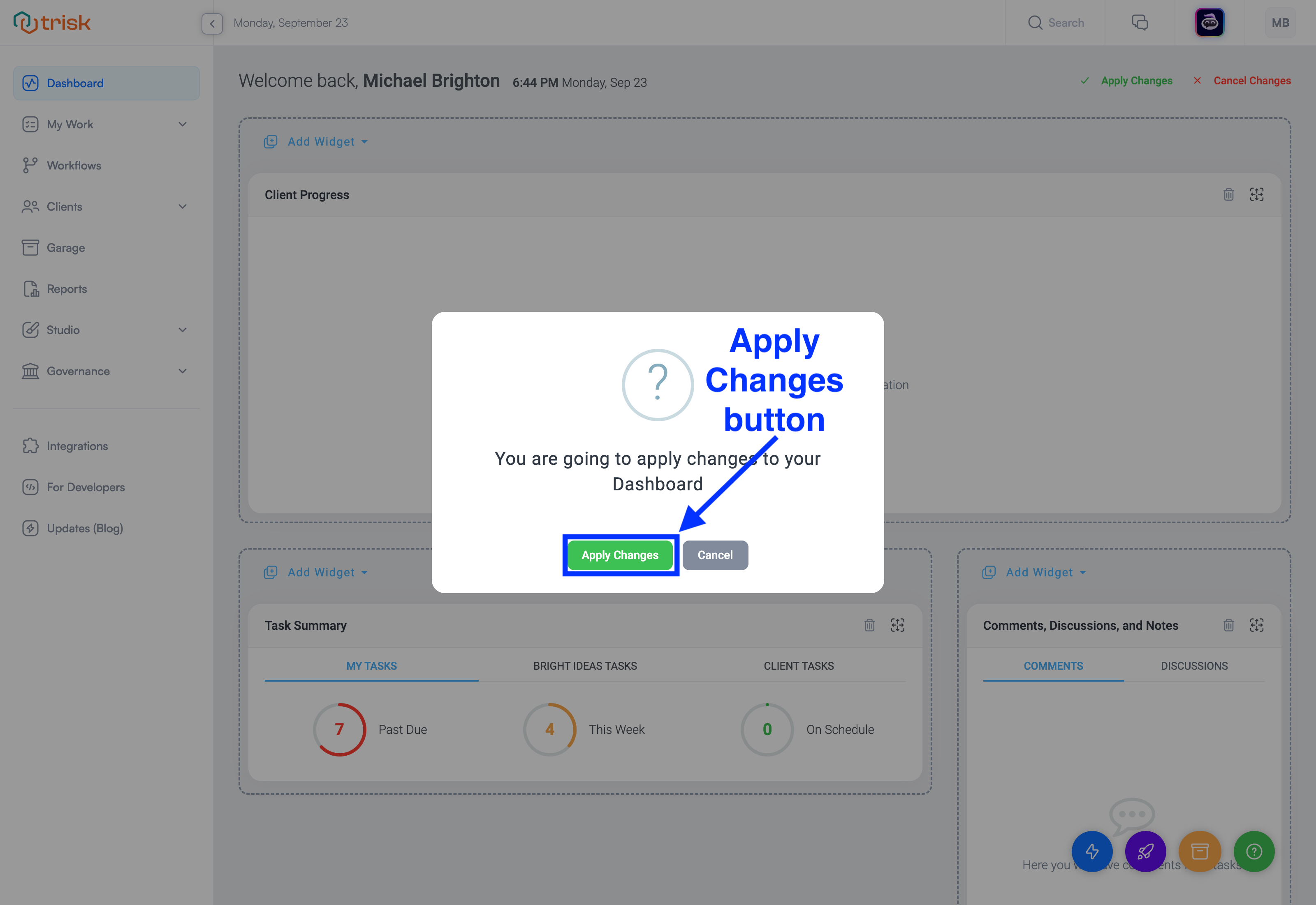
The colored band across the top of your dashboard
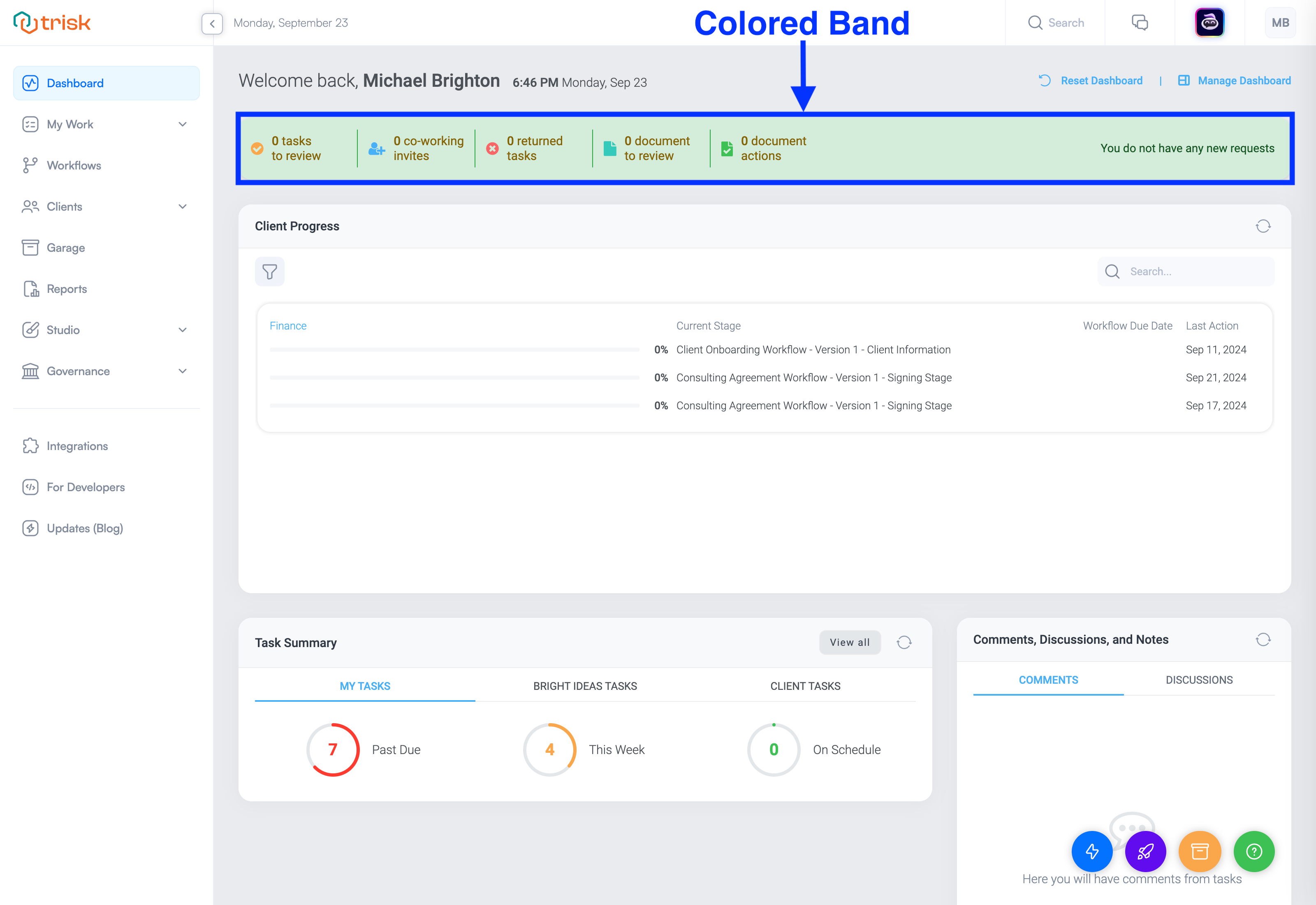
At Trisk, we focus on simplifying the process so that users can quickly view tasks triggered by a client’s task completion.
We understand the importance of clients and don't want to keep them waiting.
Regardless of how the dashboard is configured, the colored band remains visible and updates its color based on the number of active tasks. It includes:
- Tasks to review: Alerts you to a form submitted by a client that requires your attention
- Co-working invites: You've been invited by a client or a colleague
- Returned tasks: Alerts you that your attention is required for a task you previously submitted
- Documents to review: A user has sent you a document to review
- Documents actions: Alerts you about status and activities related to Document Management tasks
Each of these five actions has a counter to inform the Tenant User how many of each type of action exist.
Clicking on the counter opens a band/foldover on the right side of the dashboard, displaying the task requiring attention from newest to oldest.
Each item in this foldover contains a hyperlink taking you directly to the task.