Profile
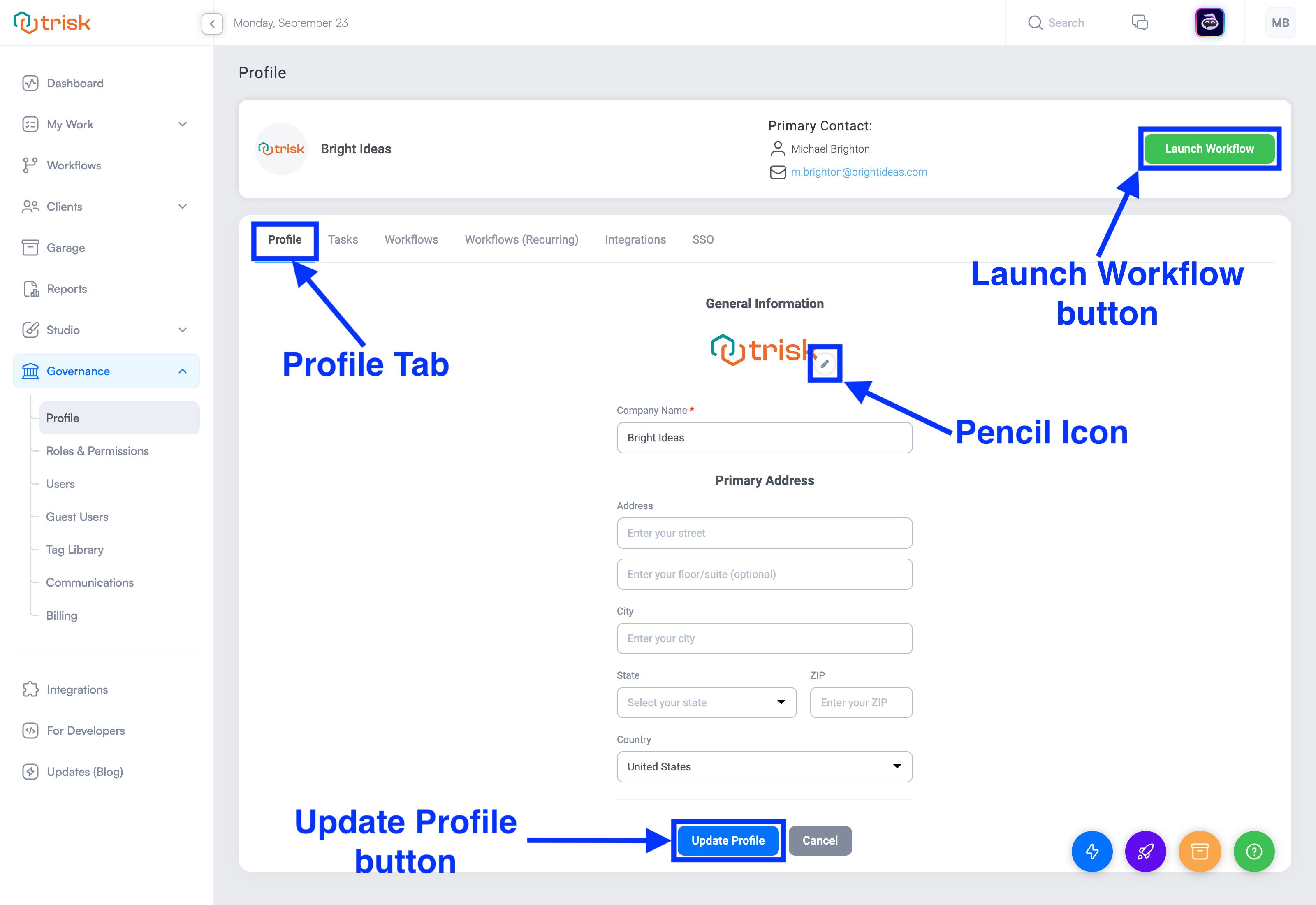
Remember the information you filled in about yourself and your organization the first time you signed up to Trisk? This information is easily accessible and editable in the Profile tab.
Using the Profile subsection is like opening your wallet, where you keep your ID, credit cards, driver’s license, and any important contact information. And just like your ID and driver’s license you can change your name and replace the Trisk logo with your company logo.
To access the Profile section, navigate to Profile under Governance on the left side of your screen.
At the top of the page, you will see your company name and primary contact information. Here, you can review and, if necessary, update your Profile information.
To customize your Trisk instance with your company's logo, click on the pencil icon below the Trisk logo. Then, click the Choose Image button, select the desired picture, and click the green Upload button. The uploaded file should be in JPG or PNG format and must not exceed 5 MB.
The Profile section is another place to launch workflows; it can be done by clicking the green Launch Workflow button.
Tasks
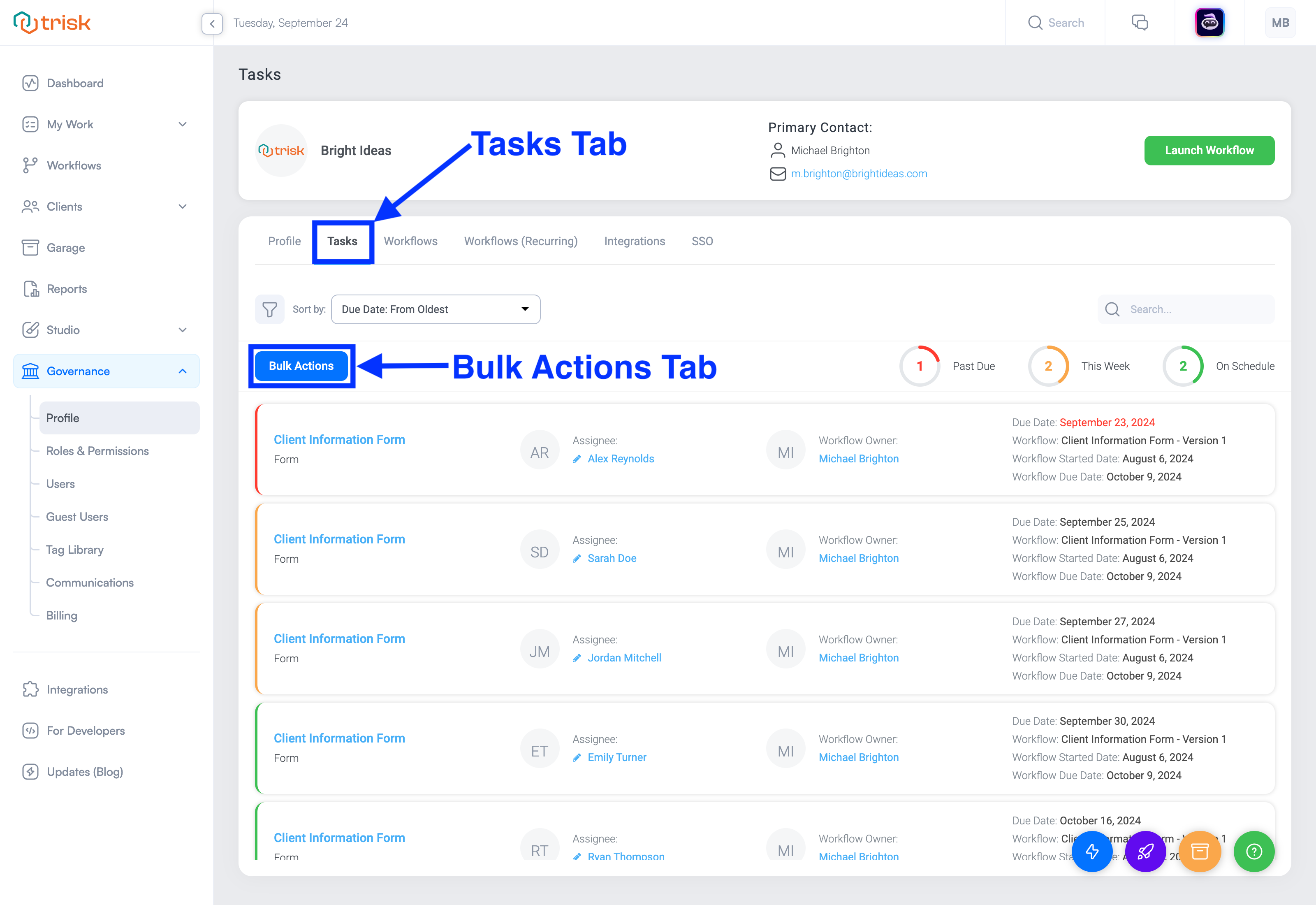
Here, you will find a list of all the company tasks that are assigned to various individuals in your company.
The Tasks section is a lot like a list of house chores on the refrigerator for every family member to do. On this list of chores, you can see who has completed what tasks and which still needs to be done.
Tasks can be filtered, sorted, or searched using the controls at the top of the page.
Depending on your role, you may see a Bulk Actions button. If available, this feature lets you select tasks from the list and reassign them.
Additionally, a pie chart displays the current status of company tasks, showing how many are past due, due within one week, or on schedule.
Workflows
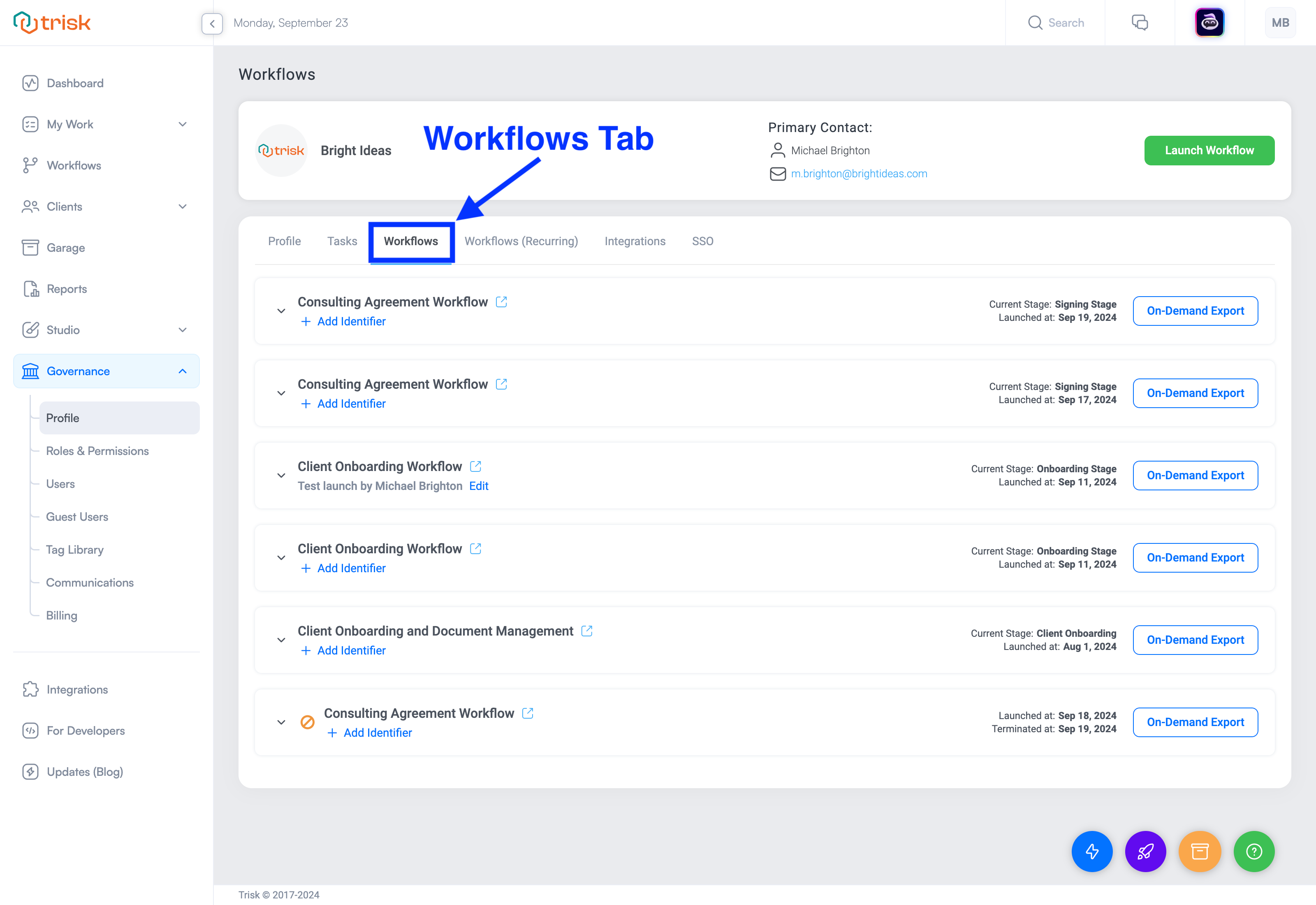
This section lists all workflows and their composition launched by your company.
Workflows (Recurring)
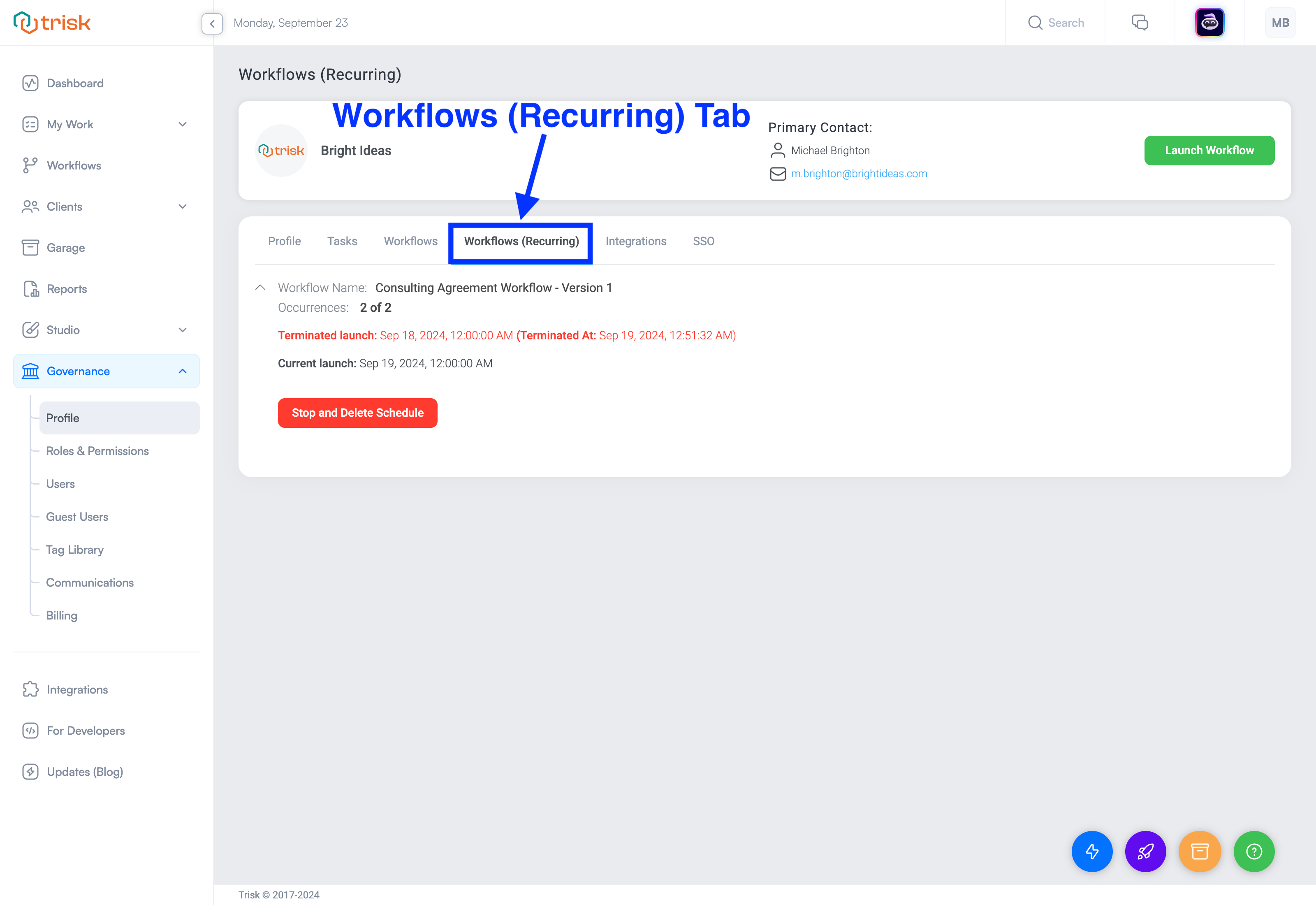
Here, you will find a list of all the workflows that are launched based on a scheduled configuration.
Integrations
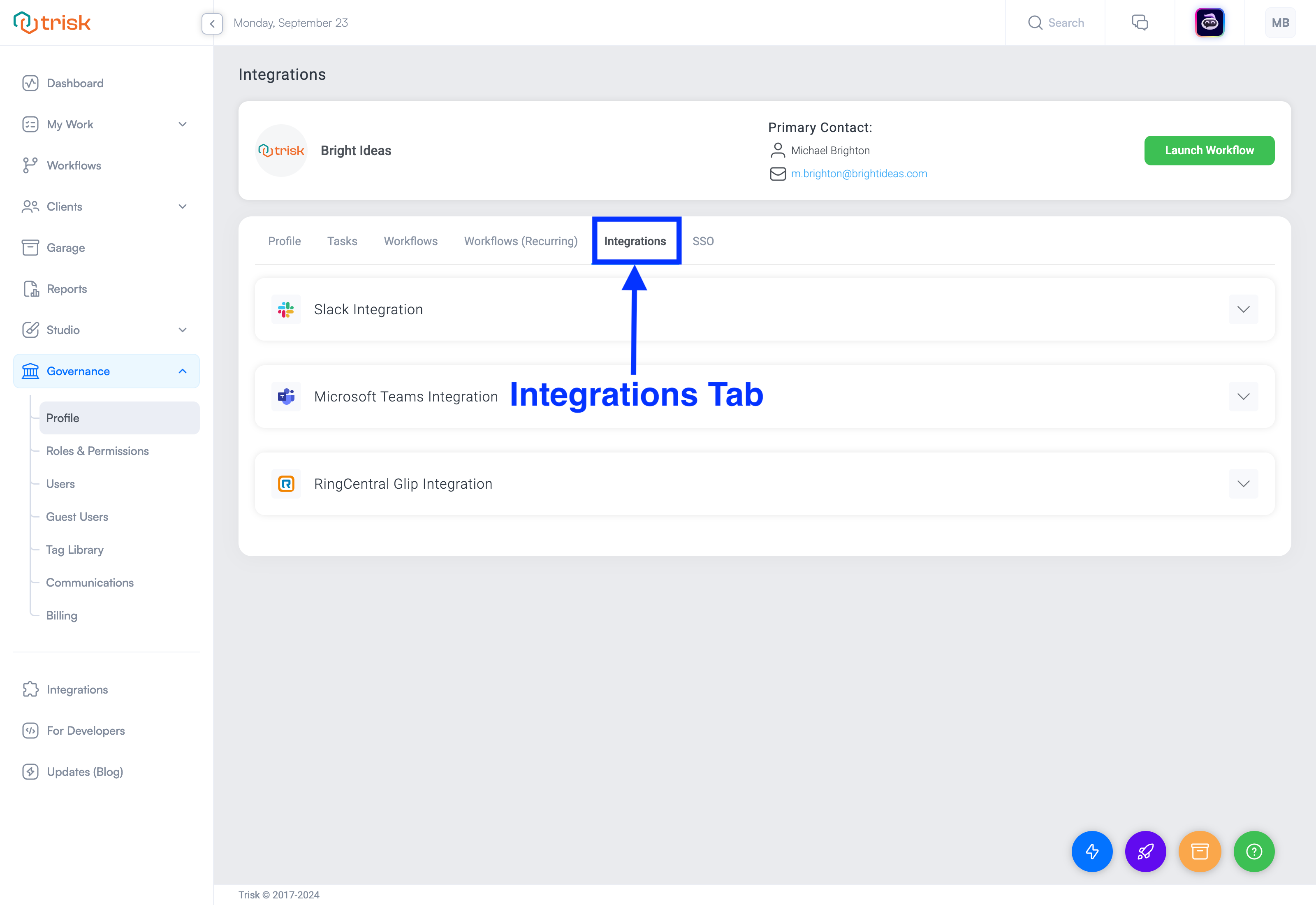
Trisk integration options are available under the Integrations tab.
Think of it like adding apps to your smartphone that connect you to other devices or services like your smartwatch or smart home devices.
Options include integration with Slack, Microsoft Teams, and RingCentral Glip.
For Slack integration, select the dropdown menu and click Learn More for detailed steps and images.
For Microsoft Teams and RingCentral Glip, enable integration by selecting the dropdown menu and toggling the slider.
SSO Authentication
Single sign-on (SSO) capability is available using Microsoft Azure OAuth and Microsoft Azure SAML.
To configure, choose the appropriate option and enter the required information. Helpful links are provided in blue above the required fields.
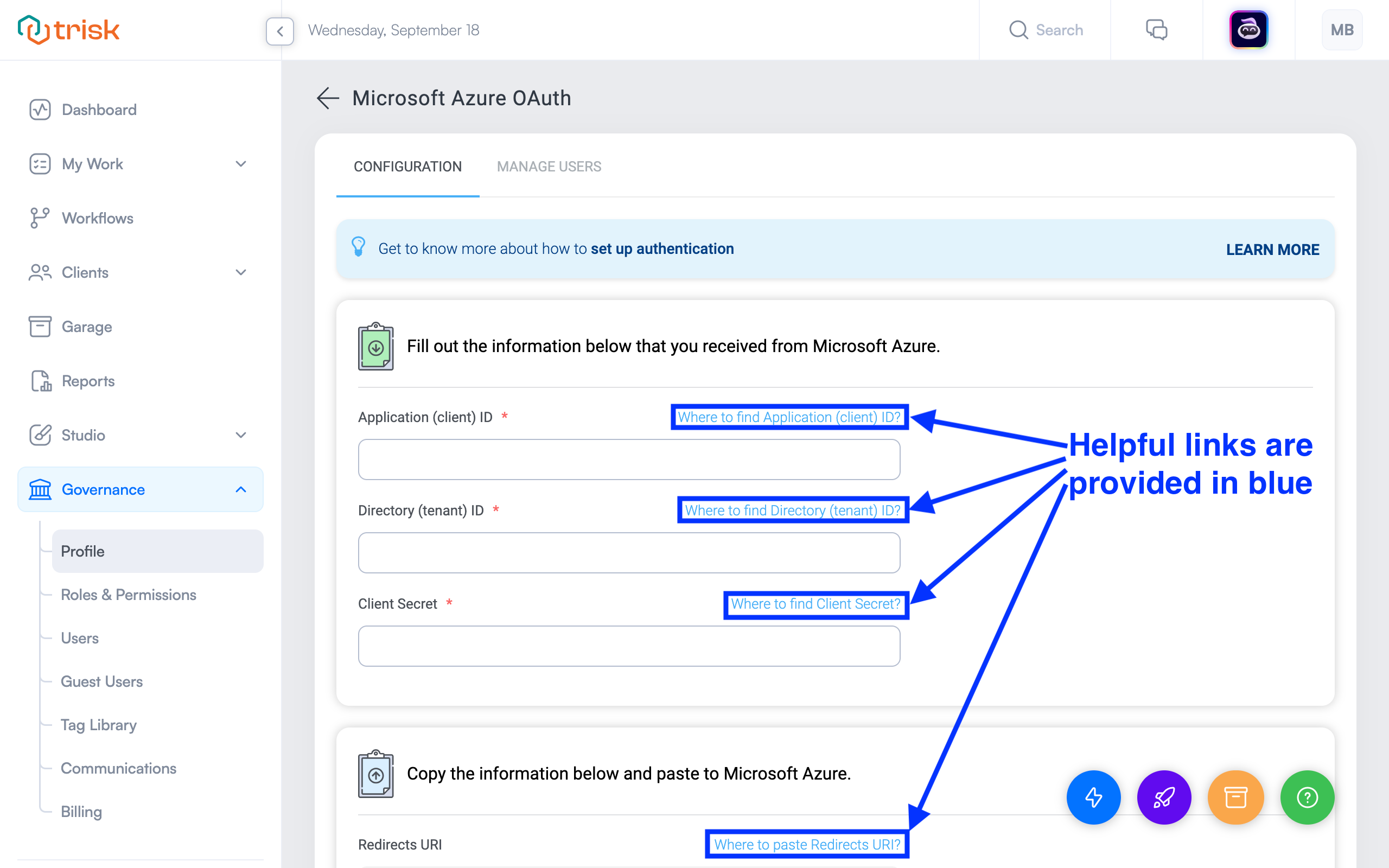
After configuring SSO, manage your users’ SSO settings by selecting the Manage Users tab at the top of the page.