Billing
The Billing Page allows you to manage all aspects of payments, Subscription Plans, and Developer Licenses within Trisk.
Upgrading Your Subscription Plan
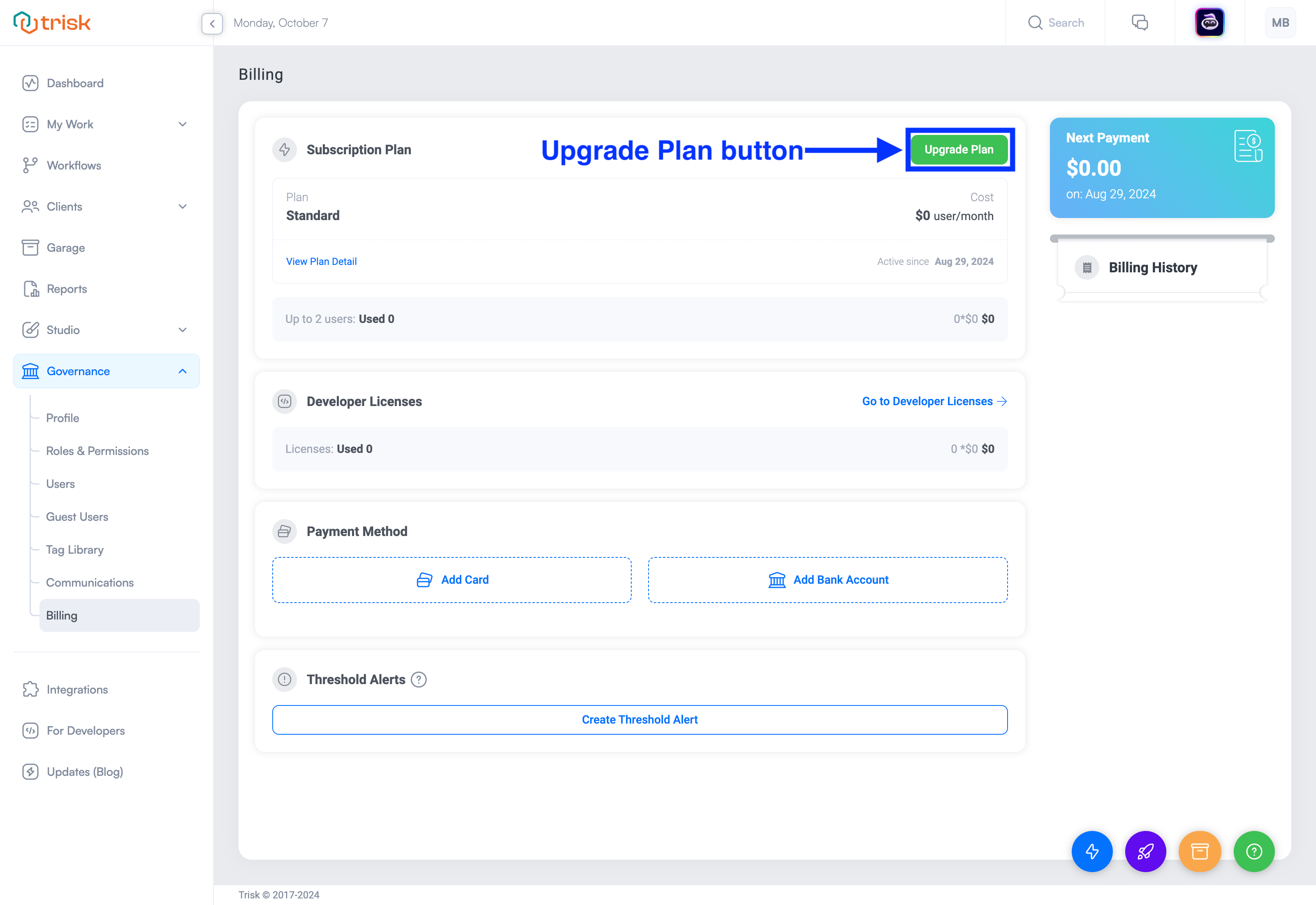
To upgrade your current plan, click the green Upgrade Plan button, which directs you to the Upgrade Plan screen. Our billing system supports three distinct subscription plans:
-
Standard: For individuals keeping track of their work.
- Free forever
- Maximum of 2 users
- Unlimited guest users for task execution
- Supports all platform features
- AI-Driven support
-
Teams: Best value for small and growing companies. No credit card is required.
- $50 per active user per month ($45 if more than 50 users)
- Unlimited users
- Unlimited guest users for task execution
- Supports all platform features
- 24-hour support
-
Business: Best value for enterprises. Uniquely crafted solution for your company.
- Custom pricing
- Minimum of 100 active users per month
- Unlimited guest users for task execution
- Supports all platform features
- Dedicated support
Billing Page
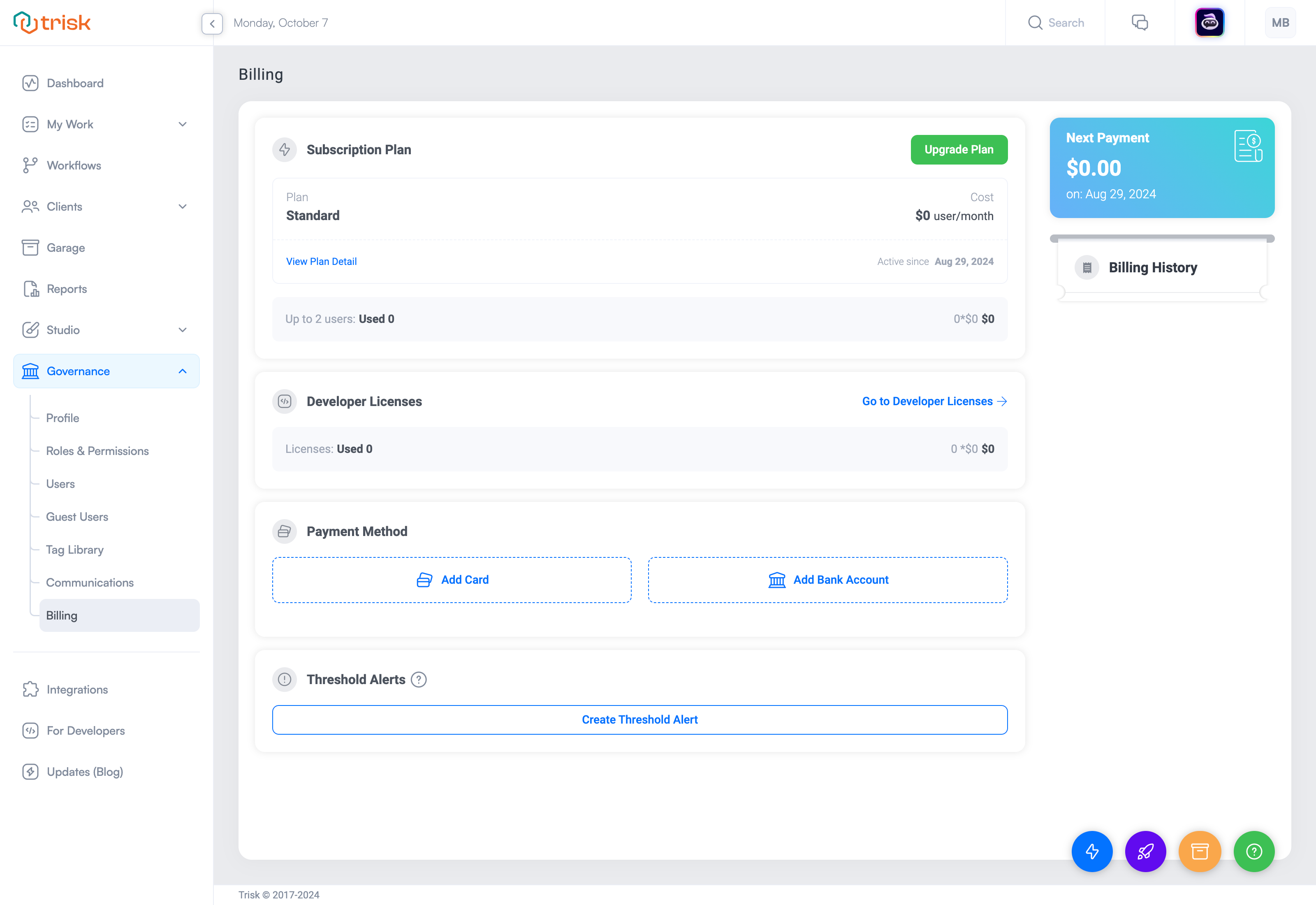
On the Billing Page, you will find the following:
Subscription Plan
Displays information about your current subscription.
- View Plan Detail: Click to open a popup with detailed information about your subscription plan.
- Upgrade Plan: Redirects you to the page where you can explore and upgrade your plan.
On the Upgrade Plan page:
- You can view all available subscription plans.
- If you're on the Standard plan, you can upgrade to the Teams plan.
- To upgrade to the Business plan, click the Contact Sales button and provide your email and message. Our support team will reach out to discuss the details.
Please note: Downgrading your plan is not possible.
Developer Licenses
A Developer Licenses in Trisk grants access to build custom applications using Trisk’s tools and features, with the flexibility to add personalized adjustments to make the application fit your unique needs.
- Pricing: Each developer license costs $150 per month, with no limit on the number of licenses you can purchase.
For detailed information on your developer licenses, click the Go to Developer Licenses.
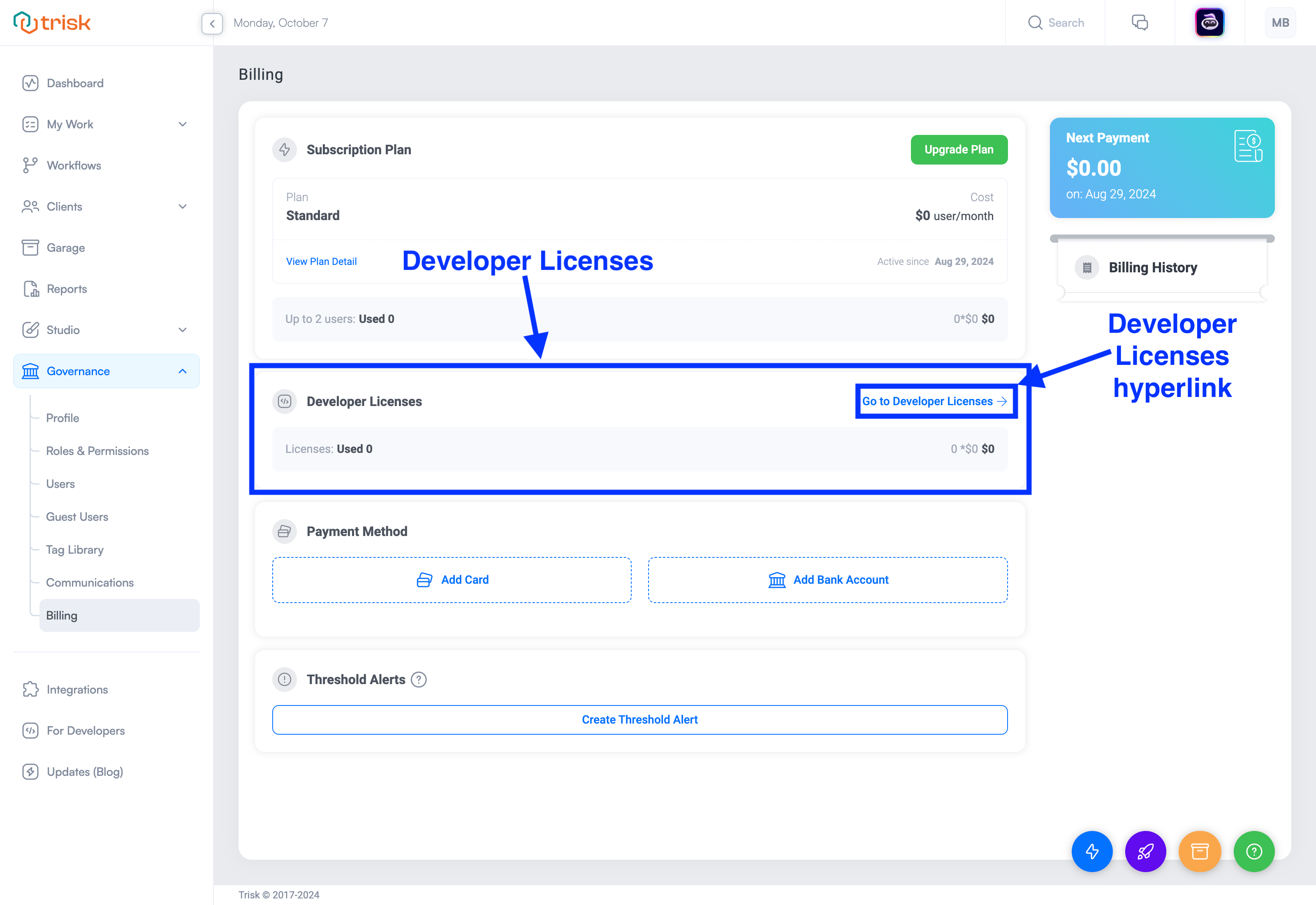
Managing Developer Licenses
- Licenses Used: Displays information about the developer licenses you have purchased.
- Go to Developer Licenses: Click to access the Developer Licenses management page.
Within the Developer Licenses management page, you can generate API keys for your custom applications. To do this, click the Generate New API Keys button to create the necessary keys for your development activities.
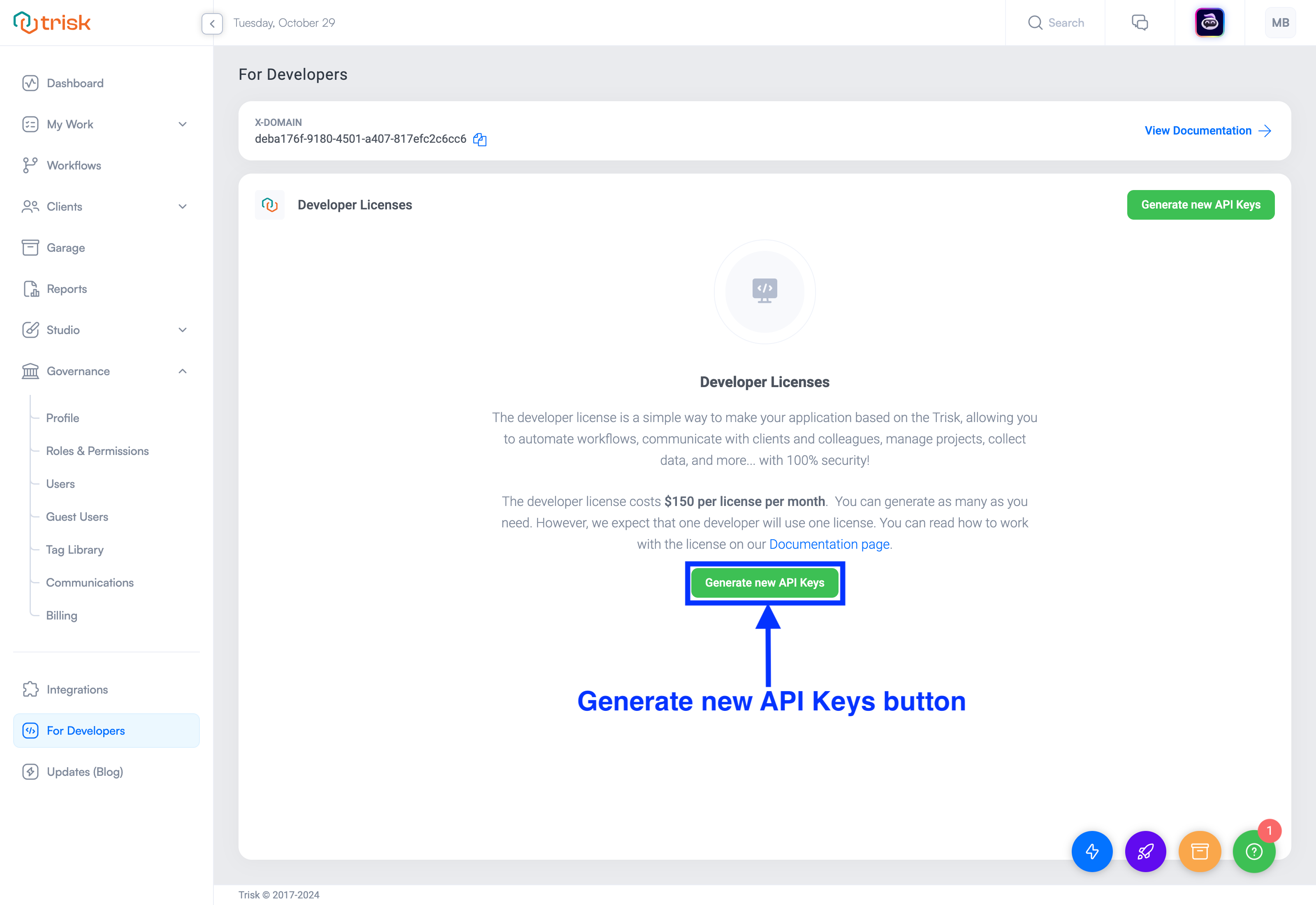
Payment Method
Manage your payment methods in this section:
Add Card: Click to open the page where you can add a new credit card.
- Enter Card details (Card Holder name, Card Number, Expiration Date, CVC)
- Enter your Billing Address (Address, City, State, ZIP, Country)
- Checkbox "Also, save as shipping address" if you want to use the same address for shipping or enter a different one.
- Click the Add Card button to save your payment method.
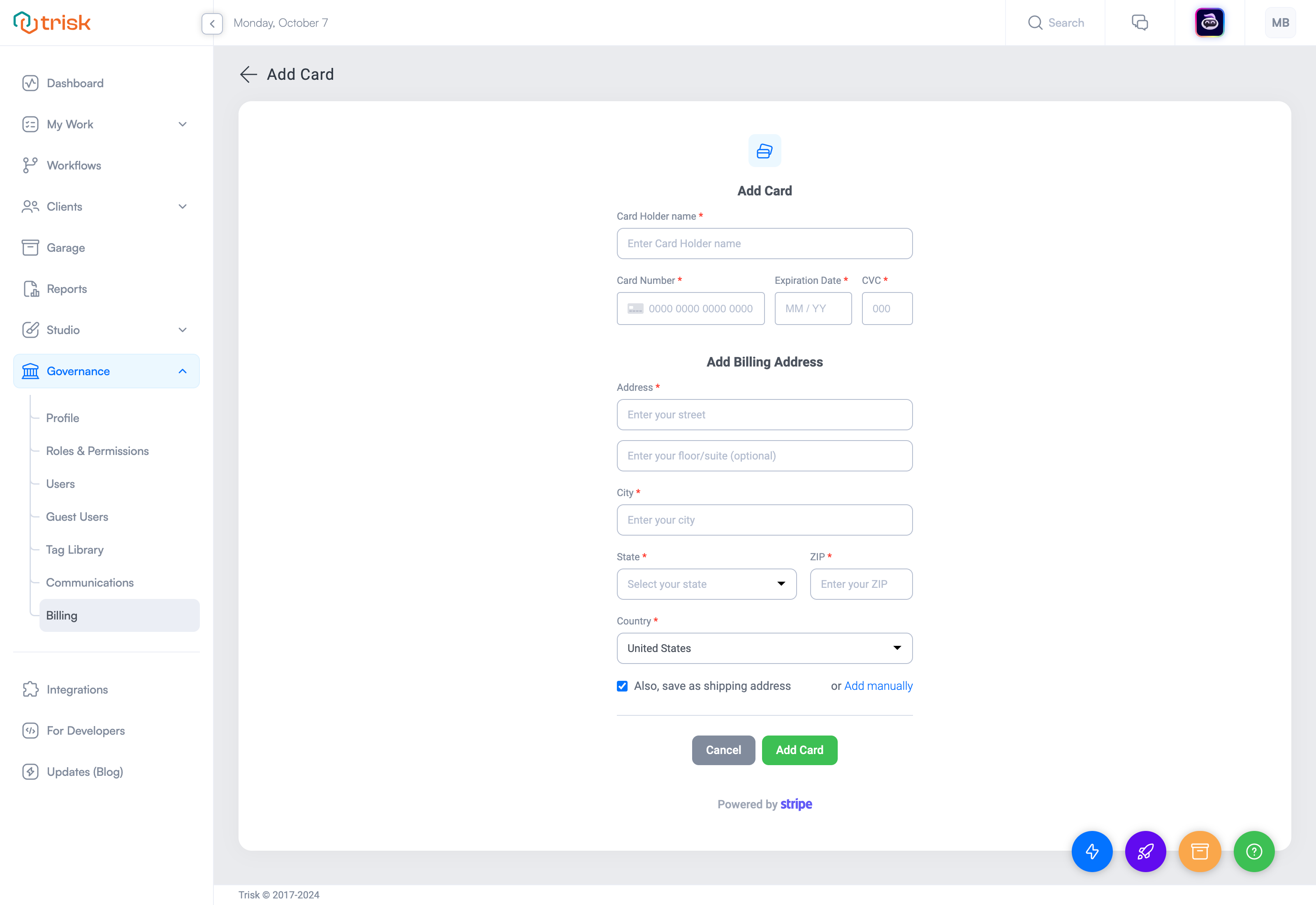
Add Bank Account: Click to open the page where you can add a new bank account.
- Enter your bank account details (Account Holder name, Email, Account Number, Routing Number, Account Type ( Company/Individual))
- Enter your Billing Address (Address, City, State, ZIP, Country)
- Checkbox "Also, save as shipping address" if you want to use the same address for shipping or enter a different one.
- Click the Add Bank Account button to save your bank account information.
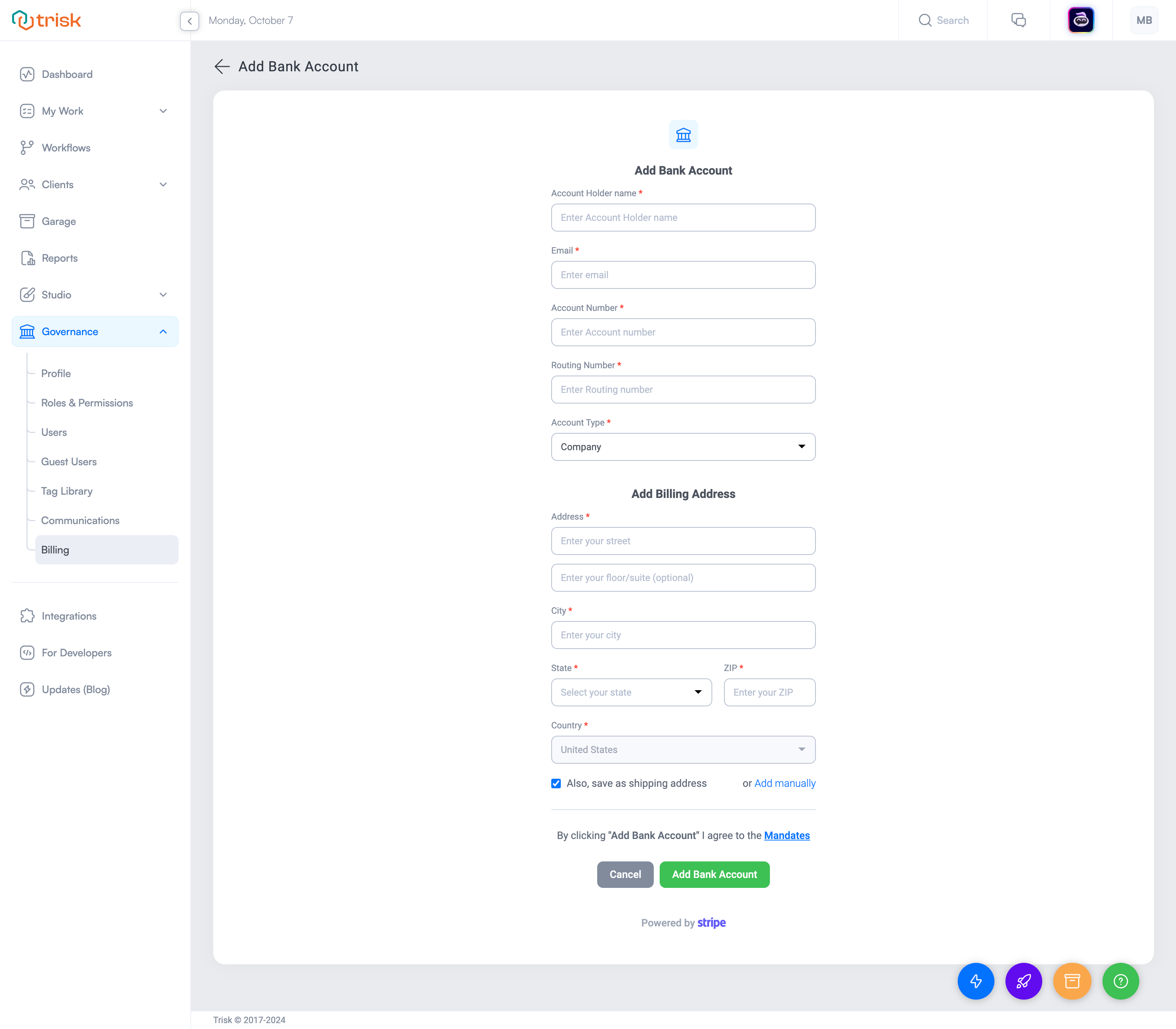
Managing Payment Methods
If you have saved payment methods, a list of them will be displayed along with the following options:
- Edit Payment Method: Click to enter edit mode and update your payment methods.
- Default Payment Method: Choose which payment method you want to set as the default by clicking this button next to the desired option.
- Change: Opens a window where you can update your billing and/or shipping address.
- Remove: Delete a payment method. Please note you cannot delete the default payment method.
Next Payment
This section provides details about your upcoming payment:
- Displays the number of active users for the current month.
- Shows the number of developer licenses used this month.
- Indicates the total amount due and the date when the funds will be debited.
Billing History
In this section, you can view your past payments:
- Download Receipt: Click to download the payment receipt in PDF format.
Free Trial Details
If you registered for a free trial, this section will be visible:
- Shows the number of days remaining until the trial period ends.
Billing Alerts
Under the Global Menu at the bottom left of the screen, you will see a warning badge if there are any billing issues:
- Free Trial Ending: A warning will notify you when your free trial period is about to expire.
- Payment Method Update: An alert will appear if your payment method needs to be updated because a payment cannot be processed.
Spend Threshold Email Alerts
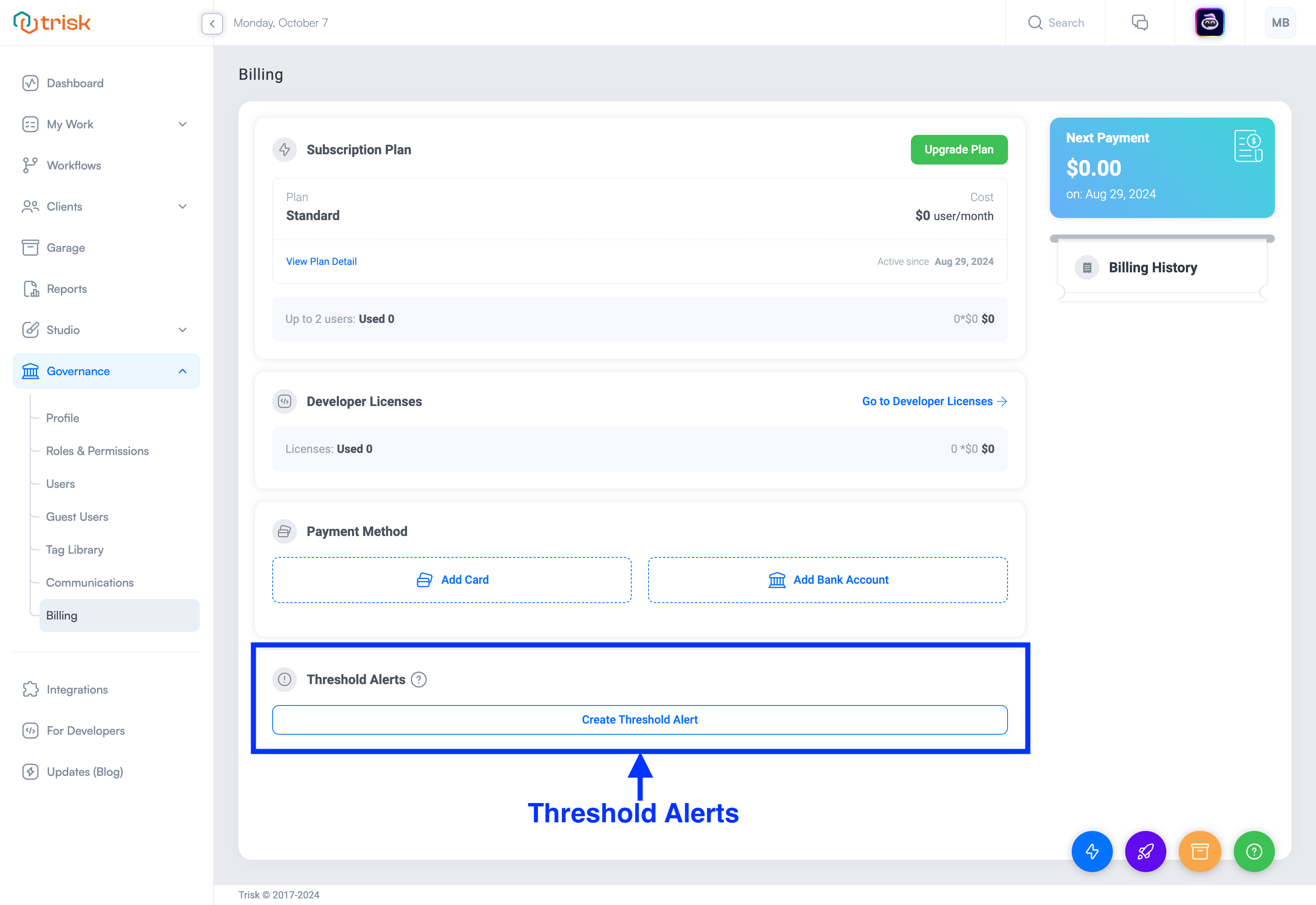
To help you manage your budget effectively, Trisk offers Spend Threshold Email Alerts. As a Tenant user, you can set thresholds to monitor the following:
- Usage Thresholds: Stay informed about your platform usage.
- Developer License Thresholds: Track the number of licenses your team is using.
- Payment Thresholds: Keep an eye on your upcoming expenses.
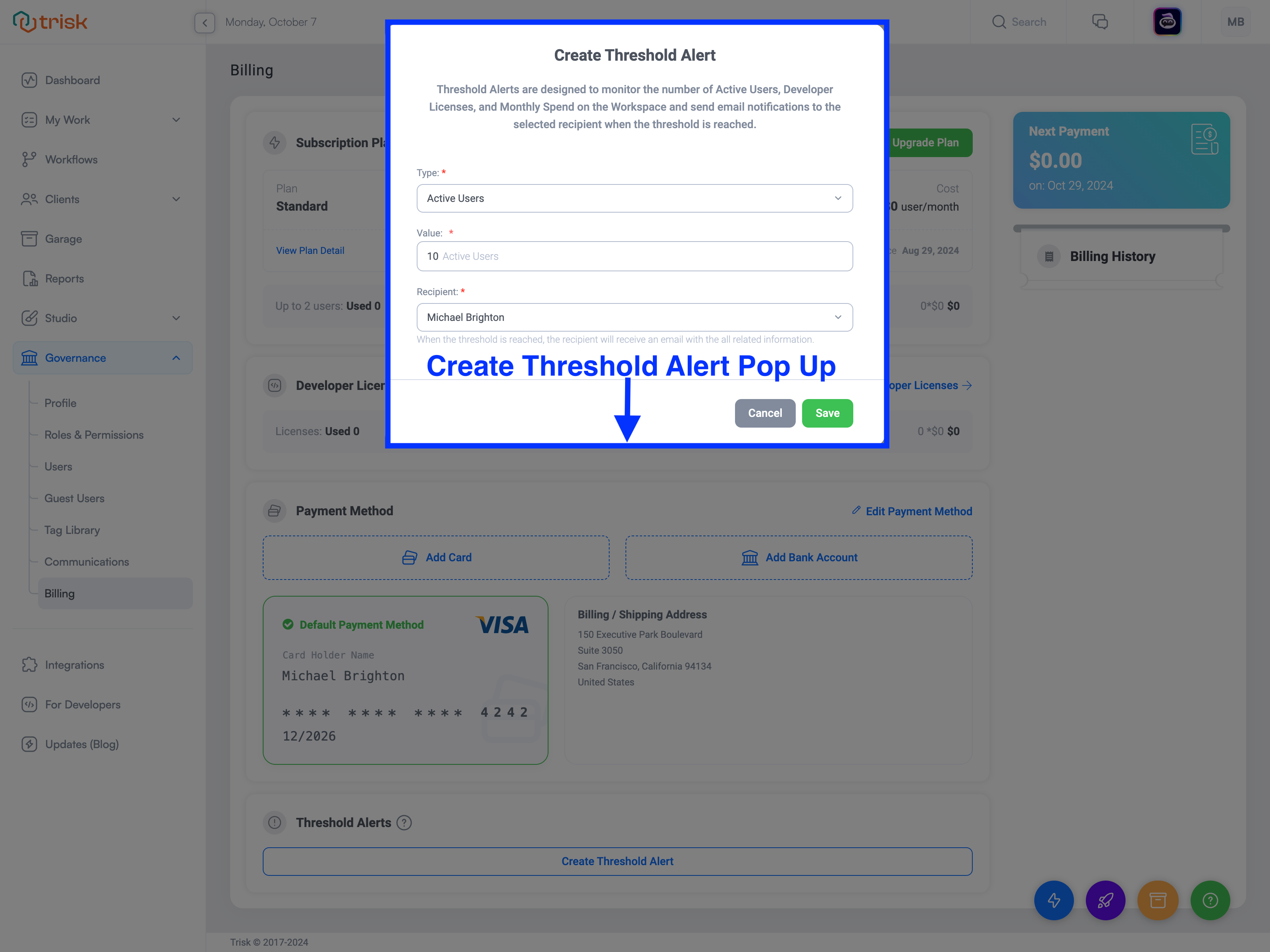
When a threshold is reached, an email notification will be sent to the designated recipient. You can also customize recipients for these alerts:
- Notifications are sent via Trish if the recipient is online.
- If the recipient is offline, the notification will be sent via email.
This feature helps ensure you are always aware of your spending, giving you control over your budget and preventing unexpected expenses.