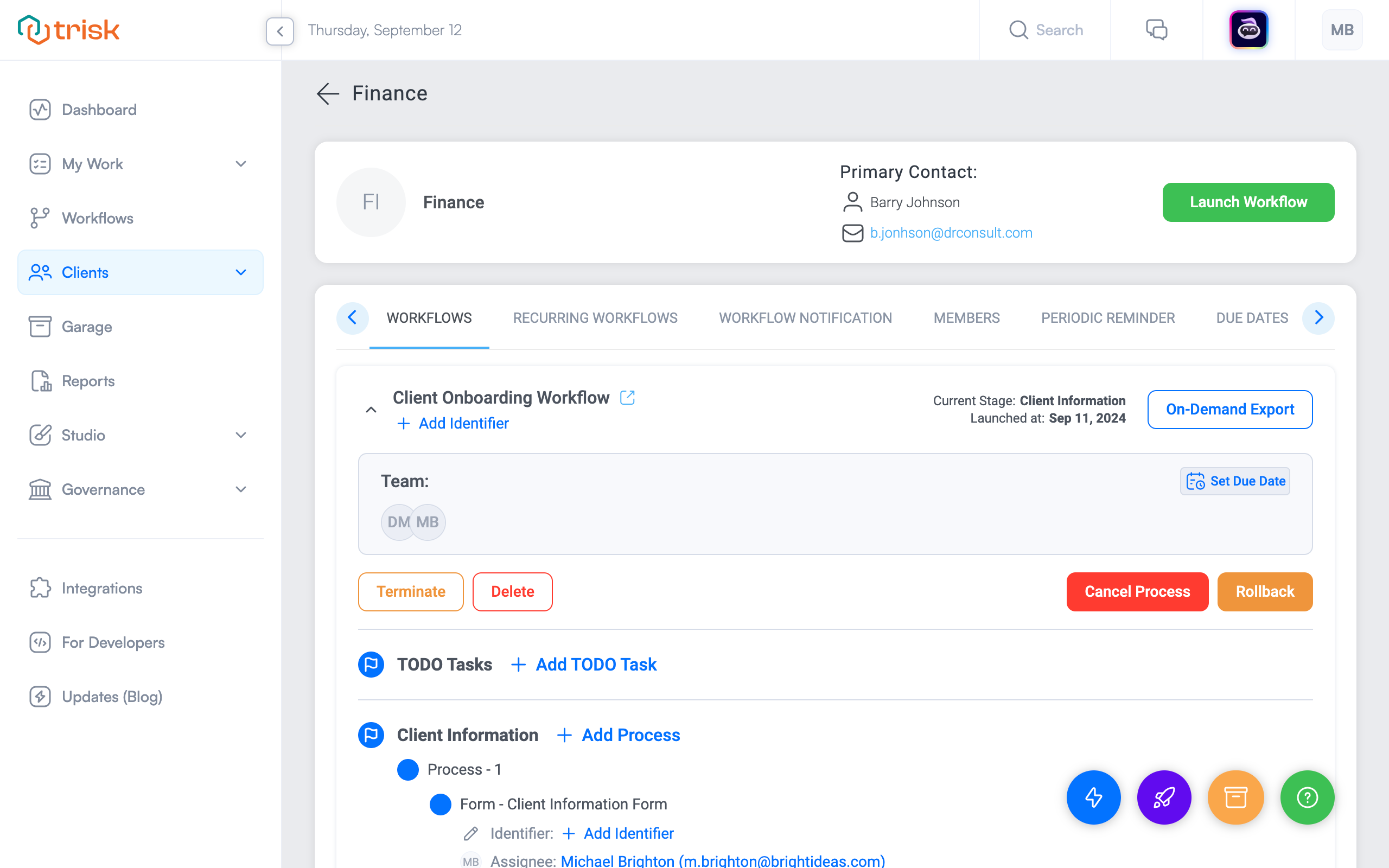How to Launch TODO task
In Trisk, you can launch a separate task per user without selecting a workflow. This is a handy tool for quickly collecting user data.
Think of it as quickly writing down a quick "buy milk" on a sticky note and sticking it up on the fridge. Only this time, it’s for your employees. In this case, you’re not asking them to go and whip up an entire breakfast meal plan from start to finish, like a workflow; it’s just one simple and quick thing you need them to do.
You’re only asking your employee to do one task, not go through an entire process.
TODO tasks cannot be added to a workflow via the workflow builder.
To create a TODO task, follow these steps:
- Quick action:
- Hover over the blue lightning button in the bottom right corner and click on the blue "Add TODO task" button
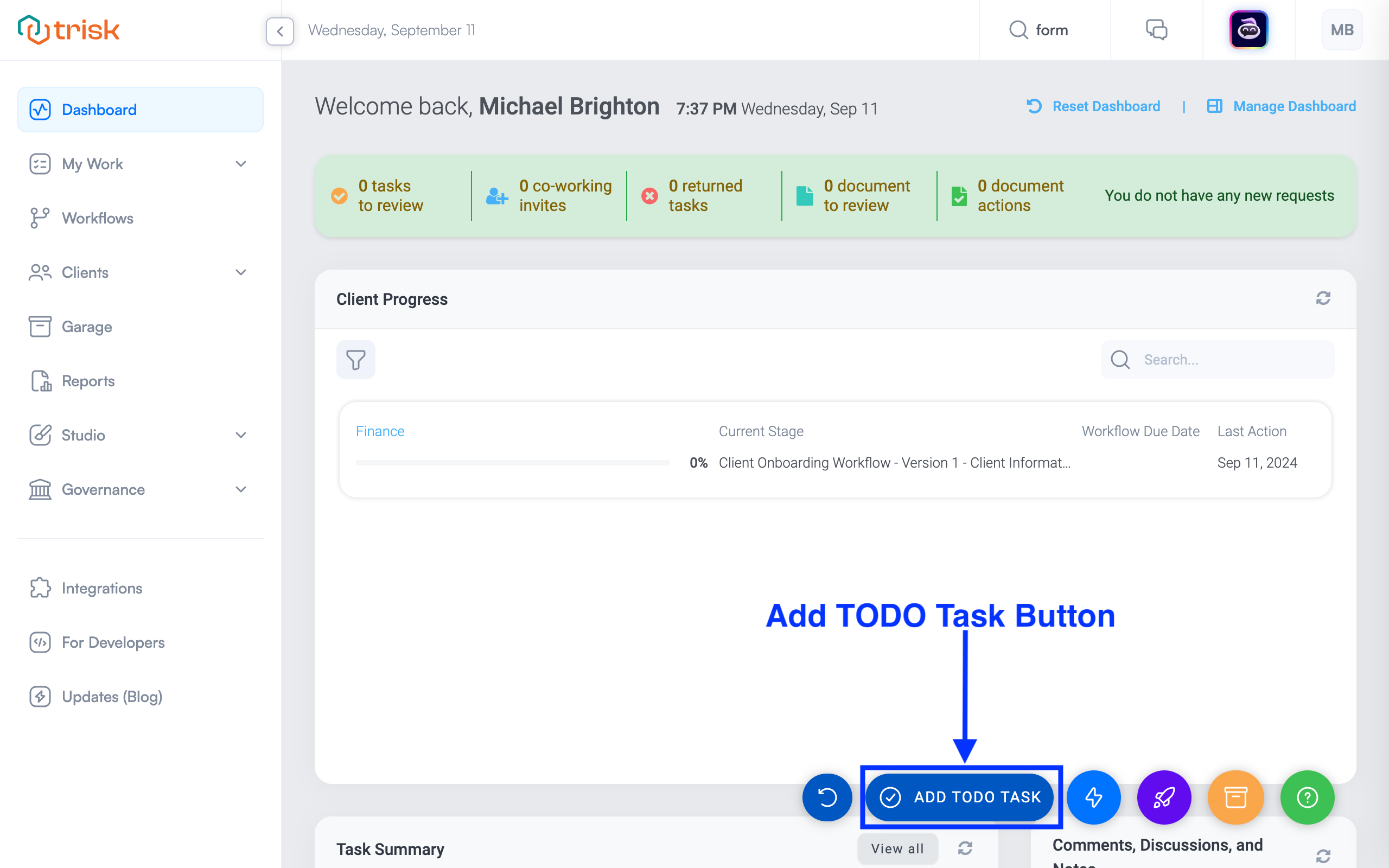
If you have an unfinished task, Trisk will give you the option to Continue creating your previous task by pressing the green "Continue" button or start a new task by pressing the "Create new TODO" button.
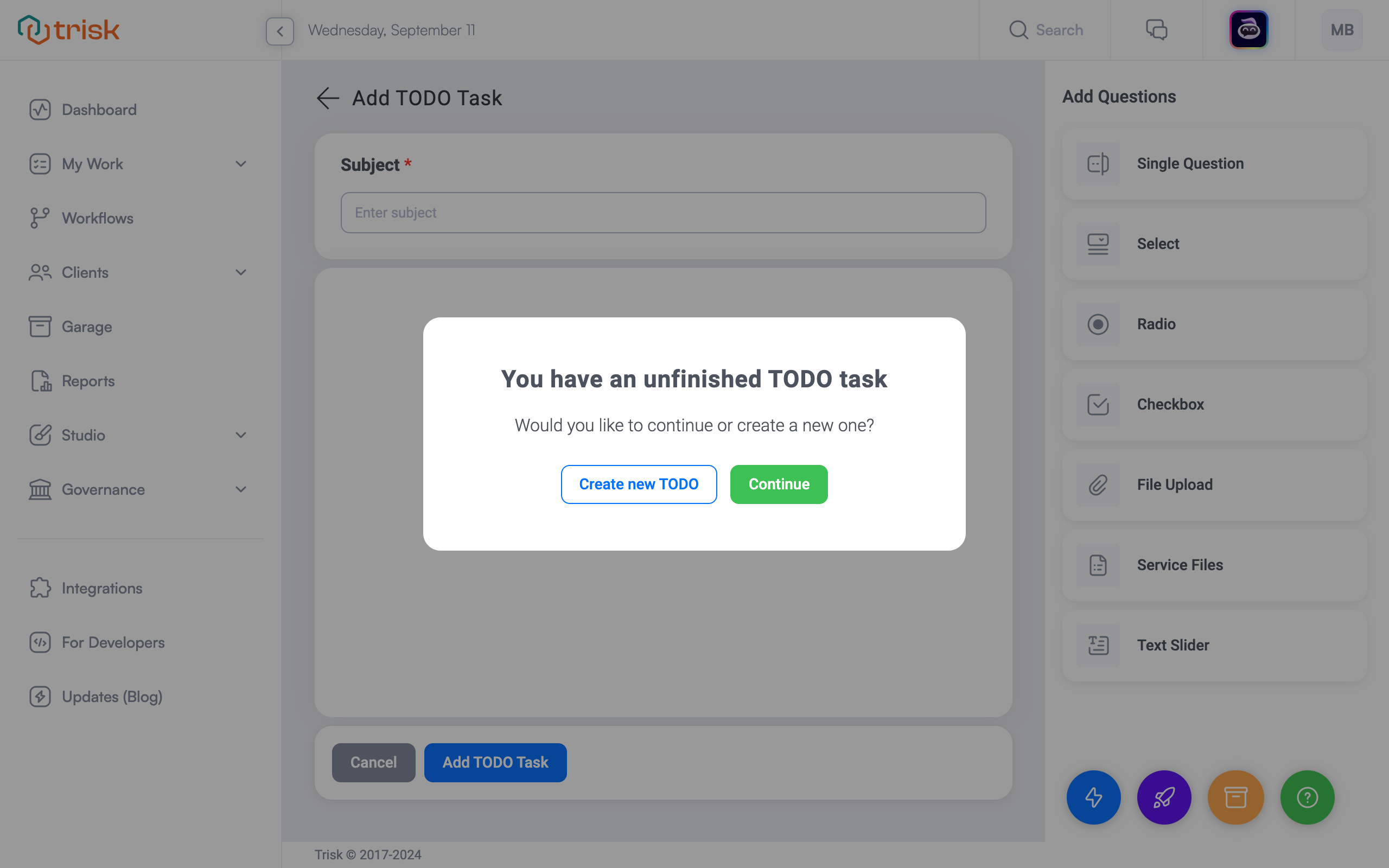
Enter the task subject and use various controls to collect data from the user.
Click on the "Add TODO task" button.
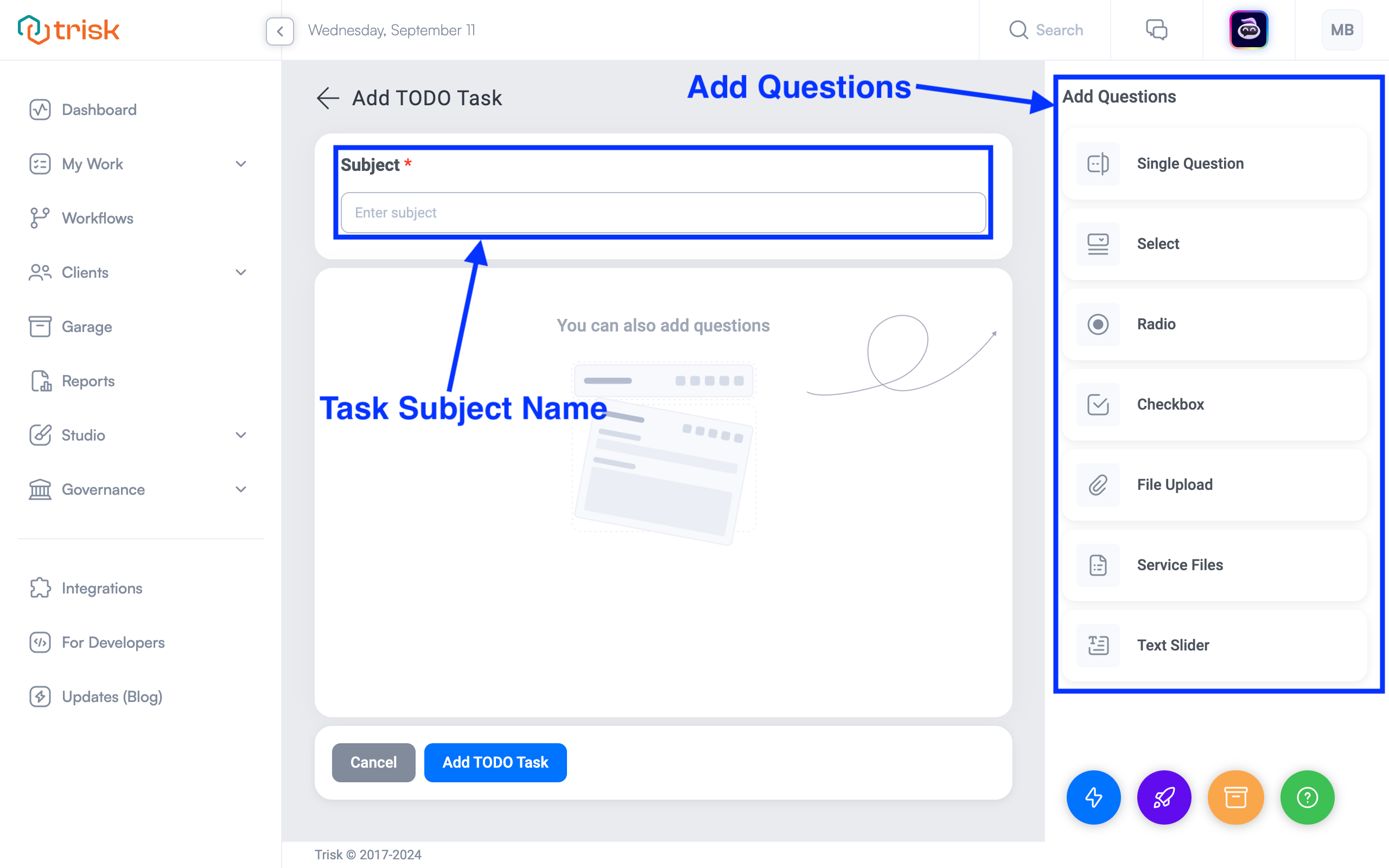
When you select a control, it will look like this:
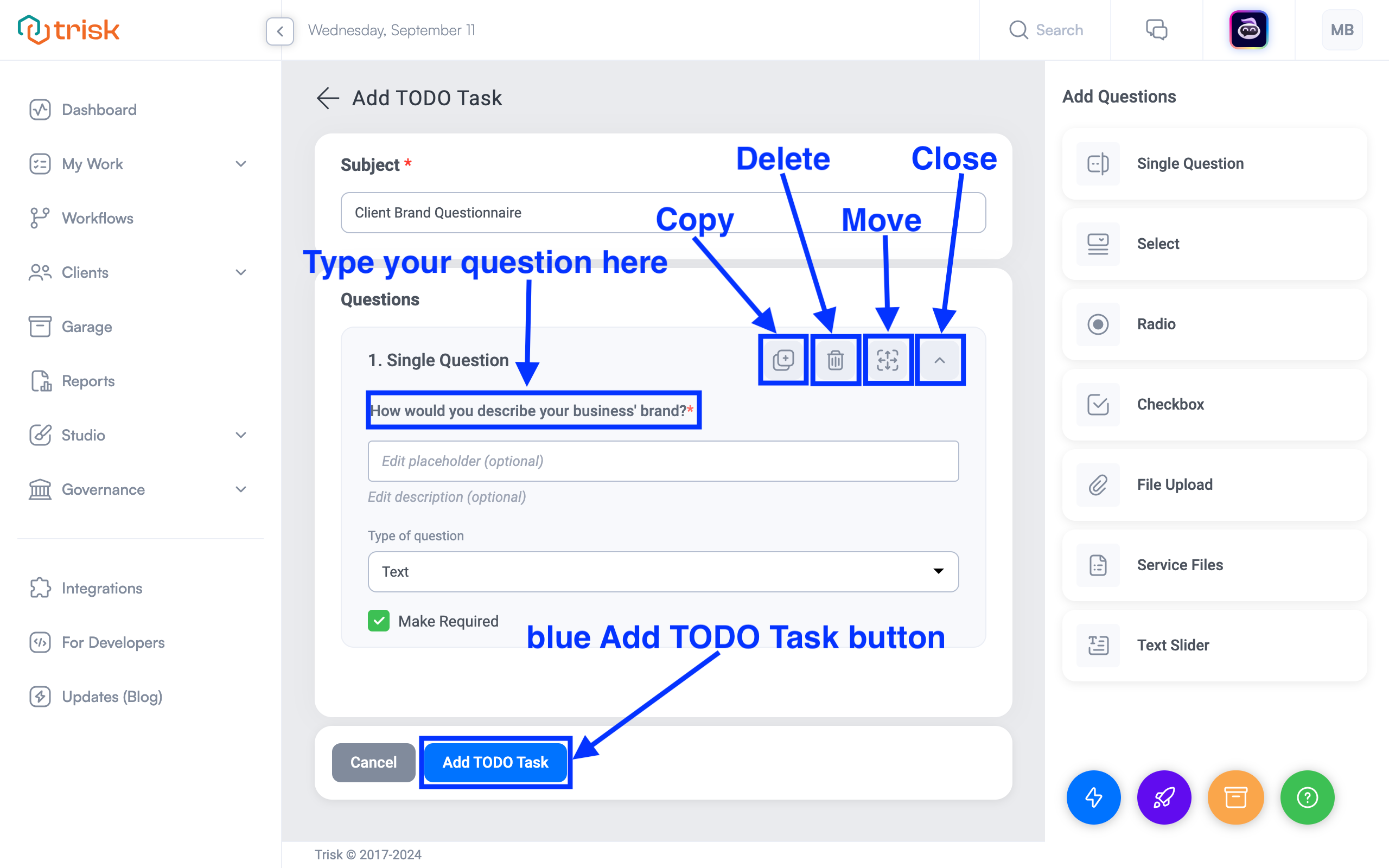
Once you’ve added your controls, click the blue ADD TODO Task button. This will then take you to a pop-up.
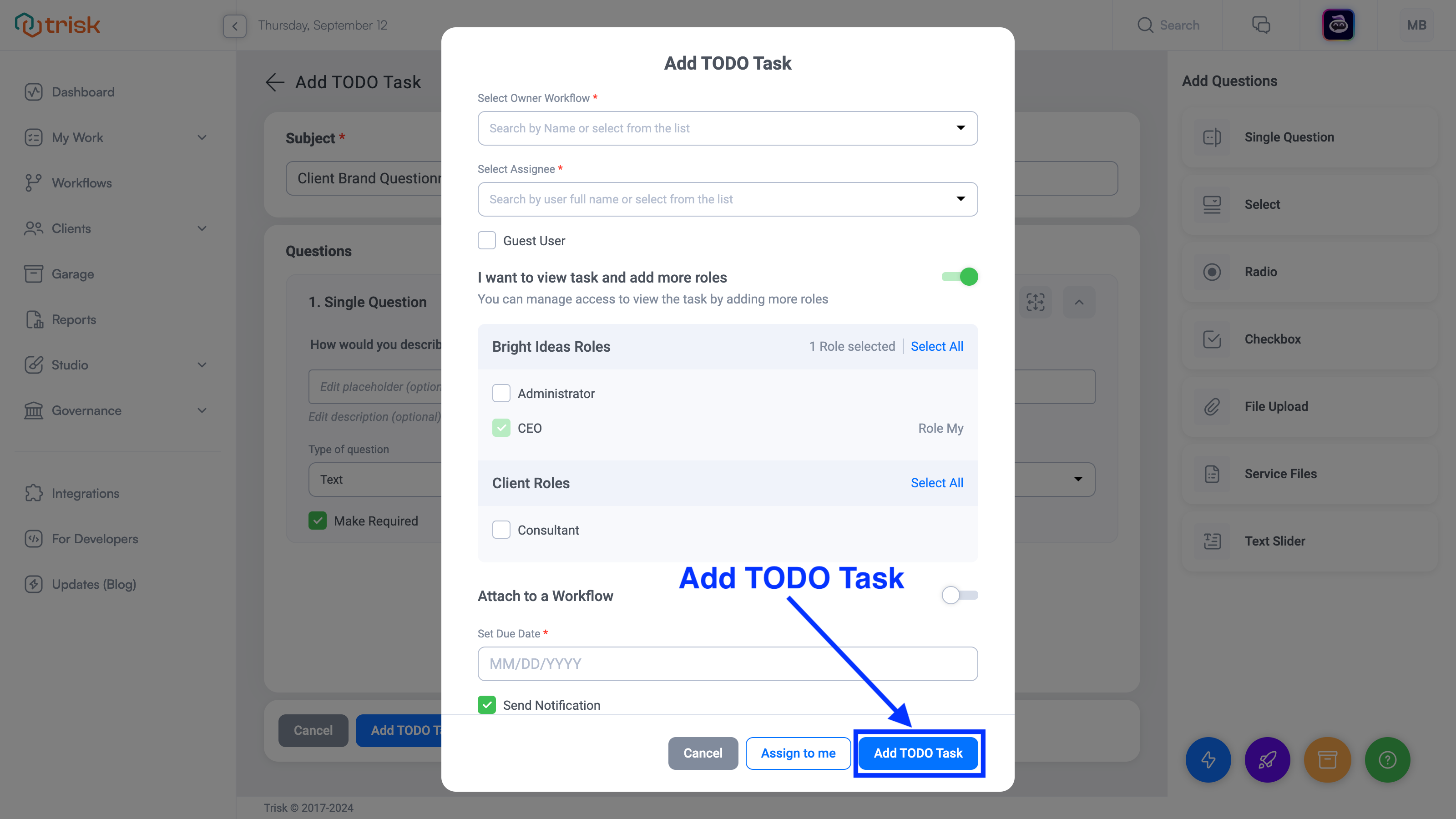
Here, you can do the following:
- Specify Workflow Owner (client or tenant), assignee, and due dates.
- Additional roles and an active workflow can also be specified for this task. This TODO will not become part of the predefined workflow and/or be included in future launches. Instead, it acts as a one-time, situational task—a reminder for the assignee that needs to be addressed only during this specific instance of the process and will not repeat in future workflows.
- The task will be added to a separate TODO tasks stage in the specified workflow.
Once you are done, click the blue "Add TODO Task" button. This will redirect you back to the Dashboard. Here, you will be able to see and track the progress of your TODO Task.
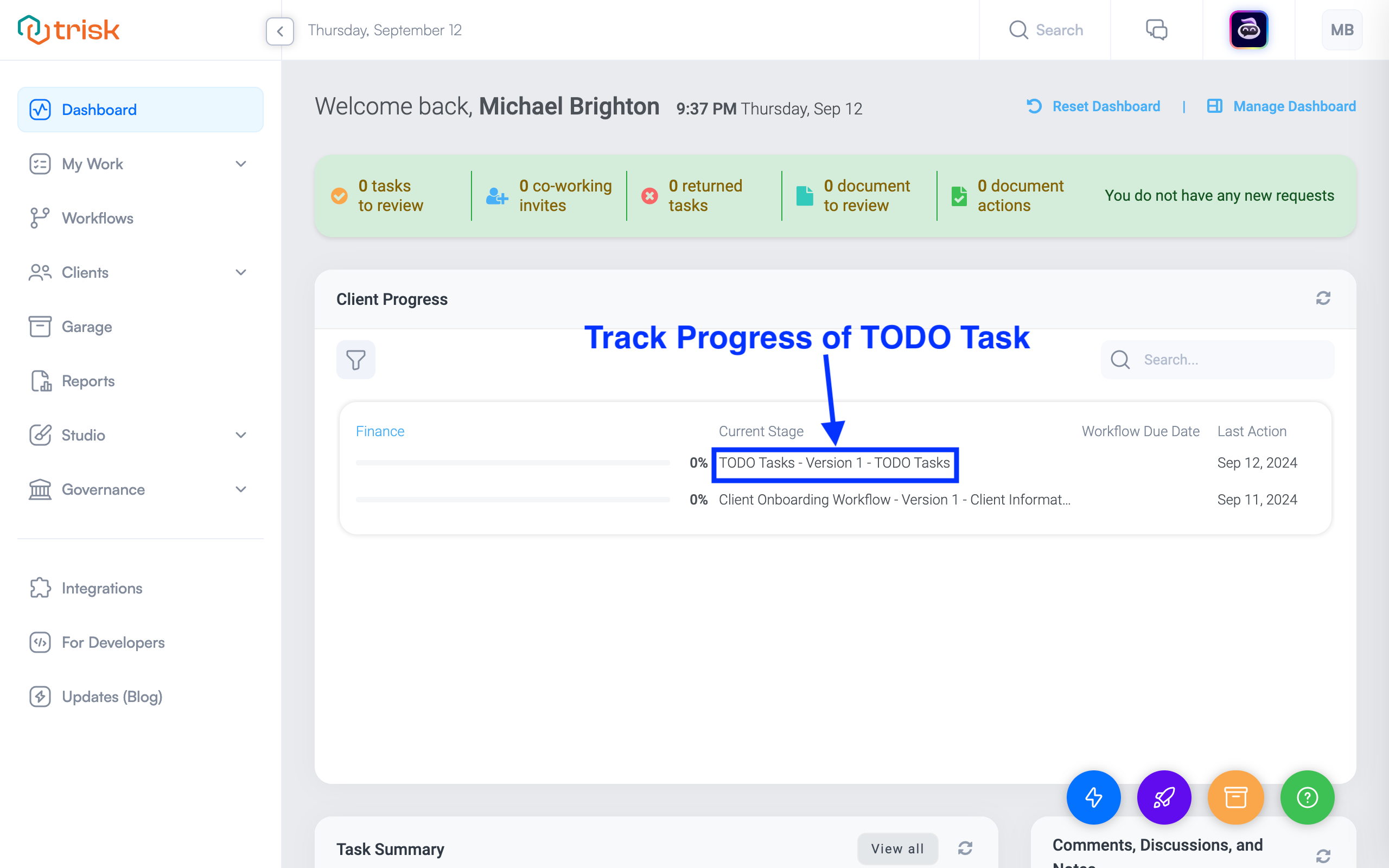
You can also create a TODO Task for active workflows by navigating to the "All Clients" subsection of the Clients section on the Global Menu.
From here, you can do the following:
- The client's (or tenant's) profile page:
- Click the blue "Add Task" plus button near the TODO Tasks stage name.
- A pop-up will open where you can create a new task.