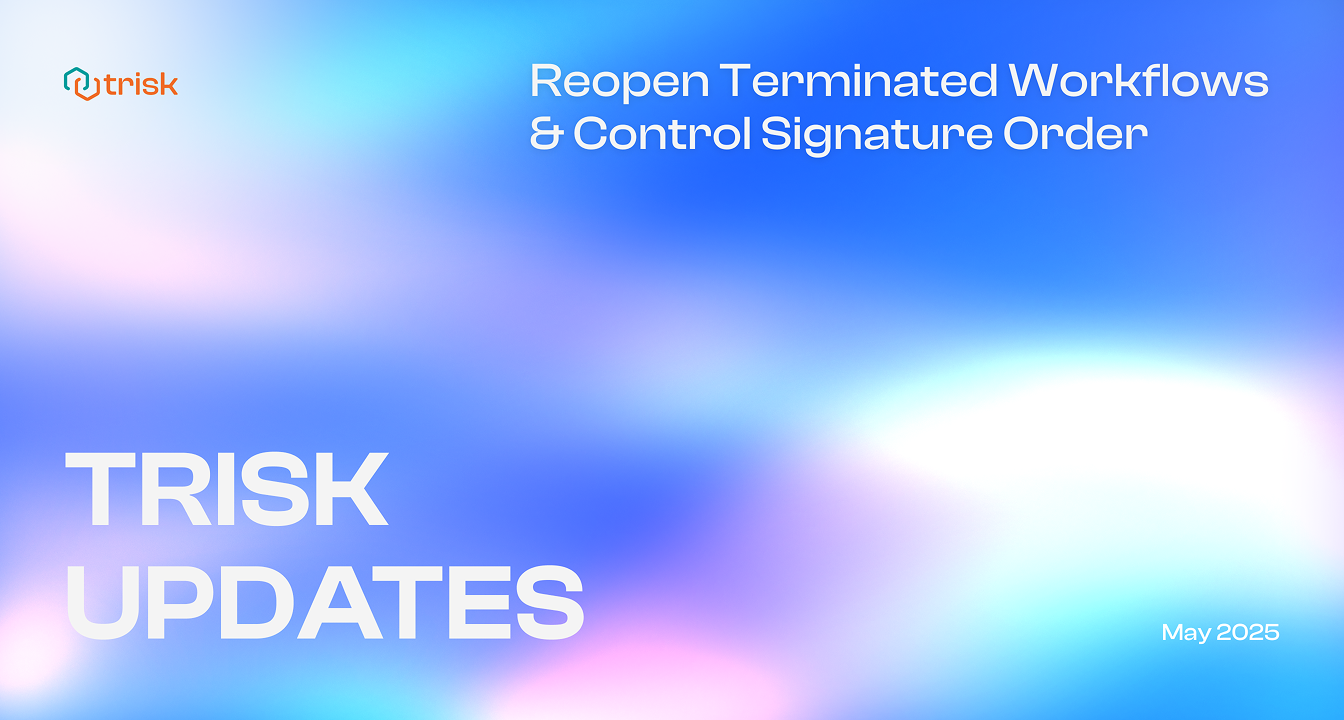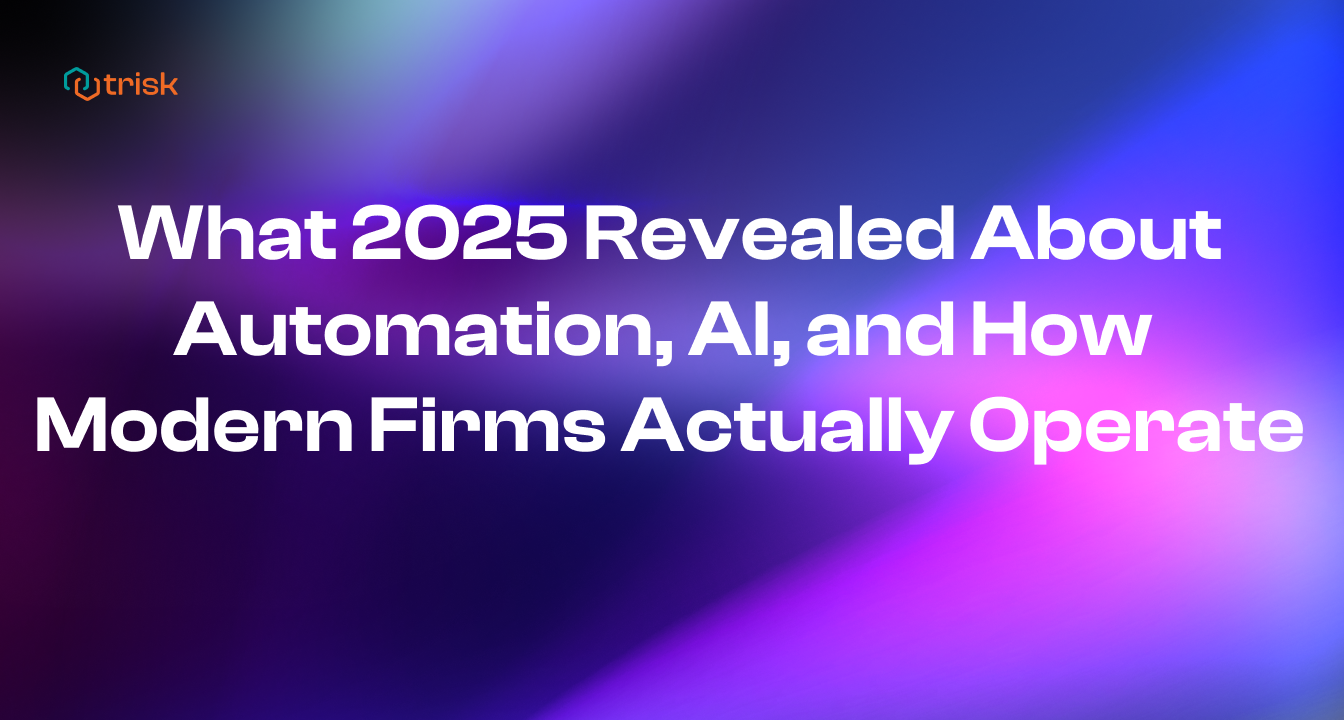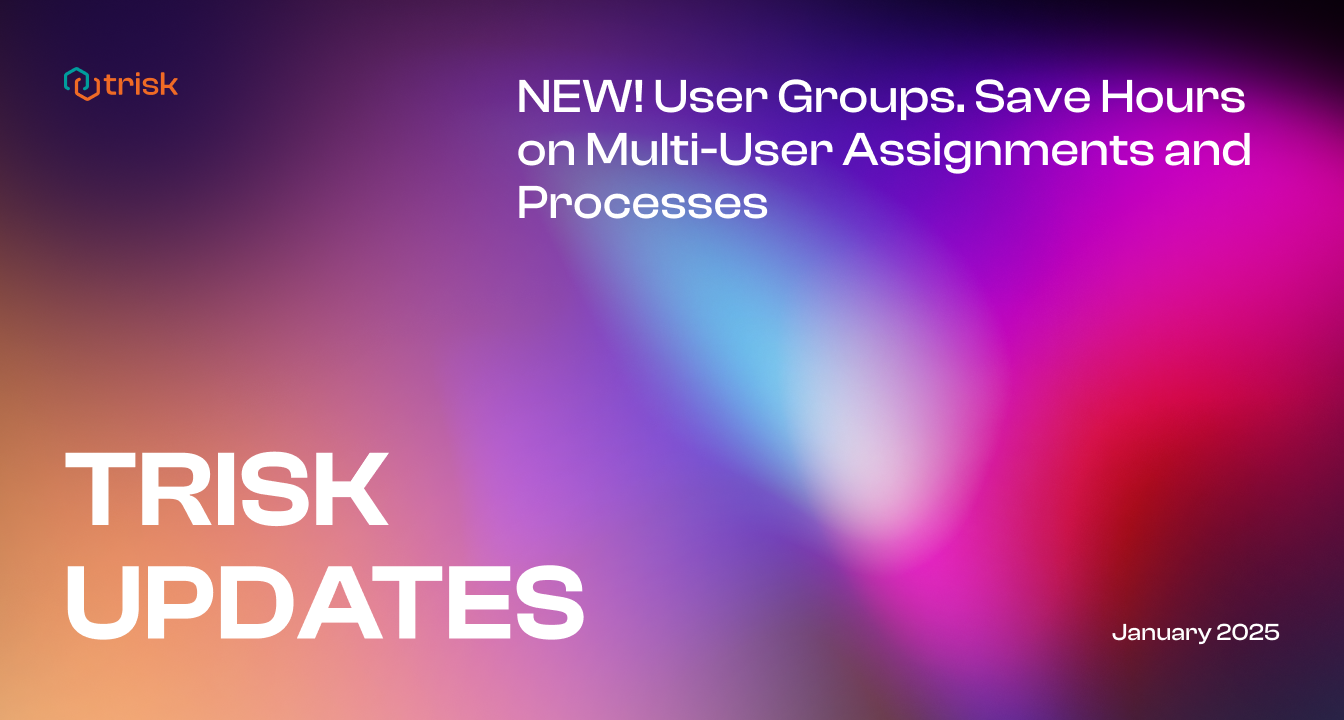Reopen terminated workflows. Control the order of document signatures.
In this update, we’re rolling out two powerful tools to give you more control and flexibility. Read on to see how Trisk makes your workflows more flexible, secure, and aligned with real-world needs.
Customize the Signing Flow in Document Management
Some documents need more than just a signature—they need a sequence.
In many approval workflows, the order in which participants sign or review a document matters. Whether you’re processing legal agreements, onboarding new clients, or collecting compliance sign-offs, structured signing ensures clarity, accountability, and policy alignment.
What’s New
- You can now set a Review or Sign Order in any Document Management task.
- Participants receive the document one by one, based on the order you configure.
- A new “Review or Sign Order” toggle lets you turn this setting on or off at any time.
- The platform automatically holds later steps of the workflow until the current signer finishes.
A Real-World Example
A junior associate needs to review first, followed by a senior partner, and then the client. With this update, Trisk gives you the flexibility to define the correct order, without adding complexity.
How It Works
1️⃣ Add participants as usual.
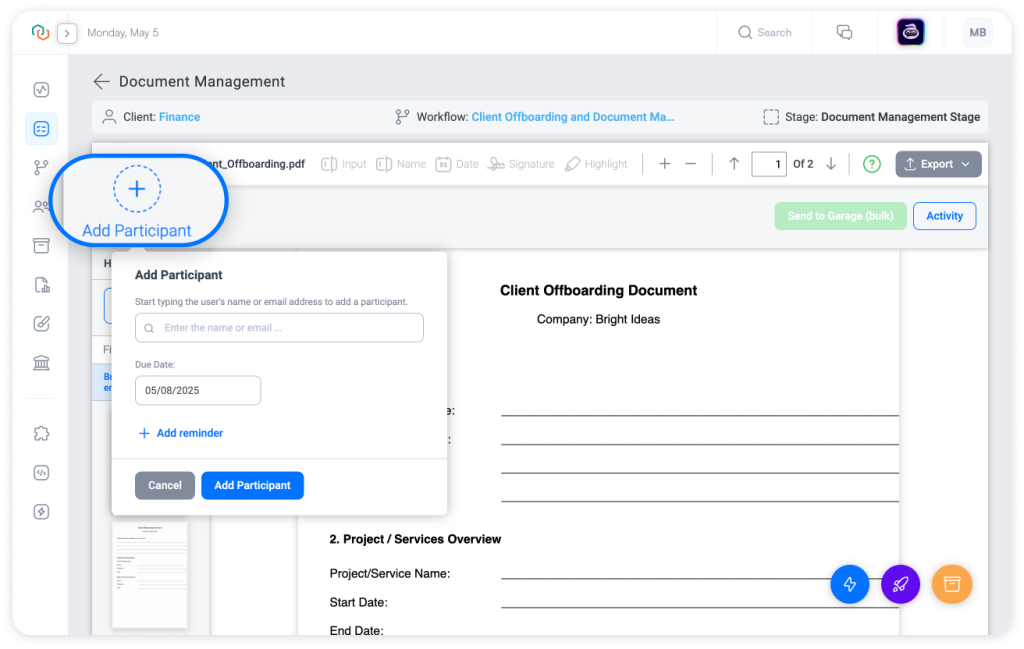
2️⃣ A new Manage button appears next to the participant avatars.
3️⃣ Click Manage to open the sidebar where you can:
• Turn on Review or Sign Order with a toggle (off by default).
• Reorder participants using the arrow buttons next to their names.
• Open participant details (Notes, Fields, Activity) by clicking on a name.
• Remove all participants in one click—this will also delete their notes, highlights, and threads.
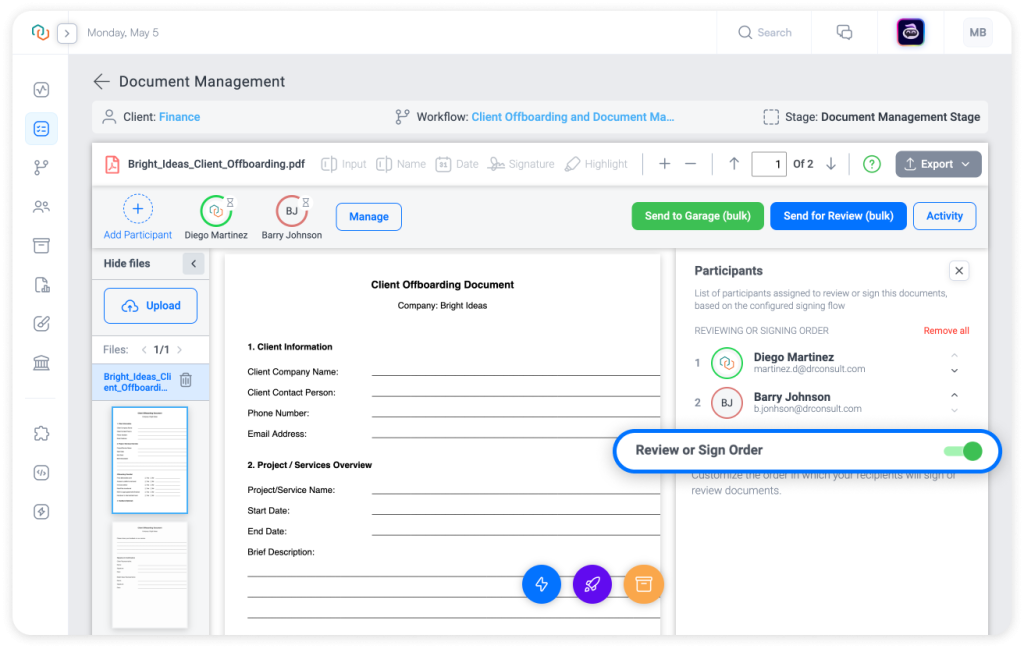
4️⃣ Send for review, and we’ll take care of the rest.
Once Review or Sign Order activated:
- Only the first person in the list receives the document.
- After they complete their task, it’s automatically sent to the next person.
- In the Workflow menu, only active and completed participant tasks are shown—others remain hidden until it’s their turn.
Changing the Order After Sending
Need to adjust the order mid-process? You can enable, disable, or rearrange signing order during execution.
When you do, the platform will guide you with clear, easy-to-follow confirmation windows. These pop-ups will explain what happens next and let you confirm before anything changes.
- Turning off the signing order? Documents will go to all pending recipients.
- Turning it on? All current review tasks will be voided—you’ll need to resend.
- Reordering participants? Existing tasks will be canceled so you can resend them in the new order.
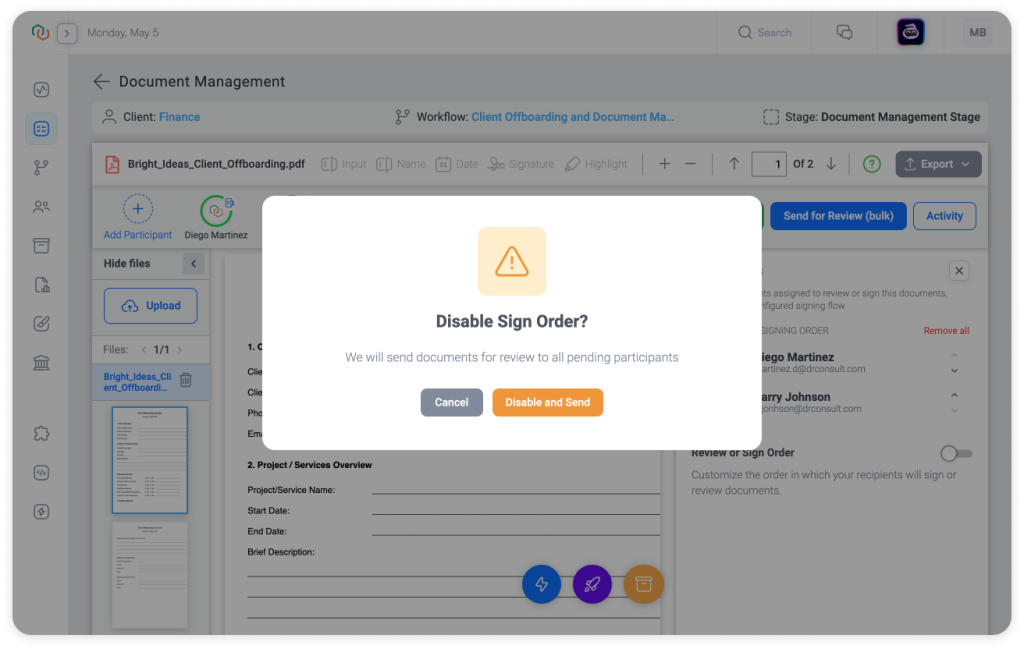
Important Notes:
- The Sign Order for the Document Management is available on the Teams plan only.
This feature is especially valuable for those who work with internal approvals, regulated processes, or client-facing sign-offs where the order isn’t just preference—it’s policy.
Your process. Your order. Your control.
Smarter Toolbar, Smoother Workflow
The Document Management toolbar now features a streamlined Export button. Instead of separate Download and Print buttons, you’ll find both options neatly grouped under Export—keeping everything in one place and easy to access.
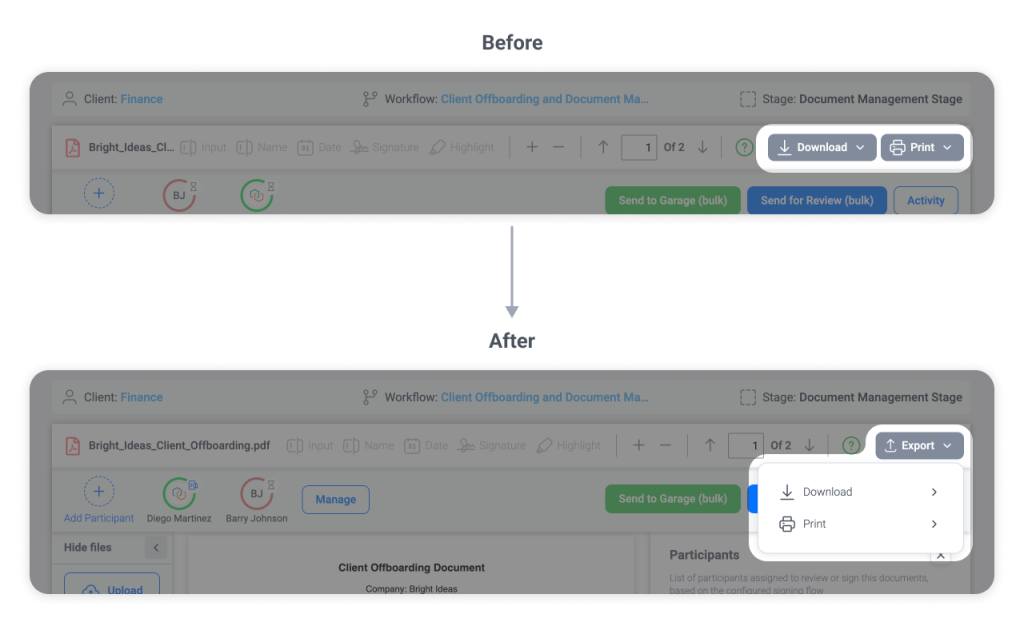
Participant Review Notification Message Moved to Send for Review Step
We’ve relocated the Participant Review Notification message field for participants to make the flow more intuitive.
What’s Changed:
- Previously, this message field appeared when adding a new participant and was also available under “Review Notification” in the Participant Information -> Activity tab.
- Now, it appears only when you click “Send for Review”—right when you’re ready to notify them.
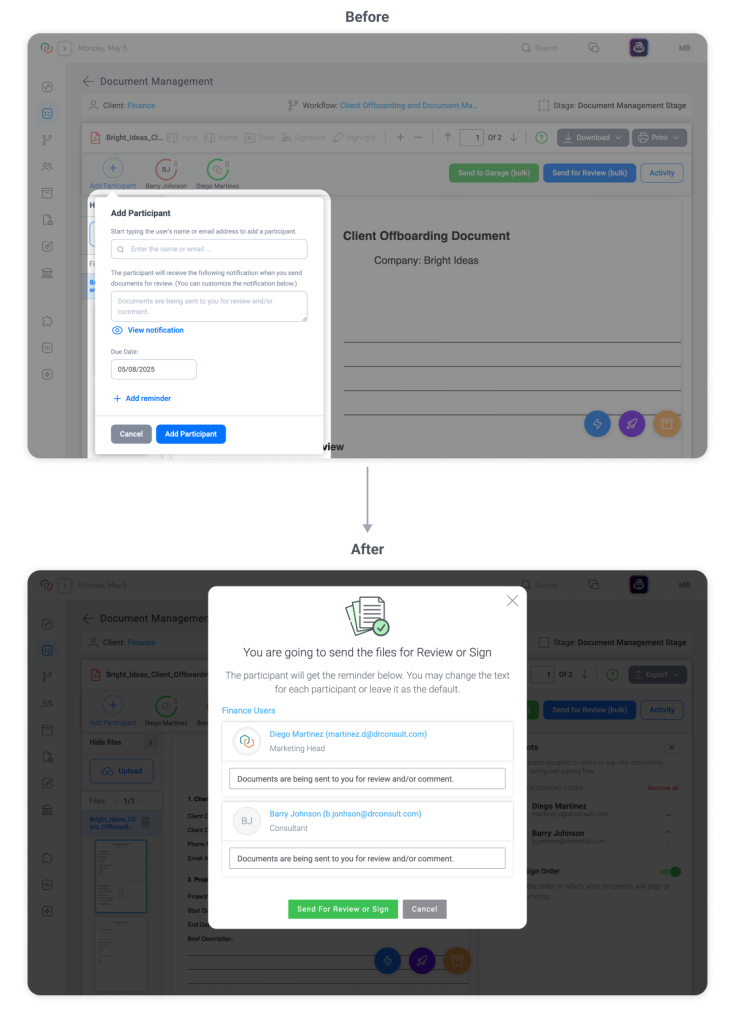
- The default message remains the same, but you can still customize it for each recipient.
- If sending for review to one person, you’ll see a single message field.
- If sending in bulk, you can edit the message for each participant in one convenient window.
This update keeps the notification step where it naturally belongs—at the moment of sending for review.
These small but impactful changes keep your workspace clean, intuitive, and efficient.
Reopen Terminated Workflows—Without Losing Progress
Terminations aren’t always final. Sometimes, they’re temporary. And sometimes, they happen by mistake. With Trisk’s latest update, you can Reopen any terminated workflow and continue right where you left off.
Once reopened, all incomplete tasks and processes are reactivated, preserving previously completed data—no need to rebuild anything from scratch. Everything stays exactly as it was—just ready to move forward again.
This update helps teams recover quickly from interruptions, test ideas safely, and stay flexible when managing long-running workflows.
How It Works
1️⃣ Navigate to a terminated workflow instance (Global Menu -> Workflows -> Click on the terminated workflow from the list.)
2️⃣ Click the Reopen button.
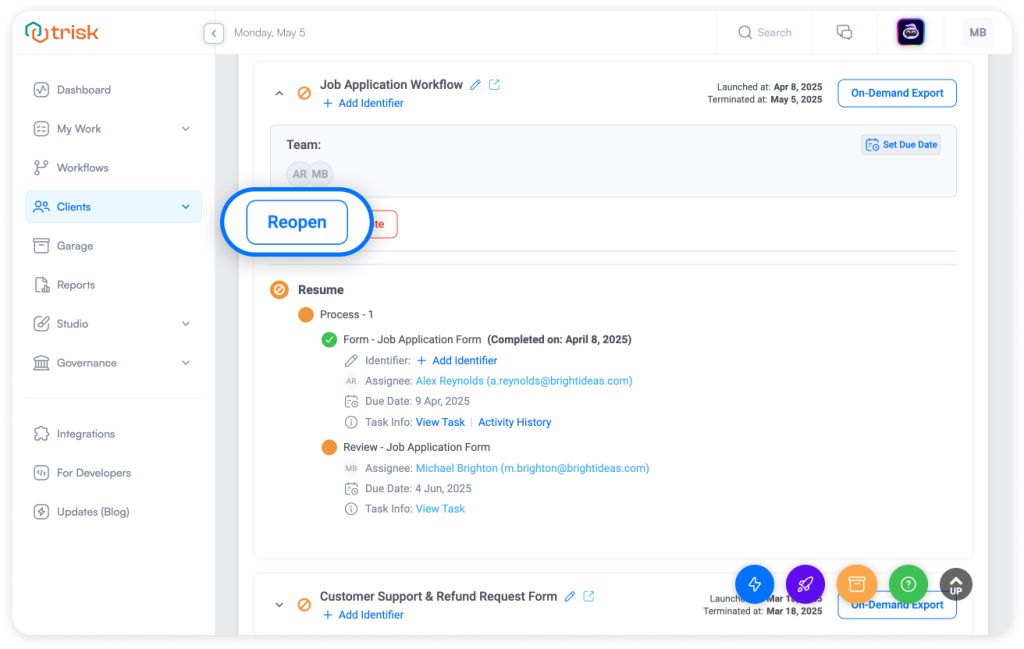
3️⃣ A confirmation modal will appear to keep actions deliberate and informed. Confirm, and the platform will restore all active tasks to their previous state.
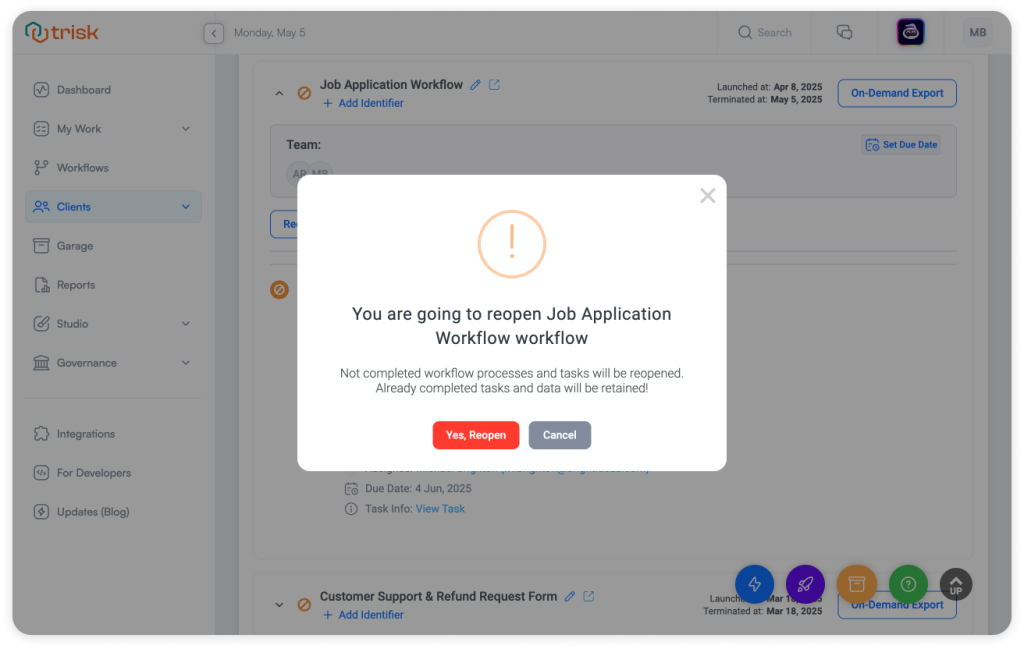
4️⃣ Continue execution as usual.
Important Notes
- Reopening is only available to users with the required permissions.
- All previously completed tasks will remain completed—Trisk only reactivates pending steps.
Workflows evolve. Mistakes happen. Sign-offs aren’t always linear. These updates support how real teams work in professional service businesses—keeping your process efficient, accurate, and easy to manage.
Want to go deeper into what else Trisk can do? Check out:
- Form Review in Minutes with Trish AI – Instant insights, attached file analysis, inconsistency detection, and more.
- The Top 5 Trisk Updates of 2024 – Big features, real impact, quick wins.
- Forms That Fill Themselves with OCR – Upload a file and let Trisk do the typing.