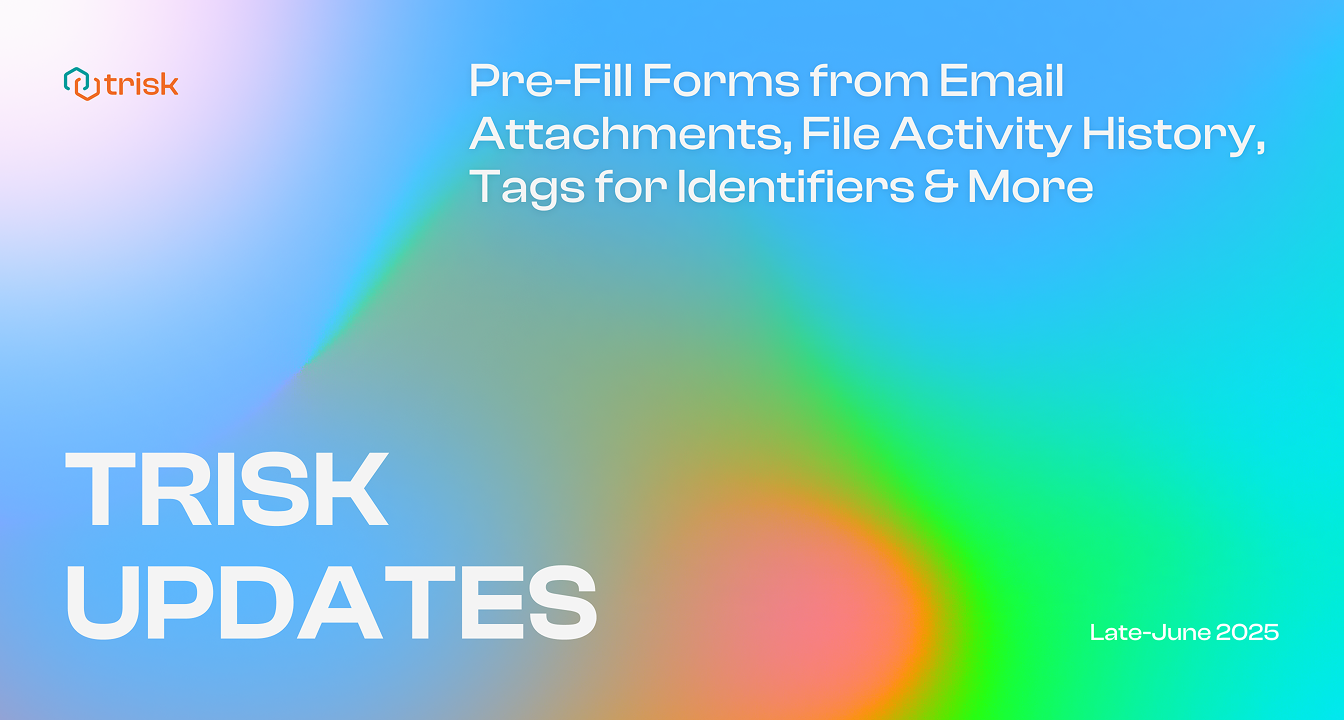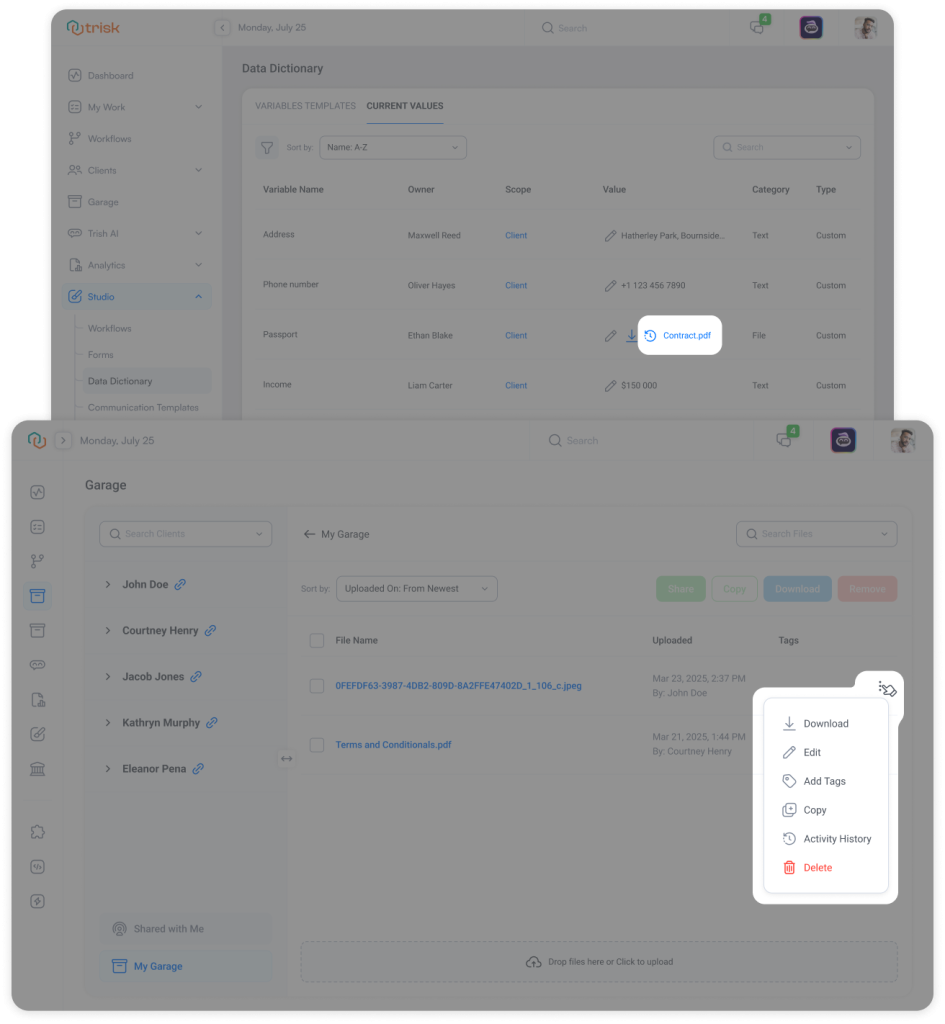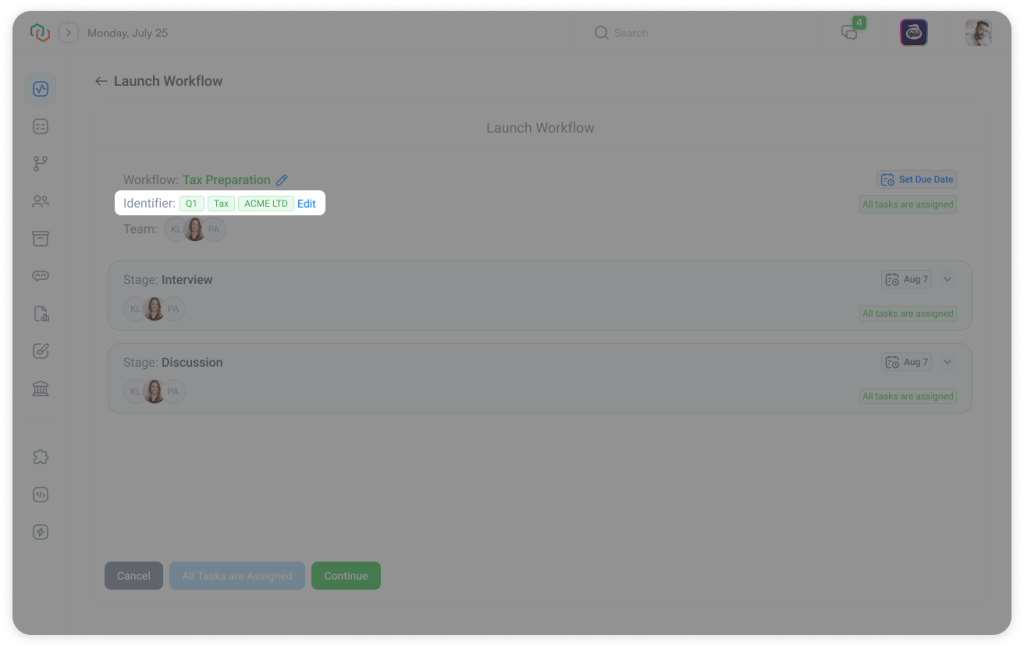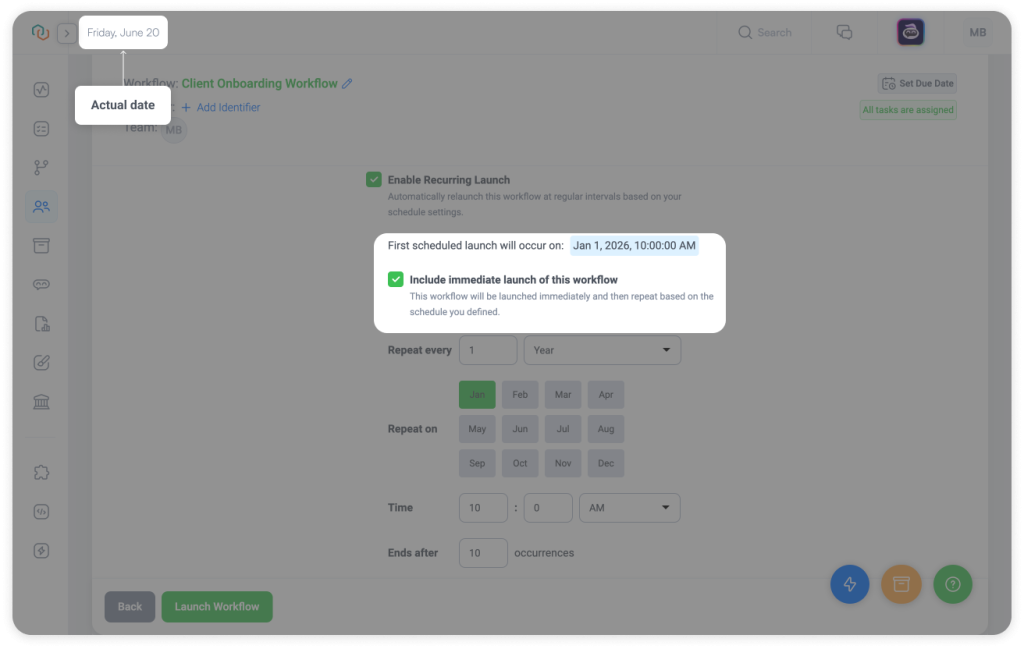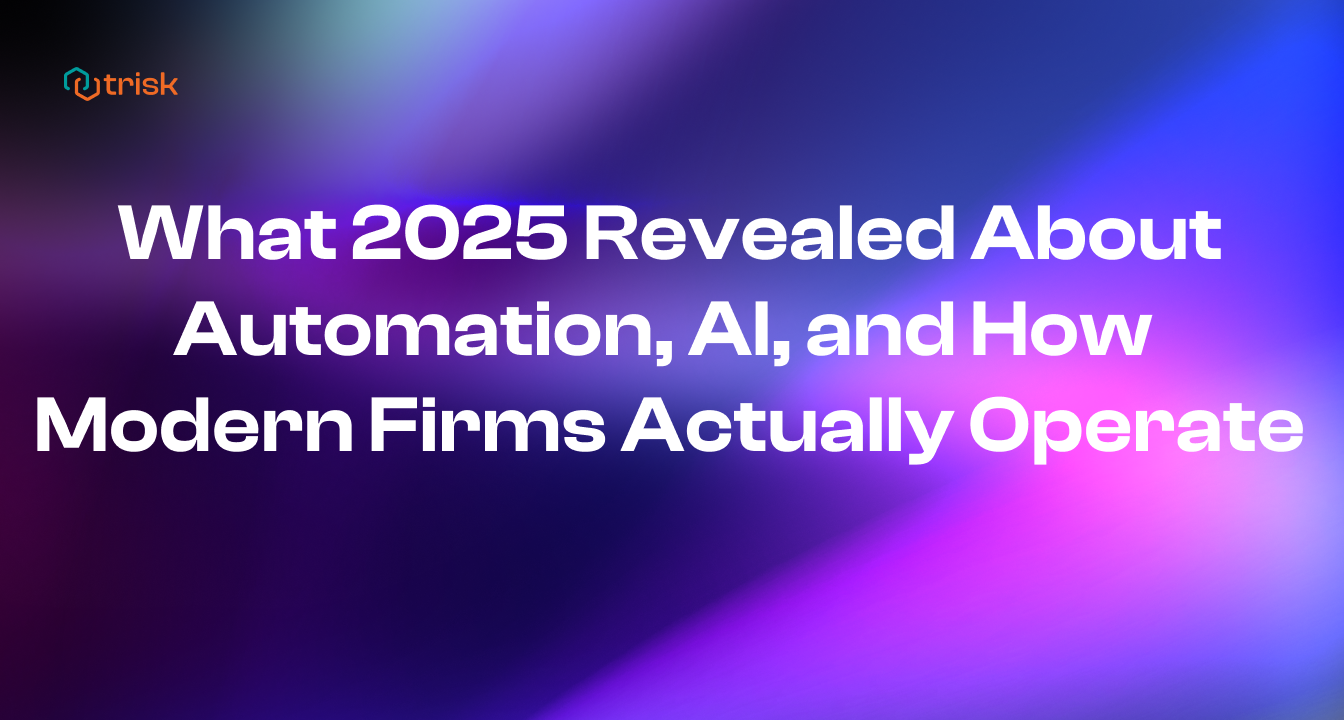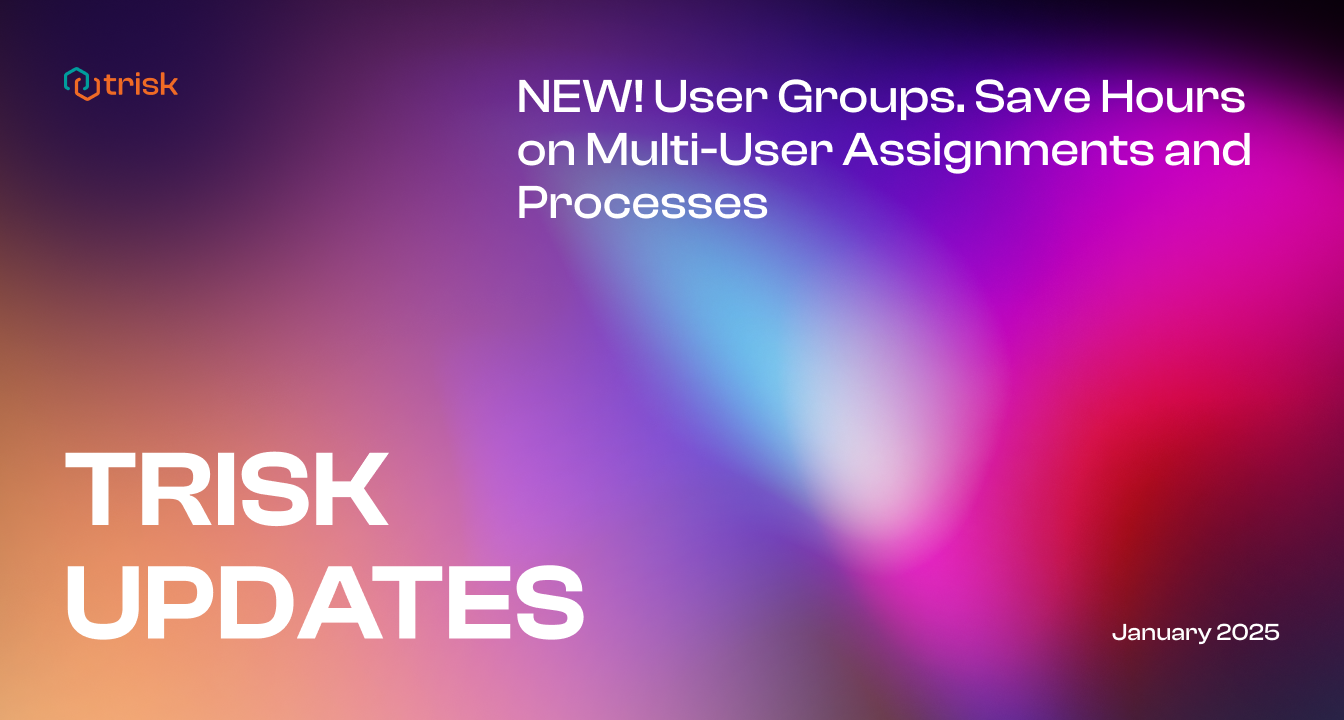Pre-fill forms automatically from email attachments using OCR and Email Triage, track every file interaction with full Activity History, assign Identifiers through standardized Tags, launch Recurring Workflows immediately (even if the schedule already started), and export your filtered Task lists with a single click.
From automation to audit-readiness, every feature in this release helps you work cleaner, faster, and with less manual overhead.
No More Manual Entry: Auto-Fill Forms from Email Attachments Using OCR
A few weeks ago, we introduced Email Triage, which turns your emails into structured actions like launching workflows, saving files, or routing help desk tickets. Now, we’re taking it a step further.
Today, we’re introducing Pre-Fill Forms via OCR in Email Triage.
Trish AI automatically detects attachments in incoming emails, extracts the data using OCR, and pre-fills the correct form—all in one seamless automated step.
This unique tool helps professional services eliminate the bottleneck between information received and information used.
What’s New?
Pre-Fill Forms Directly from Attachments
Trish now offers a new suggested action: “Pre-populate the task using files.”
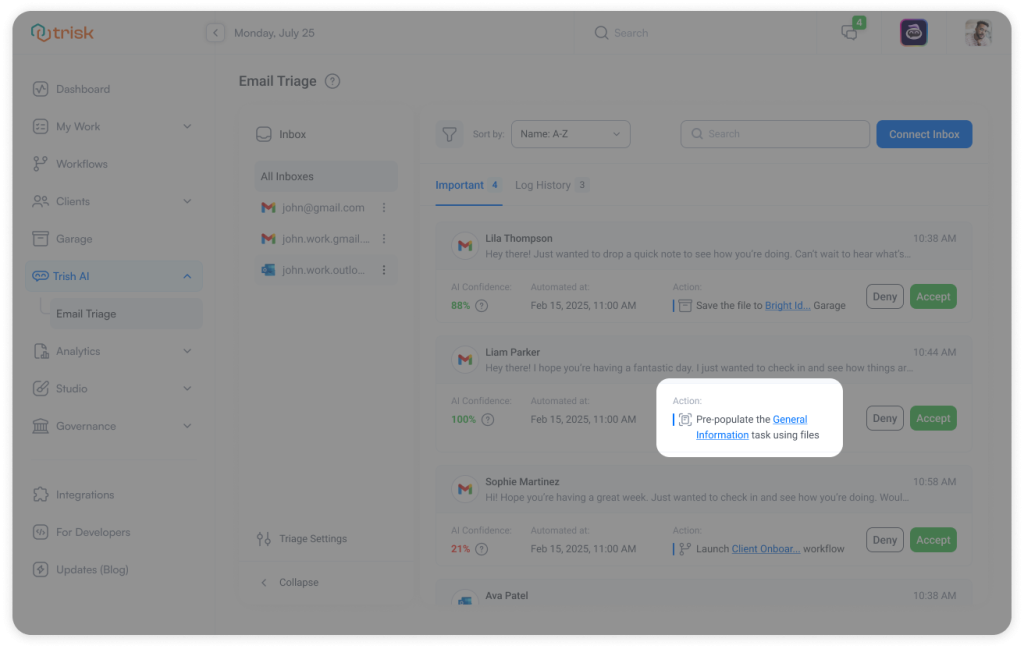
If an email contains supported file types (PDFs, scanned documents, etc.), Trish AI will automatically:
- Upload the file to the correct OCR-enabled form
- Extract text from the document
- Fill the form fields with the correct answers
All existing data is overwritten with OCR-extracted responses—effective with any document, and especially accurate for standardized files like W-8 forms, NDAs, client questionnaires, or tax statements.
🔗 Catch up on the OCR (Optical Character Recognition) tool here
OCR in Email Triage works seamlessly with your existing approval preferences—choose Manual, Semi-Auto, or Auto modes:
• Manual – You review and confirm every action
• Semi-Auto – Actions are taken only when confidence scores meet your custom threshold
• Auto – Everything runs instantly, no review needed
This ensures OCR-powered pre-filling fits your workflow, whether you prefer full control or full automation.
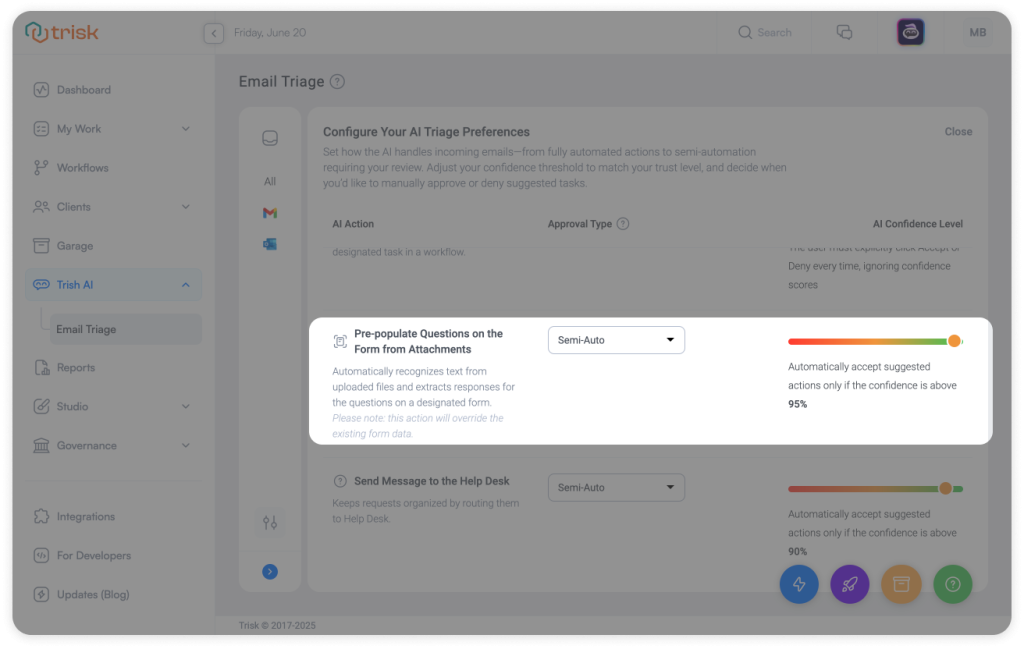
OCR in Email Triage:
- Suggested automatically for emails with OCR-compatible attachments
- Displayed clearly as an “Action” in your Email Triage screen
- Activity History records every step
- Configurable in Triage Settings, with confidence thresholds you control
Why It Matters
No more manual entry.
Eliminate copy-paste mistakes and save time on repetitive data input.
Perfect for regulated industries.
Every form is audit-tracked. Every file stays encrypted.
One tool, not ten.
No more downloading files, switching tabs, or launching workflows by hand.
With Trisk, it’s one click – from inbox to form, fully prefilled.
Let AI handle the formatting, population, and field-matching—so your team can focus on review, approval, and delivery.
Notes
📌 This feature is available on the Teams Plan only
📌 The Pre-Fill action will not run if the user doesn’t have permission to fill the Form.
Track the Full Lifecycle of Every File: Views, Downloads, Prints
In compliance-heavy industries, you need to know who saw file, when they accessed it, and what happened next, especially when that file holds contracts, IDs, or sensitive financial data.
With our new File Activity History, every file action—preview, download, print—is automatically tracked and displayed in full context.
What’s New?
Action-Based History
Every file shows a detailed log of:
• Who viewed it
• When it was downloaded or printed
• How many times was it accessed
![]()
You can access File Activity History from: Forms, Review Tasks, Data Dictionary, Garage, etc.
How It Works
Click the activity icon next to the file name, or open the 3-dot menu and select Activity History.
No setup required. Just click and review.
Why It Matters
Workflow Transparency
No more wondering if a team member opened the right file, or when. You can now confirm engagement before you follow up.
Audit Readiness
Know exactly when a file was viewed, who saw it, and what they did next. Perfect for audit trails, compliance checks, and internal reviews.
Client Trust
Sensitive documents deserve sensitive handling. Trisk makes it easy to prove files were handled securely, without relying on guesswork or verbal confirmations.
“We asked a client to review a policy document before the next call. Previously, I had to follow up and ask. Now, I just check the Activity History. I can see whether they opened it and when. No more blind follow-ups.”
— Compliance Officer, Advisory Firm
Notes
📌 Role-based access (you only see what you’re allowed to see by workspace permissions)
📌 This capability is available on the Teams Plan only
This update closes a critical gap in visibility for professional service firms. The next time someone asks, “Did they see the document?”—you’ll have the answer. Instantly.
Standardize Workflow Identifiers with Tags: Smarter Naming, Fewer Mistakes
Clear naming helps teams stay aligned—but only when it’s consistent.
Now, instead of typing free-text Identifiers manually, you can assign standardized Tags directly to workflows and tasks from a searchable dropdown.
Tags ensure every instance is labeled clearly, consistently, and automatically searchable across the platform.
🔗 What are Tags? Catch up with this update
Why It Matters
Freeform fields may work for one person, but not for a firm. Tags remove guesswork and keep your identifiers clean, aligned, and filterable.
With Tag-based Identifiers, you get:
• Standard naming across departments, teams, and clients
• Fewer errors during workflow launches
• Lightning-fast search and filtering
• Cleaner dashboards, exports, and audit logs
• Better structure for reporting, segmentation, and review
Real-World Examples
📊 Tax
A tax advisory firm launches 120 workflows per year across 50+ clients. Before, they had to manually type tags like Q1, Q2, 2025, or High Risk, and hope everyone used the same format. Now, they just select from a standard Tag list and instantly group workflows by client, risk level, or reporting period—no double-checking, no mismatches.
📁 Compliance
A compliance team preparing for audits needed a way to isolate every “Annual Review” task across 200+ workflows. Previously, misnamed Identifiers like “Annual,” “annual-review,” or “AR2025” forced hours of filtering and manual tracking. Now, they apply the Annual Review Tag once, and every related instance is instantly searchable, filterable, and audit-ready.
How It Works
- Click Add Identifier when launching a workflow, adding a task, or editing processes of your launched workflows
- Search or browse existing Tags from the dropdown
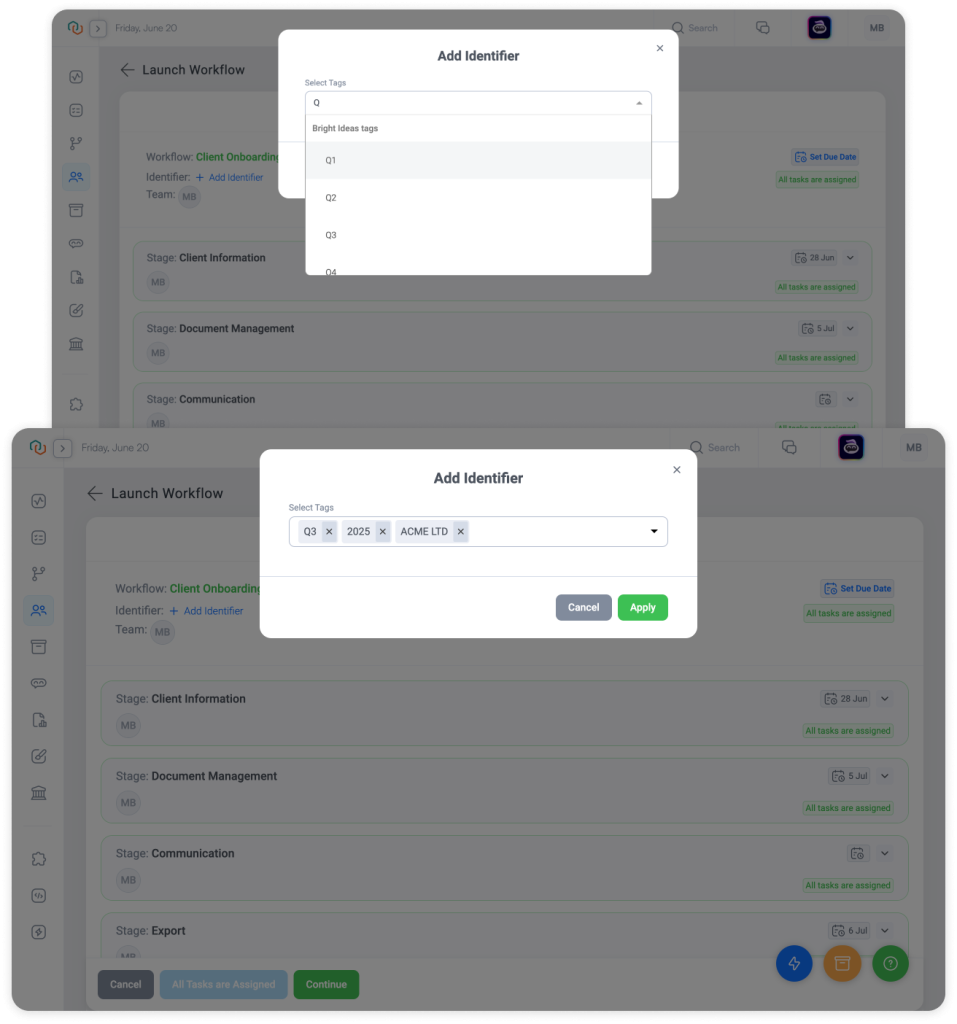
- Select one or more Tags—like Q1, Onboarding, Enterprise Client
- (Optional) Create a new Tag if needed (based on your permissions)
Once applied: Search, filters, exports, and email notifications reflect the selected Tags.
Understanding Tag Types: Private vs Corporate
Did you know? Trisk distinguishes between Corporate Tags and Private Tags to keep workflows clean and secure.
- Corporate Tags are visible and reusable across your entire workspace. Use these for client names, filing periods, or service types like Q2, Enterprise Client, or Annual Filing.
- Private Tags offer an individualized organization system without affecting the list of Corporate Tags or Private Tags of other teammates. They’re ideal for internal notes or temporary organization like Follow Up, Check Later, or Needs Review.
This structure ensures team-wide consistency where needed, while giving individuals room to organize their work without cluttering shared filters or reports.
Notes
📌 Only users with the permission “Launch, modify workflow identifier and workflow due date” can manage Tag-based Identifiers
📌 Tags are searchable globally and locally (in dashboards, filters, etc.)
📌 Identifiers update dynamically across workflows and tasks where applied
📌 All existing Identifiers will be automatically converted to Tags in an upcoming release
This update brings order to naming chaos. You get consistency at scale, without micromanagement.
Immediate Launch for Recurring Workflows
Set it and forget it – starting today.
Now you can immediately launch a recurring workflow even if the schedule technically starts in the future.
Why it matters
You don’t need to wait for the “next cycle” anymore.
Whether you’re setting up quarterly reviews or any repeating workflow, you can now begin the process today and let Trisk handle future launches automatically.
What’s New?
New Checkbox: “Include immediate launch of this workflow”
If the schedule start date has already passed, Trisk will launch the first instance right away, so you don’t miss the current period.
Everything Else Continues as Scheduled
Once launched, the recurring rule takes over. Future workflows will run exactly as defined (every month, quarter, year, etc).
Fully Flexible Timing
You can set workflows to repeat by day, week, month, or year, and choose the exact day or interval that works for your process.
Real-World Examples
💼 Quarterly Internal Review
A consulting firm decides to set up a workflow to repeat every 3 months on the 10th. It’s already June 25th—but with the checkbox selected, the first workflow launches now, and the next begins on October 10th. No delays. No manual catch-up.
📋 Annual Client File Audit
A professional services team sets an annual workflow to begin January 15. It’s already May. They enable the checkbox, and the first audit launches immediately; future years remain on schedule.
Why It Matters
With this small but powerful option, recurring workflows in Trisk now support real-life timing, where setup doesn’t always happen on day one.
You won’t miss the first cycle. You won’t need to duplicate the workflow just to get started.
You just check the box, and we handle the rest.
Notes
📌 Optional Setting – The checkbox is “on” by default. If left unchecked, recurring launches start from the next scheduled date.
📌 Due Dates Ignored – Like all recurring workflows, system-level due dates are not applied. Set due dates within the tasks as needed.
Task Lists Export
Your tasks stay structured in Trisk, but sometimes your data needs to travel.
Whether preparing a client packet, syncing with an external system, or keeping an offline copy, you can now export the task list with all applied filters, sorting, and columns with a single click. Choose CSV or XLS and hand off a clean, ready-to-use file.
Why It Matters
Professional‐service teams often share updates outside the platform—board decks, regulator uploads, or partner hand-offs. Trisk already centralizes tasks; exporting simply extends that structure to any destination.
No screenshots. No reformatting. Just accurate, filtered data when you need it—on demand, in one click.
What’s New?
- Download Button – Now available on the task list for instant download
- Choose Format – Export to CSV or XLS, depending on your needs
- Filtered Task View – Your current filters and sorting are reflected in the file
Includes:
• Task type
• Description (with identifier)
• Assignee
• Workflow name & owner
• Start date & due dates
• Completion info, etc.
Notes
📌 Permission-Based – Users can only export tasks they’re authorized to view, based on their workspace access.
📌 Available Formats – CSV and XLS are supported for flexibility in tools and reporting.
These five updates deliver what professional service firms value most: clarity, structure, and time back.
- Forms complete themselves.
- File handling leaves a trail.
- Identifiers stay clean.
- Recurring processes start right away.
- And your task lists are ready to export—filtered, formatted, and audit-ready.
Ready to see it in action?
Open your workspace, test the updates, and let your workflows start working for you.
Want to go deeper into what else Trisk can do? Check out:
- Email Triage with Trish AI – Reclaim 200+ Hours/Year per Employee
- Forms That Fill Themselves with OCR – Upload a file and let Trisk do the typing.
- Place Client Data Directly on Official Forms — A more innovative, faster, and secure way to collect information on official documents.