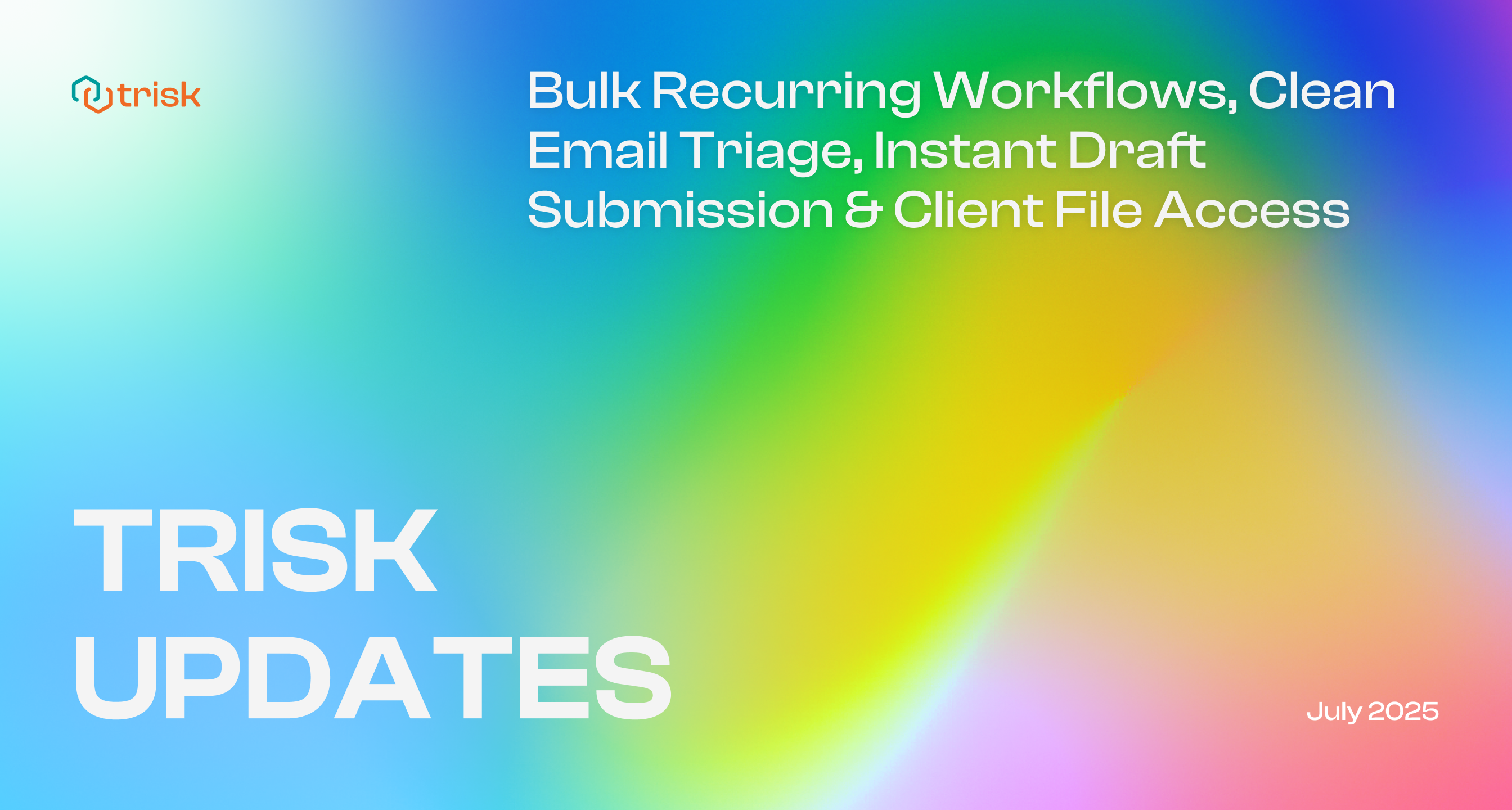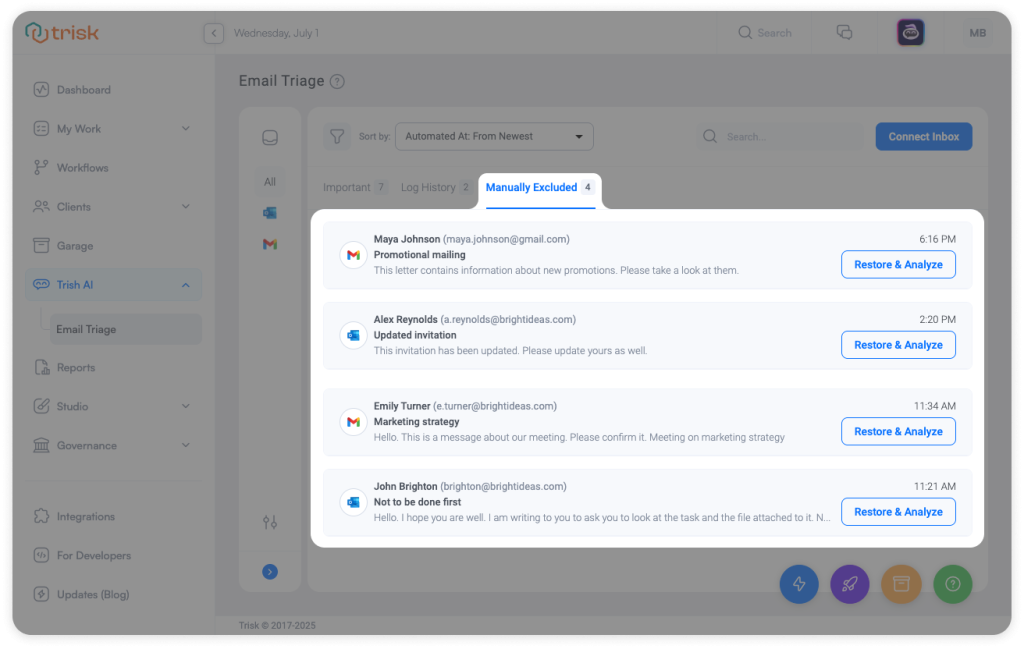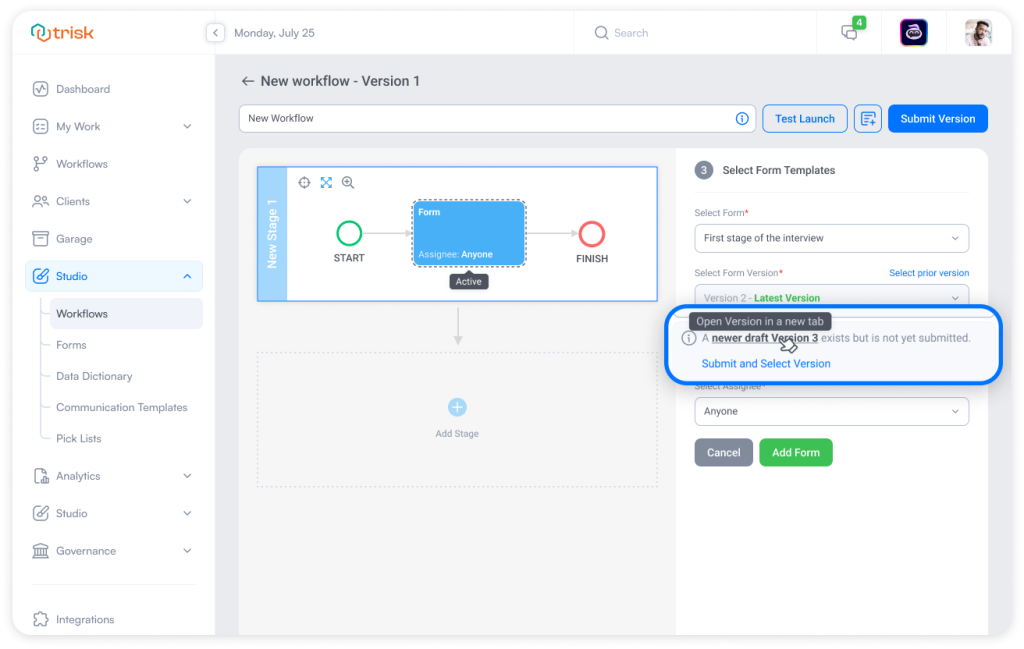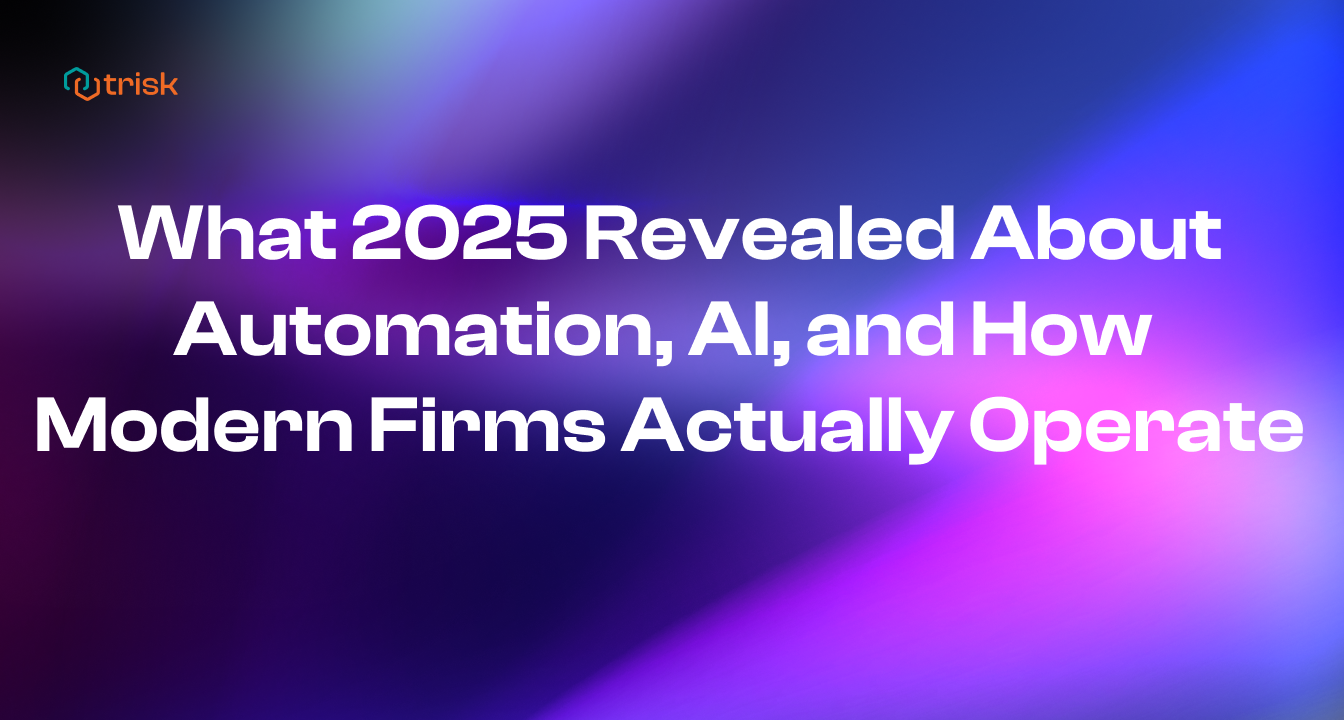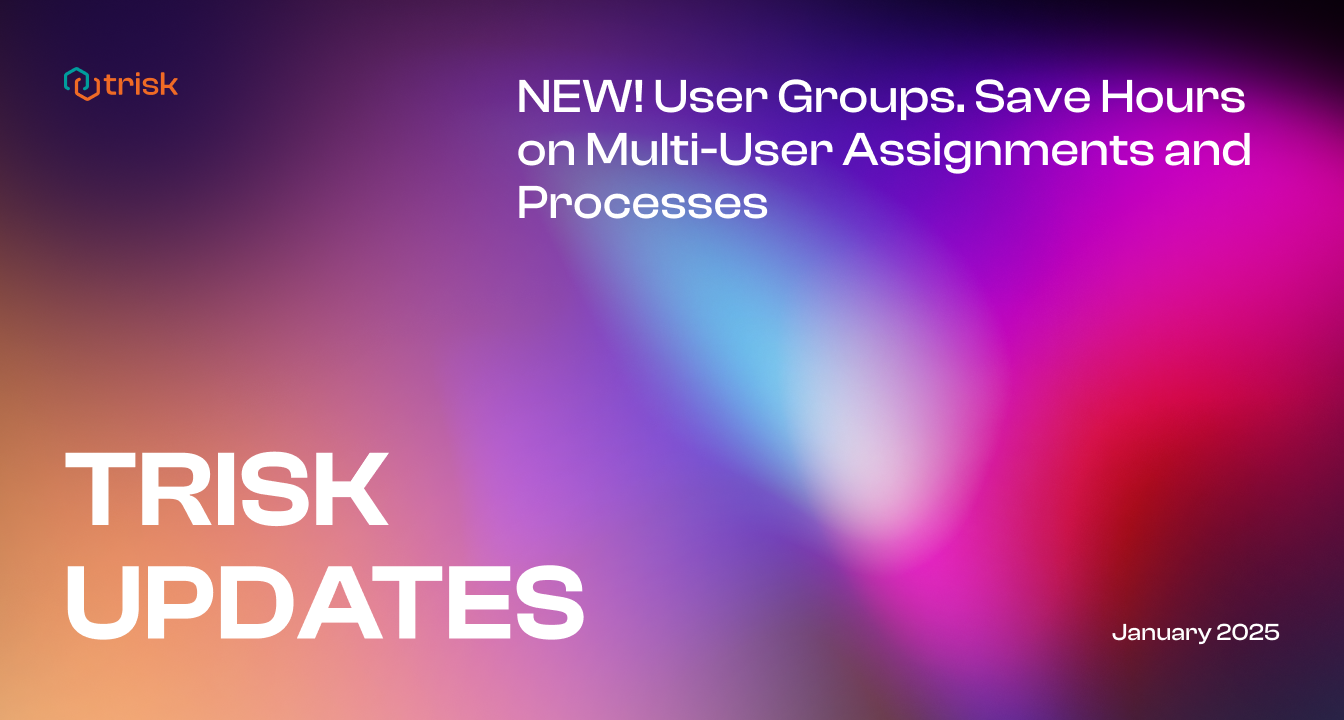Set up Recurring Workflows in bulk, access client files faster, filter out irrelevant emails, and submit draft versions instantly.
This month’s updates eliminate busywork across workflows, emails, and documents, giving professional teams more speed, more visibility, and fewer steps in every process.
Recurring Workflows Now Available in Bulk
Manually scheduling the same workflow for every client every time isn’t scalable. It slows down your team, increases the likelihood of mistakes, and distracts from higher-value work.
That’s why we’ve upgraded Bulk Launch with the ability to schedule Recurring Launches for multiple clients or internal teams—all at once, with a single setup.
What’s New
You can now:
- Apply a single recurring schedule to all selected clients or internal teams during Bulk Launch
- Automatically execute weekly, monthly, or custom schedules—without repeating setup for each client
This eliminates the need to configure recurrence individually for each client, saving time and cutting down on costly errors. You receive structured execution on autopilot.
How It Works
- Go to My Clients
Click “Bulk Launch” in the top right corner. - Choose Workflow and Recipients
Select the workflow and the clients or internal teams you want to include. - Assign Tasks
Ensure all tasks are assigned and review everything thoroughly before proceeding.
The “Continue” button will become active once everything is complete.
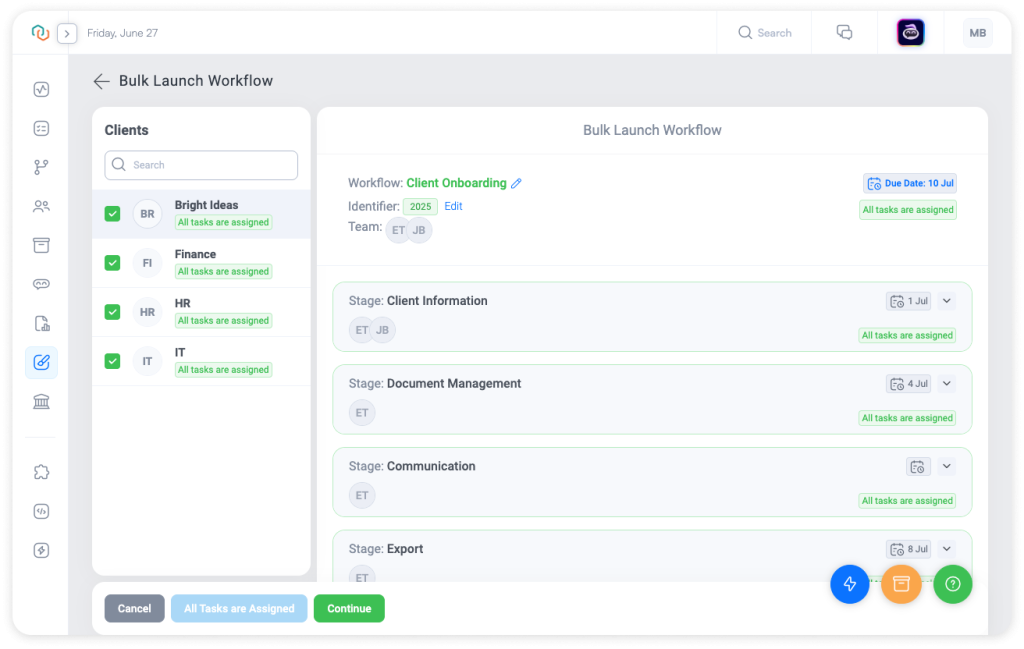
- Enable Recurring Launch
Click “Continue,” toggle “Enable Recurring Launch,” and define your schedule.
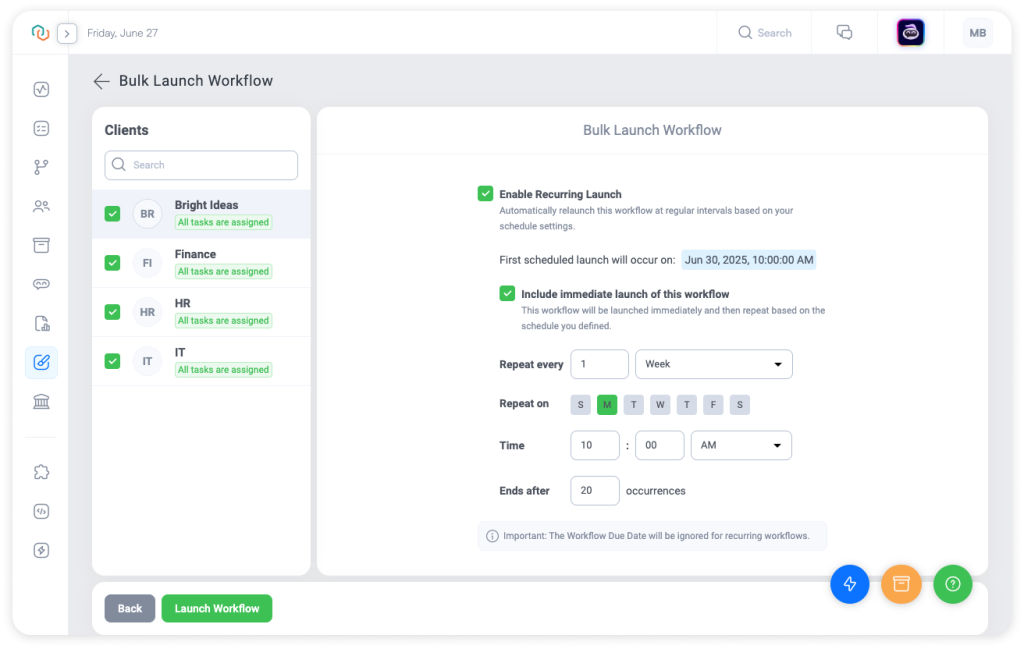
- Set Schedule and Launch
Choose frequency, time, and end condition. (Optionally include an immediate launch.)
Click “Launch Workflow” to apply recurrence to all selected recipients.
Notes
📌 If you leave Bulk Launch without launching, the recurrence setup will not be saved.
📌 You can manage your recurring launches from the “Workflows (Recurring)” tab on the Client Profile page.
Real-World Example
Accounting Firm | Monthly Close
A growing accounting practice manages the month-end close for 35 retained clients. Setting up recurrence one client at a time used to take 45+ minutes, and increased the risk of misalignment.
Now, the manager selects all clients at once, sets the recurrence for the 5th of each month, and launches the workflows.
Setup takes less than 2 minutes. From there:
✅ Every close is triggered automatically
✅ Nothing gets missed
✅ The team never repeats the setup again
Result: Hours saved each month, fewer errors, and consistent delivery—without chasing dates.
Why It Matters
Recurring workflows are essential for any firm that operates structured processes across multiple clients. Tasks like onboarding, monthly requests, or policy renewals don’t change much. But if you’re still rebuilding those launches manually, for each client, the overhead adds up, and consistency suffers. You’re burning time and adding risk.
Your team shouldn’t be babysitting launches.
With this Trisk platform update, you:
- Configure once and launch for everyone
- Standardize execution across clients
- Avoid delays, missed launches, and inconsistent configurations
- Remove the overhead of individual scheduling for every client, every time
- Stay on schedule—without micromanaging
It’s how repeatable work should run: clearly, reliably, and without extra effort.
New in Email Triage: Filter Out Irrelevant Emails with Manual Exclusion
Not every email deserves your attention. Some are routine, promotional, or simply unrelated to the work, and they slow down your team.
That’s why we’ve added Manual Exclusion to Email Triage. You can now mark any email as non-actionable, and Trish will skip it (and similar ones) from further analysis. Your Important tab stays clean and focused exactly how it should be.
What’s New
- Exclude any email from triage analysis
- Excluded emails automatically redirect to the new “Manually Excluded” tab
- Review or restore any excluded email at any time
- Trish AI will automatically skip future emails with similar content, subjects, structure, or sender email address
No clutter or distractions. Just the emails that matter.
How It Works
1. Hover over any email in the Important tab of Email Triage
2. Click the “Manually Excluded” icon
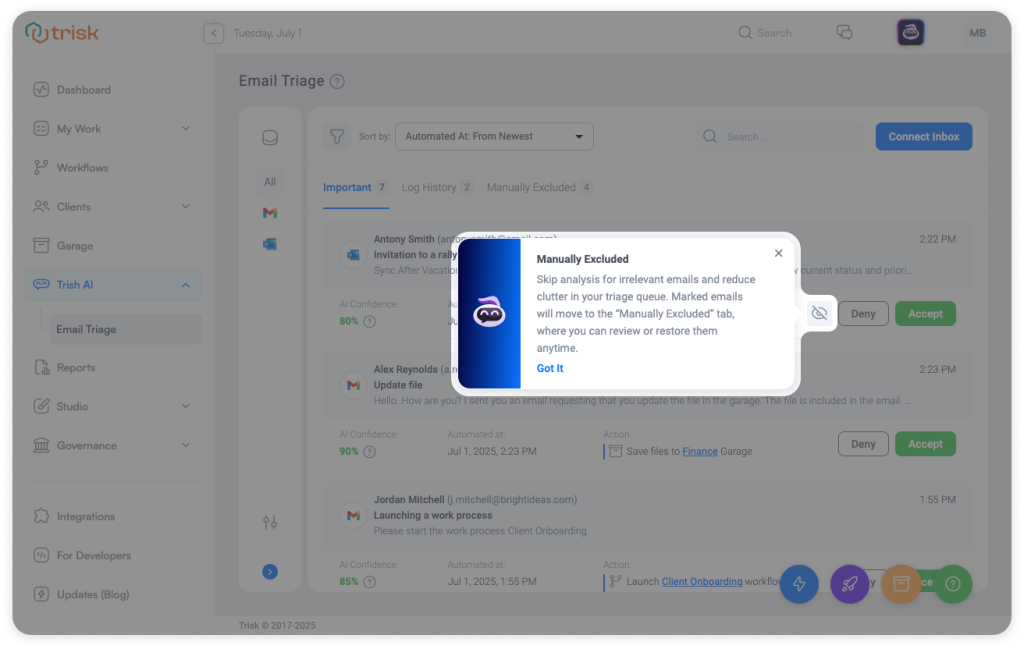
- A modal will confirm your choice: “Mark as Excluded?”
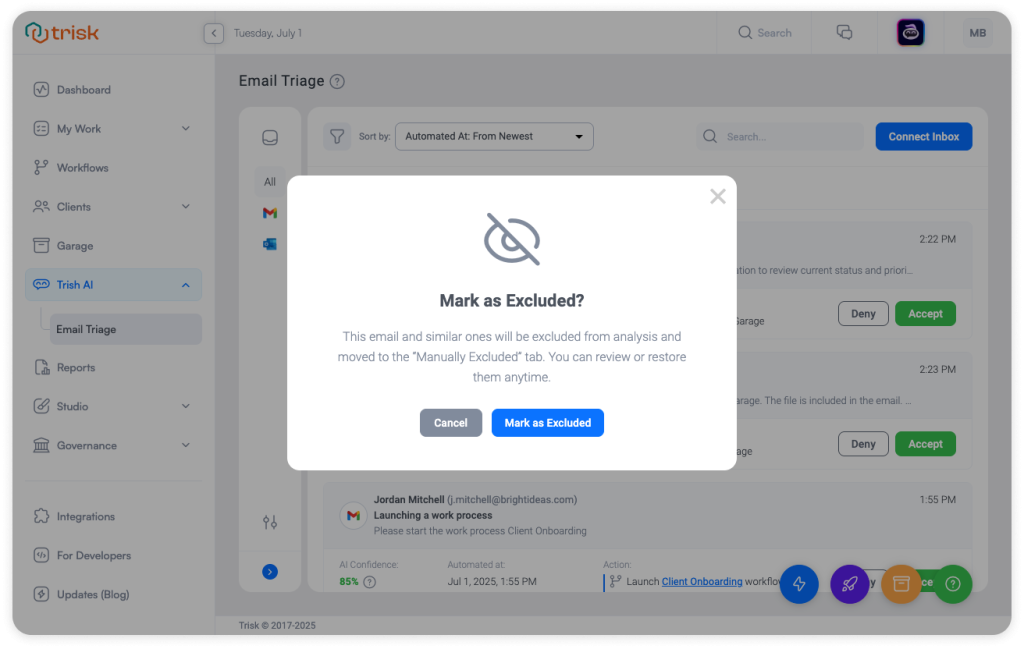
3. Confirm → the email moves to the Manually Excluded tab
There, you can:
- Search, sort, and review excluded emails
- Preview message content
- Click “Restore & Analyze” to send it back into the Important tab
Notes
📌 Emails in the Manually Excluded tab are ignored by Trish AI during analysis, including similar emails of the same type or topic. Once restored, future similar messages will resume being analyzed.
Why It Matters
Email Triage already helps teams act faster by detecting workflows, extracting attachments, and triggering automations from emails, as seen in the Email Triage release and OCR-powered updates.
However, even smart triage can be slowed down by noise. With this update, you stay focused on actual tasks without deleting anything or losing visibility.
- Reduce triage fatigue
- Eliminate irrelevant decisions
- Keep a clean, curated queue of emails
Real-World Example
A project manager reviews dozens of client emails daily. Some trigger workflow launches or file uploads automatically. However, others—such as announcements, newsletters, or internal forwards—have no relevance.
Now, with the Manual Exclusion, the manager skips emails that don’t require a response.
Each one is removed from triage instantly, and similar messages stay out too.
✅ Less inbox noise
✅ Faster decision-making
Submit Draft Versions Instantly
In busy teams, it’s easy to move on after building a form or workflow—assuming it’s ready to use. But if the version wasn’t submitted, it stays hidden from launch menus and logic rules. We now make it effortless to spot unsubmitted drafts and finalize them instantly, wherever you’re working, so the correct version is always visible, selectable, and ready to go.
What’s New
This update brings smarter visibility and easier submission of draft versions across Trisk:
Exit Alerts in Builders
If you’re about to leave a Form or Workflow Builder with an unsaved draft, you’ll see a confirmation window reminding you to submit.
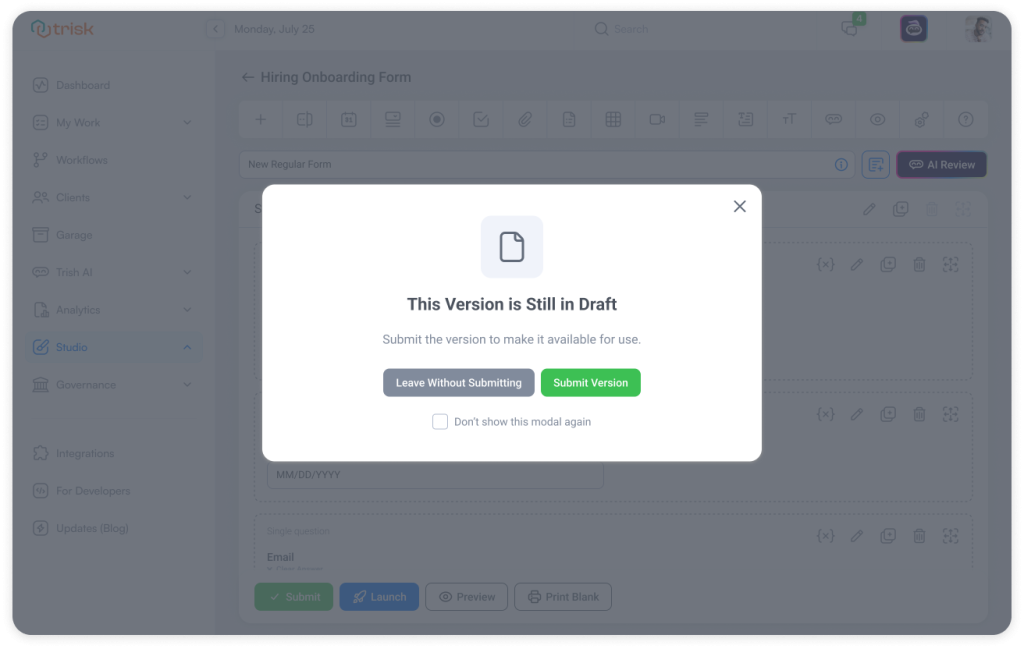
Draft Indicators in Dropdowns
Forms and workflows with draft versions now appear with a (Draft) label in version selectors and give you the option to submit them instantly.
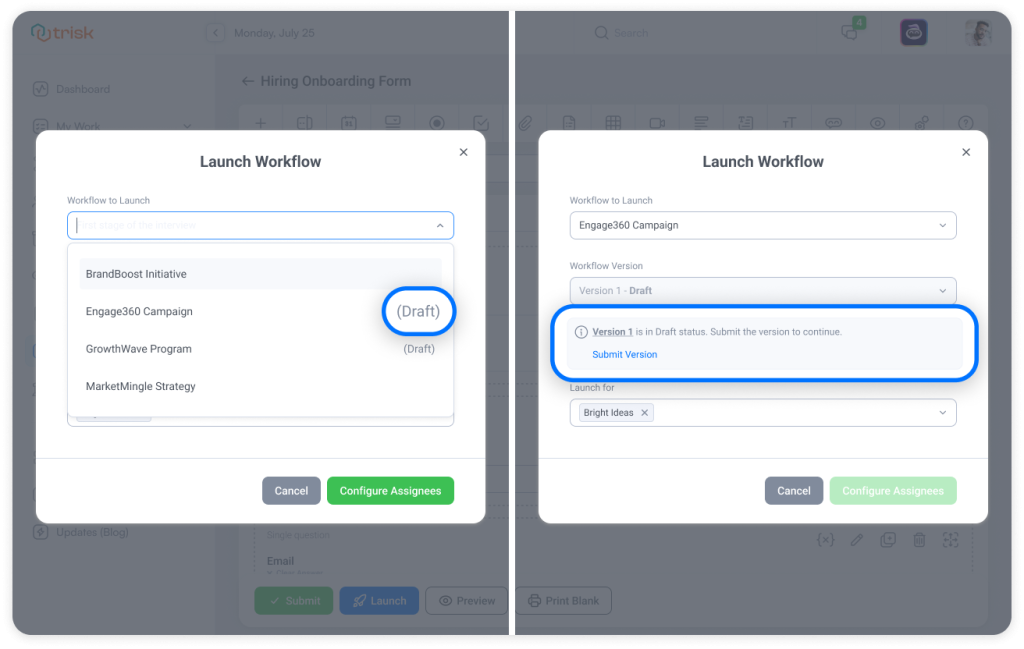
Submit from Launch Modals
When a draft is detected, the platform displays an inline suggestion to “Submit and Select”—so you can finalize it instantly, without leaving the flow.
Why It Matters
When your team builds workflows or forms, even minor versioning errors can lead to significant delays. With this update, we remove the guesswork, keep every draft visible, shorten the steps, and keep every update ready for use.
No extra steps. No platform jumping. Just a clear, fast path from draft to ready.
Notes
📌 This tool is permission-based. Only users with the “Create / Change” permission for Forms or Workflows will be able to submit versions and see these controls. (Main Menu > Governance > Roles & Permissions >Studio Permissions category.)
Garage Tab Now Available Inside Every Client Profile
Access client files without switching screens. Managing client files just got faster and smoother.
Now, every Client Profile includes a dedicated Garage tab, providing you with direct access to all documents related to that specific client, right where you need them.
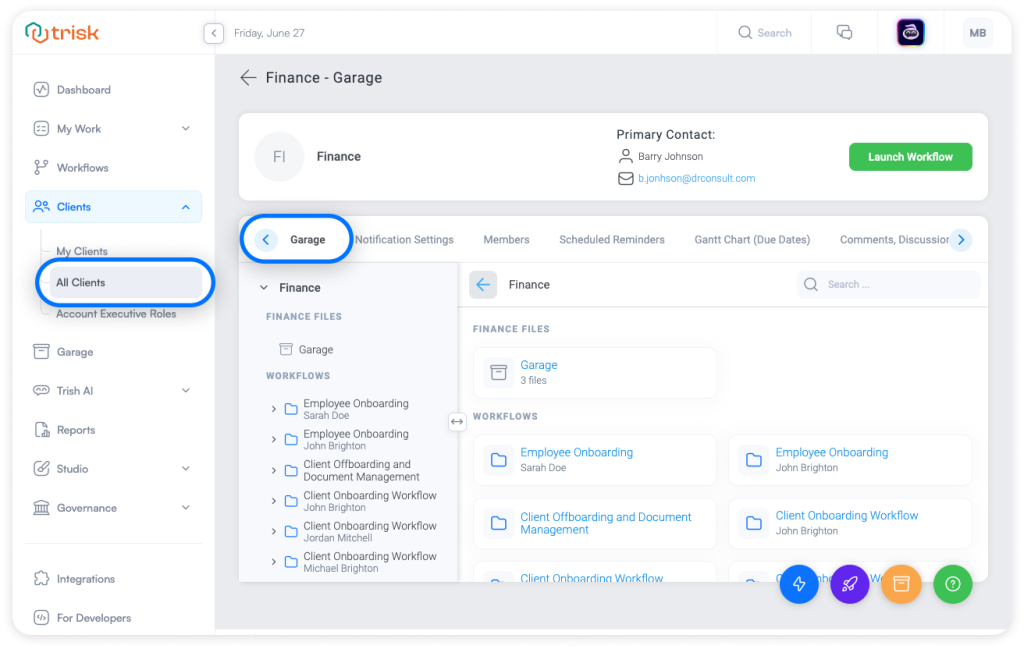
What’s New?
- Garage Tab in Client Profile
A new tab appears, making file access as easy as task tracking. - Client-Specific Files Only
You’ll only see the Garage files related to the selected client. - Same Experience, No Extra Steps
Sorting, filters, and permissions behave exactly as they do in the main Garage. No learning curve, no surprises.
Why It Matters
• No more context switching
• Centralized client info
• Secure and role-based – only users with file access will see the tab and its contents.
This update reduces the steps required to find and manage client documents, giving you tighter control over your workflows without breaking your focus.
This month’s updates are designed to help high-performing teams move faster without sacrificing control.
Whether you’re launching repeatable client workflows, cleaning up your email queue, or managing files and versions, Trisk keeps every part of your operation organized, accessible, and ready to act.
Fewer delays. Fewer clicks. More clarity across the board.
Because the less time you spend managing processes, the more time you can spend delivering results.
Want to go deeper into what else Trisk can do? Check out:
- Email Triage with Trish AI – Reclaim 200+ Hours/Year per Employee
- Pre-Fill Forms from Email Attachments – AI automatically detects attachments in incoming emails, extracts the data using OCR, and pre-fills the correct form – all in one seamless automated step.
- Place Client Data Directly on Official Forms — A more innovative, faster, and secure way to collect information on official documents.