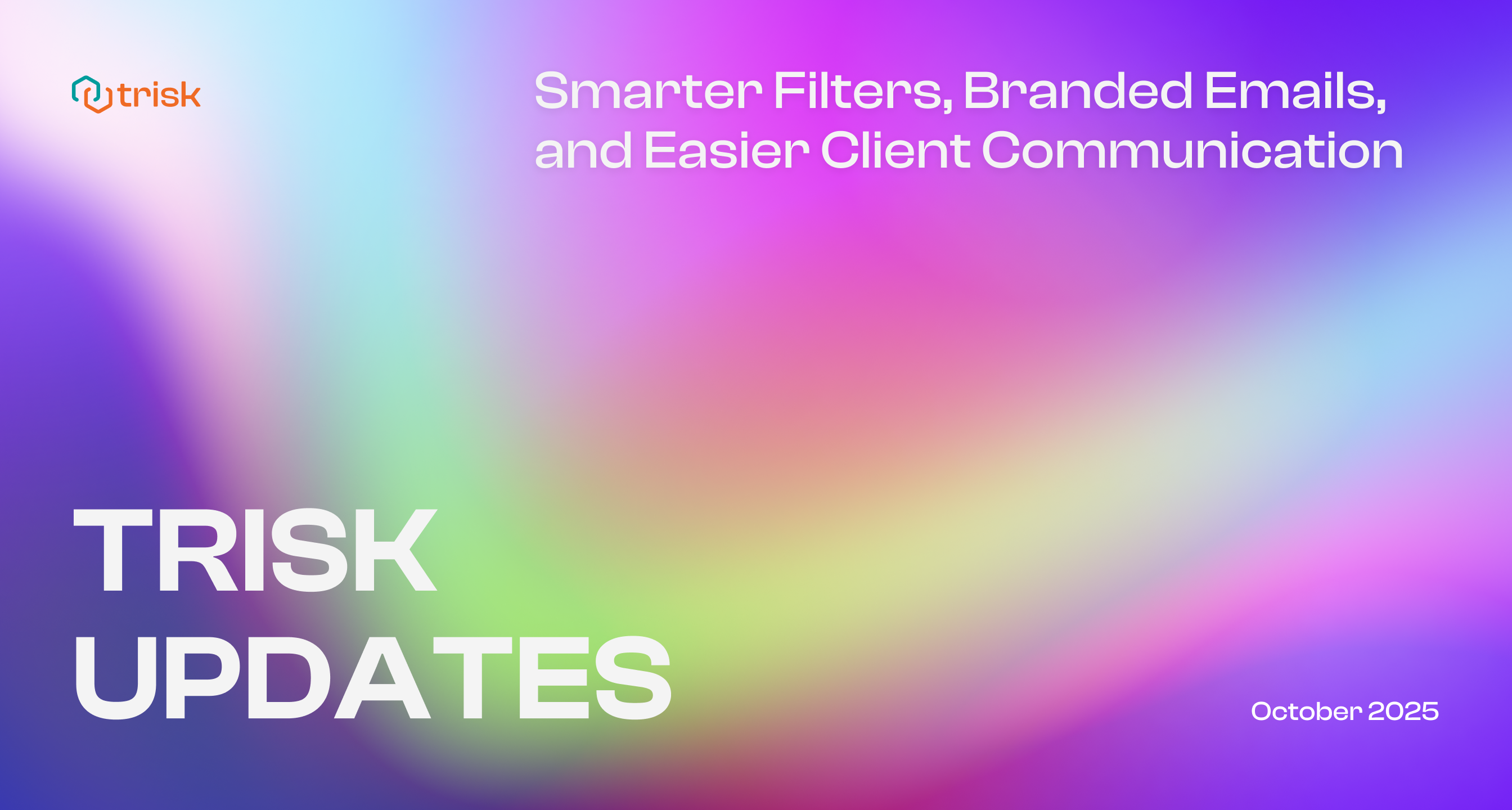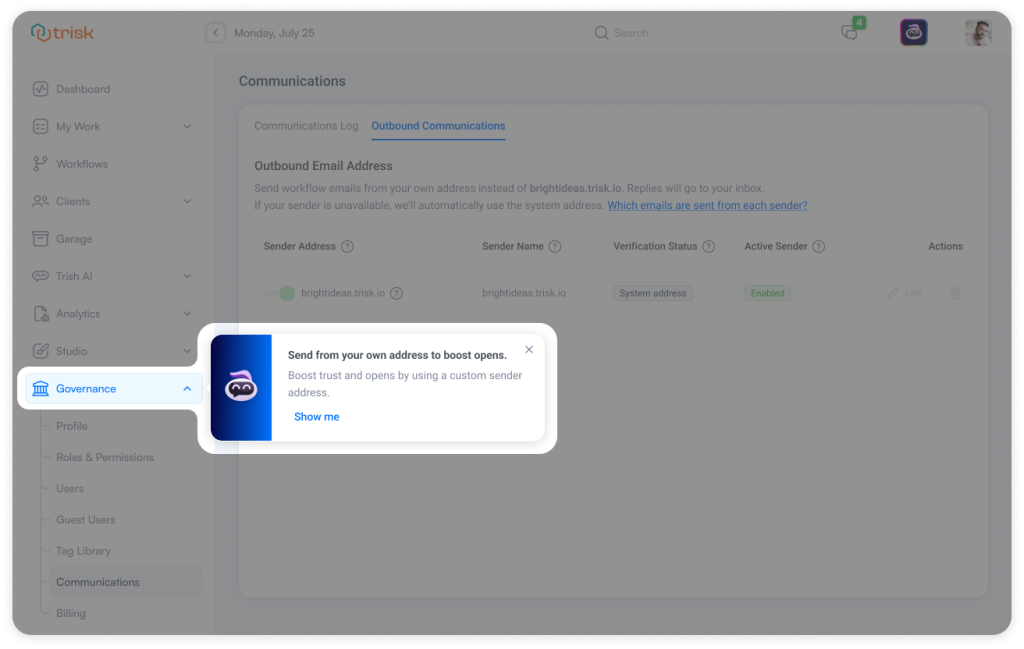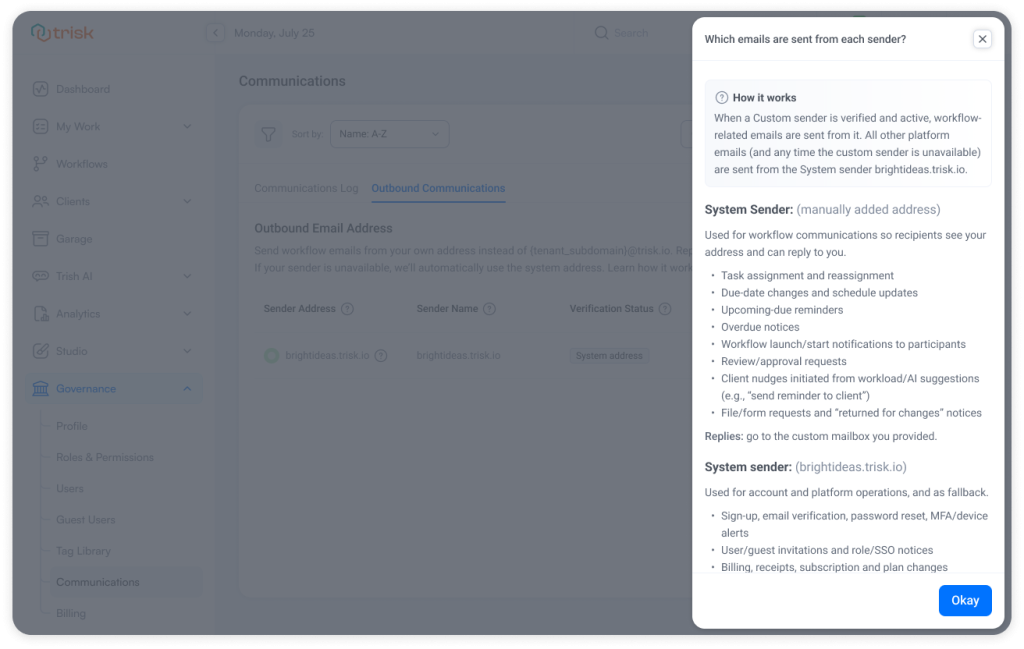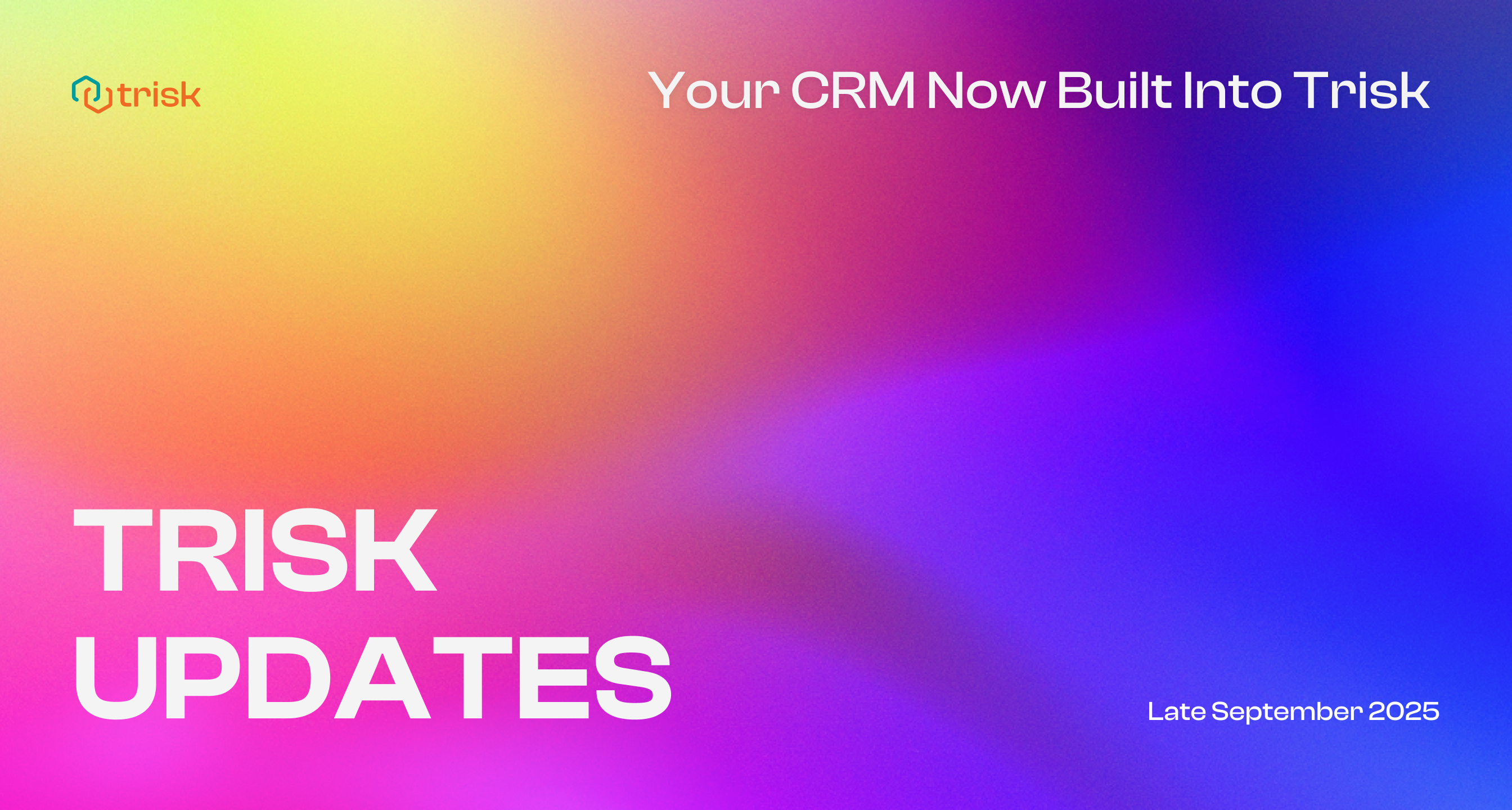No more worrying about emails ending up in spam or hunting for filters.
This month, we’re introducing Suggested Filters to help you instantly find what you need, and Custom Addresses for Outbound Email to ensure your system emails look and feel like they came from your team.
Suggested Filters: One-Click Answers to “Where’s That Info?”
We’re excited to introduce Suggested Filters — smart, context-aware filters that help you navigate data faster, reduce manual clicks, and instantly guide you to the right views.
What’s New
Suggested Filters appear automatically across the platform — from Dashboards and Governance to Clients, Workflows, and more. No setup needed. No manual configuration.
Here’s what makes them powerful:
- Context-Aware – They adjust depending on the page you’re on.
- Smart – Reflect the most common needs and use cases.
- Auto-Generated – You don’t have to create or manage them.
- One-Click – Applied instantly. No dropdowns. No typing.
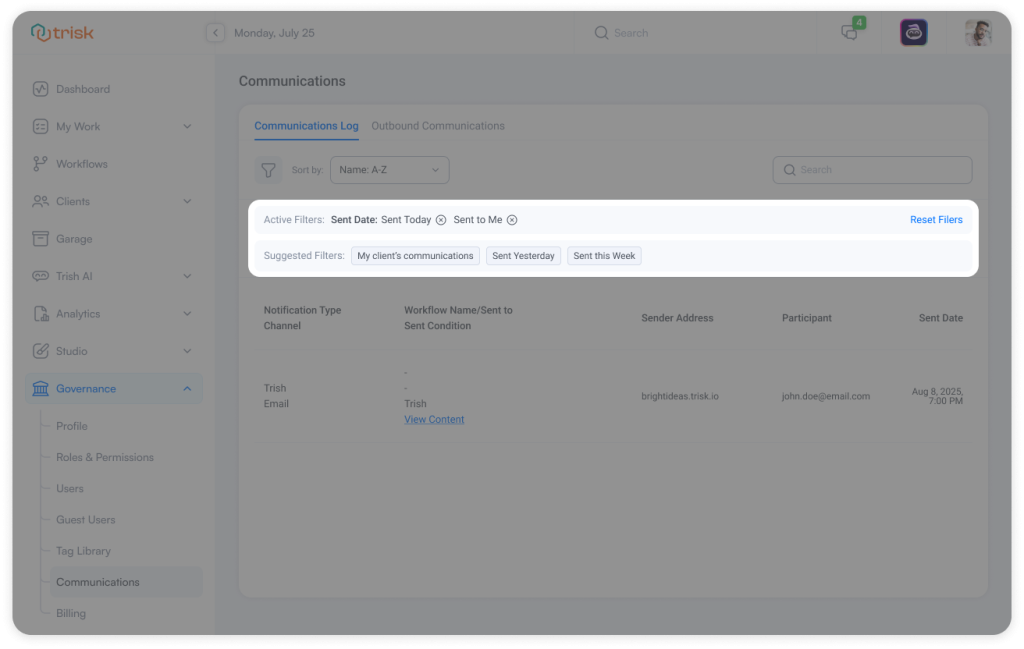 How It Works
How It Works
When Suggested Filters are available, you’ll see them as a horizontal row just above your content.
Each filter instantly changes what you see with a single click.
Click “Reset Filters” to clear everything and return to the default view.
Filters Examples:
Governance → Communications: Sent Today | Sent Yesterday | My Client’s Communications
Tag Library: Private Tags | Corporate Tags | My Tags
Clients List: My Clients | Clients with Due Tasks
Tasks, Workflows, Email Triage, Studio, and more → 40+ Suggested Filters already available!
To help you get started, Trish will display a short tip the first time filters appear on a screen. Click “Got It”, and you’re ready to go.
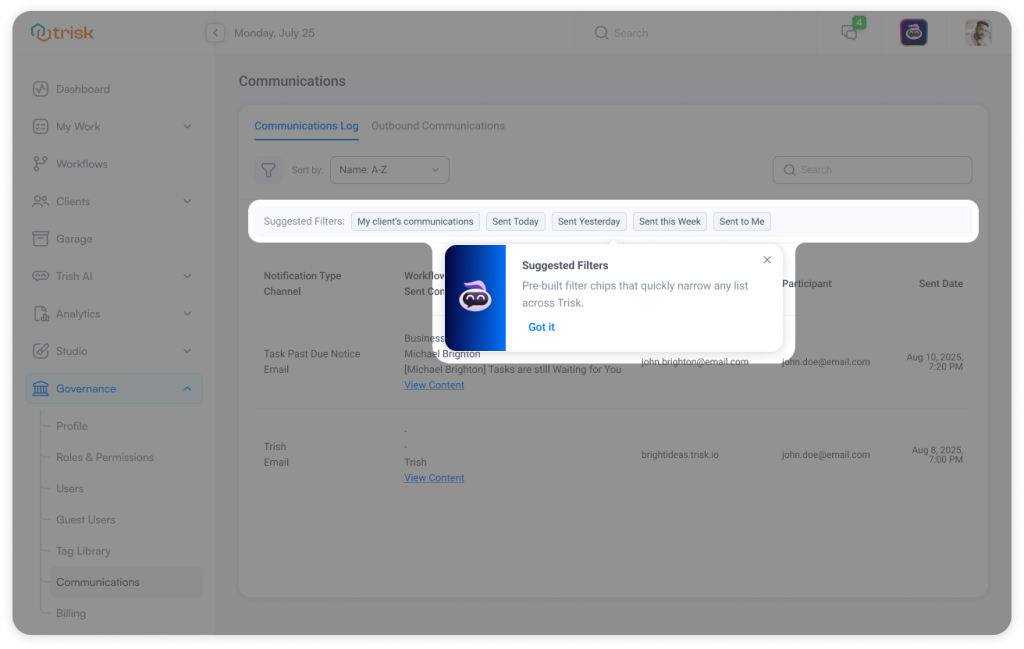 What It Means for You
What It Means for You
With new Suggested Filters, you:
- Navigate faster
- Speed up daily work
- Reduce clicks and errors
Start using Suggested Filters today and enjoy a smoother, smarter experience.
Repeated Workflows? No Problem
Launching the same workflow again and again? With Bulk Recurring Launch, you can schedule these runs. Click here to know more.
Branded Email for Outbound Communications
Your clients know your brand name, and now your system emails can reflect that.
With this new update, you can configure Trisk to send workflow-related messages from your own verified email address (e.g., support@yourcompany.com) instead of Trisk’s system address — boosting trust, improving deliverability, and ensuring a consistent client experience with your brand.
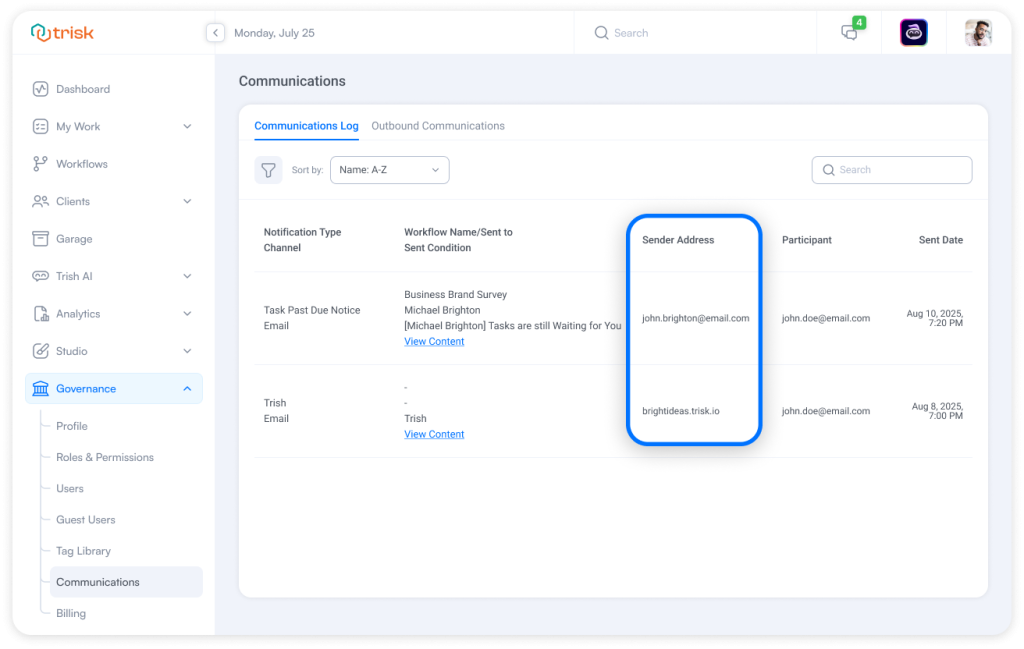 What’s New
What’s New
Send Emails from Your Address
The platform now allows you to send emails from a custom address, such as billing@yourcompany.com instead of yourcompany@trisk.io.
Customize Sender Name
Choose how your name appears in the inbox (e.g., “Acme Onboarding” instead of “Trisk Notifications”).
New Outbound Communications Tab in Governance
A new Outbound Communications tab under Main Menu > Governance > Communication allows you to:
- Add and verify your sender address
- Set a display name
- Enable or disable the custom sender
- Switch back to the default Trisk address at any time
Verification and Fallback
If the custom address isn’t verified or gets disabled, Trisk will automatically switch back to the default system address — no message gets lost.
Trish Hint
A new Trish hint will appear to guide you through the update.
How It Works
- Go to Governance > Communications > Outbound Communications
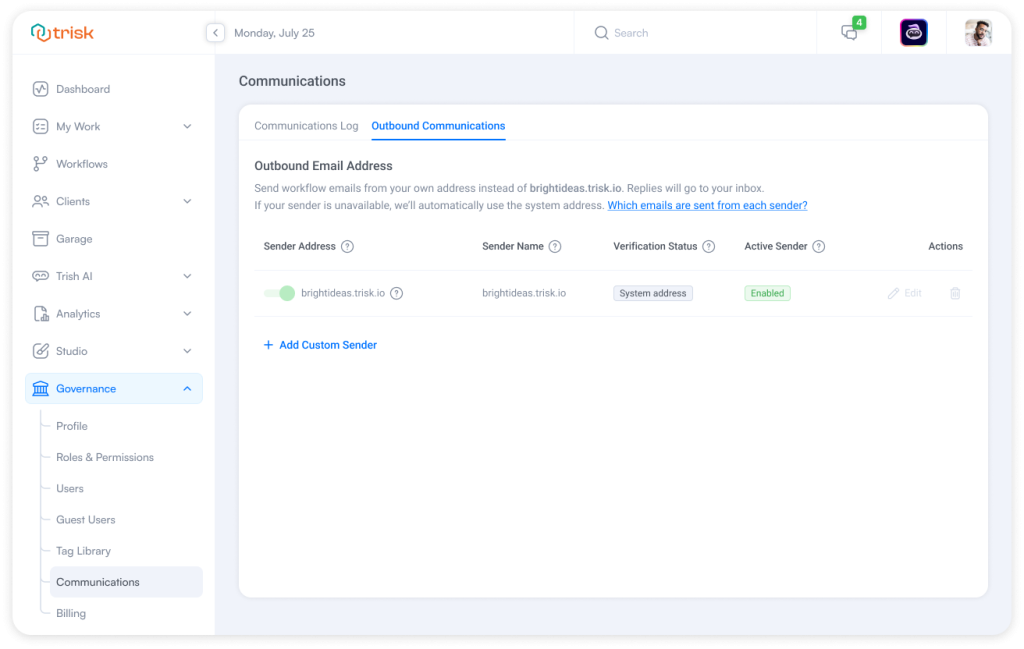
- Click “Add Custom Sender”
- Enter your desired email and sender name
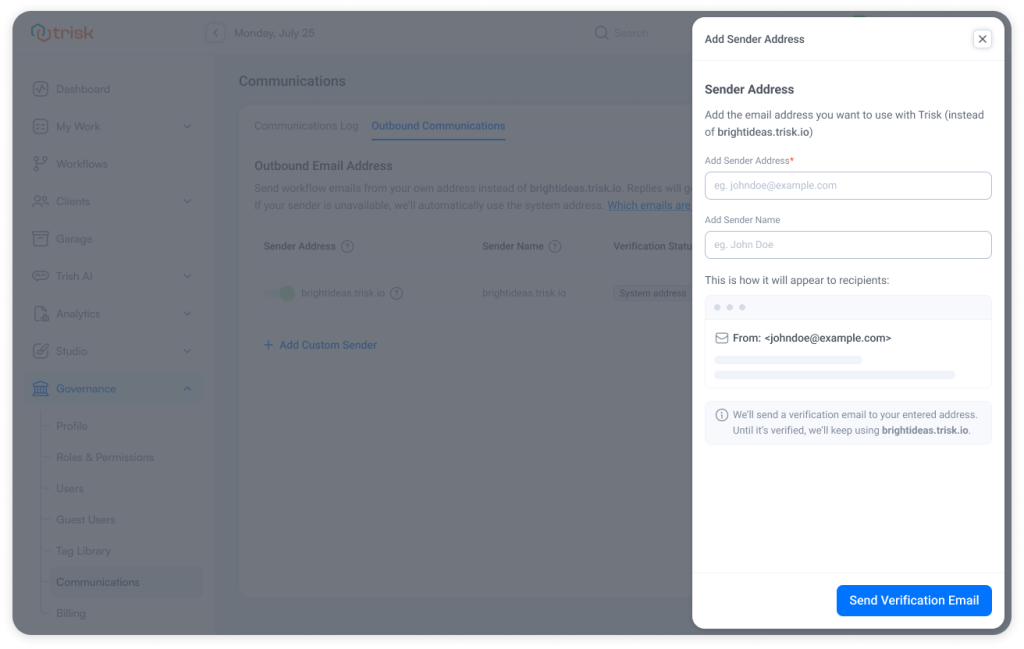
- Verify the address through a confirmation email
- Once verified, enable the sender — all workflow-related messages will now be sent from this email.
- Replies will go directly to your chosen inbox
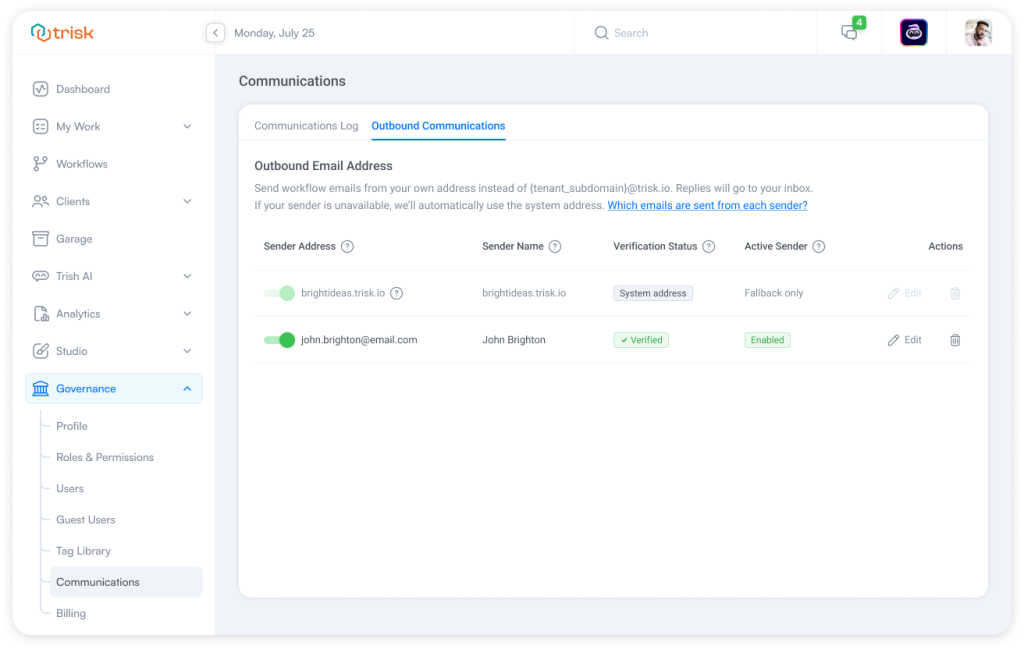
You can disable or remove the sender anytime.
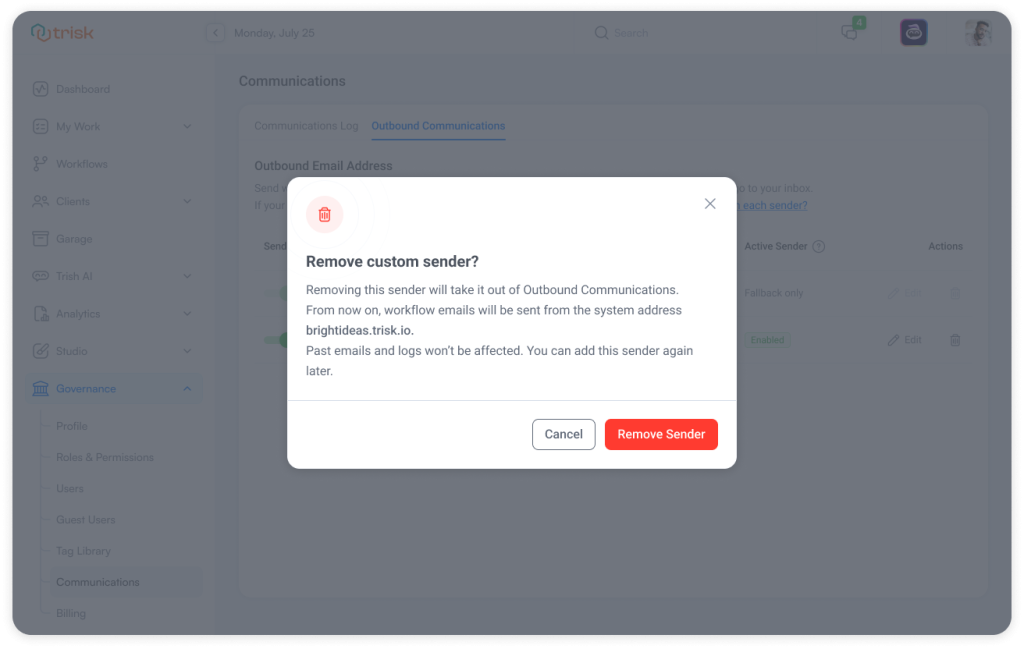 A “Which emails are sent from each sender?” link explains which messages will use your email and when Trisk’s default will be used instead.
A “Which emails are sent from each sender?” link explains which messages will use your email and when Trisk’s default will be used instead.
Real-World Use Cases
|
Use Case |
Old Way |
New Way |
| Accounting | Emails sent from accounting.trisk.io—clients didn’t recognize the sender | Send from billing@accounting.com with verified domain trust |
| Real Estate | Prospects ignore reminders from a system address | Follow-ups now come from noreply@myagency.com |
| Legal Services | Email replies might be lost or ignored | Replies go straight to the legal assistant’s inbox |
Why It Matters
Boosts Trust and Open Rates
Emails sent from your domain look familiar and trustworthy.
Improves Deliverability
A verified domain lowers the chances of your message being flagged as spam.
Enables Direct Replies
Replies go straight to your inbox.
Gives You Full Control
Enable, disable, and switch senders anytime — without support.
Looks More Professional
Branded sender names help reinforce your identity in every email.
Important Notes
📌 Available on the Teams Plan
📌 Controlled via permission: View / Change Outbound Communications
📌 Only one custom email sender allowed per team
📌 Email logs appear in Activity History, but don’t show sender’s address for privacy
These updates reduce friction for both your team and your clients — speeding up navigation and improving trust in every interaction.
Suggested Filters and Custom Senders are now live across all eligible accounts.
Explore them today and keep your workflows efficient, branded, and seamless.
Want to go deeper into what else Trisk can do? Check out:
- Your CRM Now Built into Trisk – tag and filter clients by status or category, and automate tagging based on form responses.
- AI that Think Like Your Team – Input your company’s policies, guidelines, and key processes once, and get smarter, more accurate results across forms, workflows, reviews, email triage, and other AI-driven tasks.
- Email Triage with Trish AI – Reclaim 200+ Hours/Year per Employee